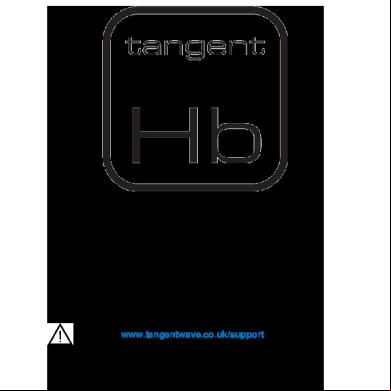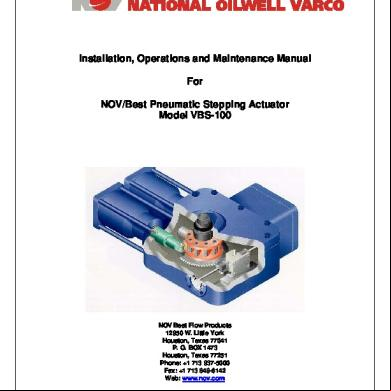Tangent Hub Installation Manual Rev 21 m61
This document was ed by and they confirmed that they have the permission to share it. If you are author or own the copyright of this book, please report to us by using this report form. Report 3i3n4
Overview 26281t
& View Tangent Hub Installation Manual Rev 21 as PDF for free.
More details 6y5l6z
- Words: 2,189
- Pages: 16
Check www.tangentwave.co.uk/ for updates.
Tangent Wave Ltd. Crowbush Farm, Luton Road, Toddington, LU5 6HU, UK.
Table of Contents 1. Installation procedure for Microsoft Windows .................................................................... 2 1.1 To Remove .................................................................................................................. 6 2. Installation procedure for Mac OS X .................................................................................. 7 2.1 To Remove ................................................................................................................ 10 3. Installation procedure for Linux ....................................................................................... 11 3.1 To Remove ................................................................................................................ 12 4. Hub Version Notes .......................................................................................................... 13
1. Installation procedure for Microsoft Windows First the latest package from our website: www.tangentwave.co.uk/ The file is an executable so just double-click to start ( required).
Click
to continue.
Please read the license agreement and click in the appropriate box.
If you have chosen to accept the agreement, click
to continue.
You will now be prompted to choose the installation location.
After you have selected the folder click
Click
to start the installation process.
to continue.
If you do not have the Microsoft Visual C++ 2010 Redistributable package installed on your PC then you will now see the following screen.
The Tangent Hub requires this extension from Microsoft to be installed. Read the license and check the box. Click
to install the package.
Once the package is installed you will see the following screen.
Click
to continue.
Depending on your firewall settings you may see the following screen.
Click
to continue.
Once the setup is complete you will see the following screen.
Click
to complete the process.
The Tangent Hub is now installed and runs automatically in the background every time your PC is started. Please consult the manual for your software application to determine if any configuration is required to enable communication between the application and the Hub.
1.1 To Remove For Windows XP and Windows 7, open the Start Menu and navigate to the folder in which you installed the Hub.
Choose Uninstall Tangent Hub and follow the instructions. For Windows 8, open the Control from the Settings menu and choose the ‘Programs: Uninstall a program’ option.
Select the Tangent Hub entry, then click on Uninstall and follow the instructions.
2. Installation procedure for Mac OS X First the latest package from our website: www.tangentwave.co.uk/ The file is an executable so just double-click to start.
Click on
.
Please read the license agreement.
If you have chosen to accept the agreement, click on
and then
.
You will now be prompted to choose the installation location or to accept the default.
After you have selected the location click on
.
You will then be prompted to enter an name and to continue with the installation.
Enter the required details and click on
to start the installation process.
Once the package is installed you will see the following confirmation.
Click on
to complete the process.
Depending on your firewall settings you may see the following screen.
Click on
to continue.
The Tangent Hub is now installed and runs automatically in the background every time your Mac is started. Please consult the manual for your software application to determine if any configuration is required to enable communication between the application and the Hub.
2.1 To Remove Hub Version 1.0.0 Navigate to the /opt/Tangent/bin folder Hub Version 1.0.1 onwards Navigate to the /Library/Application /Tangent/Hub folder Hub Version 1.0.4 onwards Navigate to the /Applications/Tangent folder
Double-click the TangentHub-Uninstaller ( required).
3. Installation procedure for Linux The Tangent Hub is currently available in both 32-bit and 64-bit formats for Linux distributions that RPM package installations. If you have other specific requirements then please Tangent Wave Ltd. First the latest package from our website: www.tangentwave.co.uk/ Open a Terminal window and navigate to the folder where you ed the installer package. Run the following command using the appropriate ed filename (sudo required): sudo rpm -i TangentHub-1.0.0-1.x86_64.rpm
You should see confirmation of the Hub service being started as follows (the exact format of the text may vary between Linux distributions): starting tangenthub tangenthub 0:off 1:off 2:on 3:on 4:on 5:on 6:off starting tangenthub service: [ OK ]
On some older systems an attempt to install a package can produce a segmentation error during the install cycle. This is indicated by the installation command aborting with a killed process. This does not indicate a fault with the package, the problem is caused by a bug in the OS runtime libraries. This can be avoided by running the installation command with the -ignoresize option. When the installation is successful you will see the service starting confirmation as detailed above. The Tangent Hub is now installed and runs automatically in the background every time your PC is started. On the Linux platform there is an optional installation step that is required if you want to make use of the auto-select function of the Hub where the controls change to follow your active desktop window as you switch between software applications. After installing the RPM package you will see the following message in the Terminal window: ==================================================================================== TangentHub Installation Option ==================================================================================== The Tangent software can be set up to automatically switch control of your s to match the foreground application on your desktop. To do this you need to allow access to the X display for the root which slightly reduces your system security. To allow the Tangent software access to desktop sessions run the following command: /opt/Tangent/bin/autoselect.sh install You can remove for the option at any time with the command: /opt/Tangent/bin/autoselect.sh remove ====================================================================================
If you choose to install this option you will allow the local non-network root access to the X display server. This allows the Hub process to monitor the foreground window on your desktop. Having this setting in place slightly reduces the security of your X sessions and so the decision to install it has been left as a post-installation option that defaults to leaving your system unchanged.
To install this option simply follow the instructions in the console message and run the command: /opt/Tangent/bin/autoselect.sh install
The option can be removed at any time by running the command: /opt/Tangent/bin/autoselect.sh remove
If the auto-select option is not installed the function will be disabled in the Mapper UI and cannot be used by the Hub. No other functions of the Tangent software are affected. Once installed the option will remain in place until it is explicitly removed or the RPM package is uninstalled. Please consult the manual for your software application to determine if any configuration is required to enable communication between the application and the Hub.
3.1 To Remove Open a Terminal window and run the following (sudo required): sudo rpm -e TangentHub
You should see confirmation of the removal (the exact format of the text may vary between Linux distributions): stopping tangenthub stopping tangenthub service: [ OK ] tangenthub 0:off 1:off 2:off 3:off 4:off 5:off 6:off
On some older systems an attempt to remove a package can produce a segmentation error during the install cycle. This is indicated by the removal command aborting with a killed process. This does not indicate a fault with the package, the problem is caused by a bug in the OS runtime libraries. This can be avoided by running the installation command with the --ignoresize option. When the removal is successful you will see the confirmation as detailed above.
4. Hub Version Notes V1.0.0 First release – all platforms. V1.0.1 – Mac OS X only Fixed bug with fast switching. Changed the installation location from /opt to /Library/Application . V1.0.2 Fixed bug with -list.xml file becoming corrupted. V1.0.4 Synapse utility added to the distribution. Mac OS X only - the uninstaller has been moved from /Library/Application /Tangent/Hub to /Applications/Tangent. V1.0.5 Maintenance release. V1.0.6 Tangent Mapper application and manual added to the distribution. V1.0.7 Fixed bug with over-sensitive Wave and 200-BK trackerballs. V1.0.8 Tangent Mapper menus allow active application switching and a built-in way to check for software updates. Tangent Mapper manual linked into the Help menu. V1.0.9 – Windows and Mac OS X only Added auto-selection of the active application that has control of the connected s. The active application follows the desktop focus when this function is enabled. V1.1.1 Enabled auto-select functionality for Linux (requires extra installation step). Added for keypress applications that can control any software package with keyboard short-cuts. V1.1.2 Improved the display of Unmanaged applications in the Tangent Mapper. V1.1.6
Added for the element-Vs virtual surface tablet app. Auto-select target software can be edited in the Tangent Mapper settings menu. Bug fix for auto-select from the desktop not working on Windows 8. Bug fix for some fake keypresses not working on Windows.
V1.1.7 Enabled the top line of the element-Tk s to show current mode, ALT and bank state change information. Bug fix for XML parsing for restricted character escape sequences. Improved stability for WiFi tablet app connections under Windows. Improved auto-select behaviour for software applications that take desktop focus before connecting to the Hub. Improved capacity for data comms between the Hub and Mapper. Windows and Mac OS X only: - Keypress mapping files for Adobe Premiere Pro CC. Mac OS X only: - Keypress mapping files for Final Cut Pro X. - Auto-select fix for Adobe SpeedGrade. V1.1.8 Keypress events can now be mapped to all knobs and trackerballs as well as buttons. displays are cleared when no longer controlled by any application. All Mapper application pop-up mapping menu selections now trigger the display of the mapping window for the target control if it is not already active. Bug fix for discarding or saving of changes on exit of the Tangent Mapper. Changed the Mapper application icon to remove the shadow effect. Bug fix for slider controls in the Tangent Mapper control mapping window. Updated the uninstallers to remove all system defined keypress apps ( created keypress apps are not affected). Windows only: - Installer and uninstaller executables are now digitally signed by Tangent Wave Ltd. Mac OS X only: - All executables are now digitally signed for improved GateKeeper compatibility. - Installer package is now digitally signed by Tangent Wave Ltd. - Bug fix for the text alignment issue in OS X Yosemite. - Intermittent mouse emulation problem fixed. - Updated the auto-select data for Adobe SpeedGrade CC 2014 for the latest Adobe software release. V1.2.0 Improved Mapper UI and menus for better management of applications and their mappings: - New wizard approach for creating a new control map for a selected application. - Combined application and control map management window. - Simplified keyboard shortcuts for basic functions. - Better handling of unsaved changes. - Simplified menu for selecting and switching between applications. - Improved handling of configuration changes. - New diagnostic window with display of system data and settings. - New menu item to allow system data reset to virgin installation state. - Improved handling of the auto-select setting. Mac OS X only: - Update to keypress mapping for Final Cut Pro X, including new Logic Pro X and Motion applications.
V1.2.1 Improved Mapper for mode and bank mapping changes: - New mapping context for ‘Current Bank in All Modes’ added to the Mapper. All combinations of current/all modes and current/all banks are now available. - Improved handling of ‘All Modes’ and ‘All Banks’ mappings when adding new modes and banks. The system will now preserve the ‘All’ status of existing mappings as required. Bug fix for slider and spin box based value changes in the Mapper settings and mapping windows. New Versions utility to check for new releases of Tangent software that is used for automatic checks (which can be disabled). V1.2.2 Added for the new Ripple . Includes an option for Ripples to emulate element-Tk s so they can be used with applications that currently only element s. Improved handling of connection/disconnection updates in the Synapse utility. V1.2.3 Public release for Ripple including element-Tk emulation. Improved for Adobe Premiere Pro. V1.2.6 – Mac OS X and Window only: New virtual Head-Up-Display (HUD) for Ripple s to show information on your monitor: o Selectively shown for individual control touches and/or display updates. o On-screen display time can be set from 1 second to always on. o HUD window can be dragged to your preferred screen position. o s three HUD window sizes to suit your monitor resolution. Auto-selected keypress applications will now close down when their associated software is no longer running. Mapper now indicates the current application mode in the mode tabs, with new menu short-cut option to jump to the current mode tab. V1.2.8 Reordered the Ripple HUD trackerball labels to better match the hardware configuration. Same change applied to the element-Tk display for consistency. Improved interaction in the Mapper for control labels. V1.3.1 Minor changes to auto-select handling. Mac OS X and Linux only: o Improved for Autodesk products.
Tangent Wave Ltd. Crowbush Farm, Luton Road, Toddington, LU5 6HU, UK.
Table of Contents 1. Installation procedure for Microsoft Windows .................................................................... 2 1.1 To Remove .................................................................................................................. 6 2. Installation procedure for Mac OS X .................................................................................. 7 2.1 To Remove ................................................................................................................ 10 3. Installation procedure for Linux ....................................................................................... 11 3.1 To Remove ................................................................................................................ 12 4. Hub Version Notes .......................................................................................................... 13
1. Installation procedure for Microsoft Windows First the latest package from our website: www.tangentwave.co.uk/ The file is an executable so just double-click to start ( required).
Click
to continue.
Please read the license agreement and click in the appropriate box.
If you have chosen to accept the agreement, click
to continue.
You will now be prompted to choose the installation location.
After you have selected the folder click
Click
to start the installation process.
to continue.
If you do not have the Microsoft Visual C++ 2010 Redistributable package installed on your PC then you will now see the following screen.
The Tangent Hub requires this extension from Microsoft to be installed. Read the license and check the box. Click
to install the package.
Once the package is installed you will see the following screen.
Click
to continue.
Depending on your firewall settings you may see the following screen.
Click
to continue.
Once the setup is complete you will see the following screen.
Click
to complete the process.
The Tangent Hub is now installed and runs automatically in the background every time your PC is started. Please consult the manual for your software application to determine if any configuration is required to enable communication between the application and the Hub.
1.1 To Remove For Windows XP and Windows 7, open the Start Menu and navigate to the folder in which you installed the Hub.
Choose Uninstall Tangent Hub and follow the instructions. For Windows 8, open the Control from the Settings menu and choose the ‘Programs: Uninstall a program’ option.
Select the Tangent Hub entry, then click on Uninstall and follow the instructions.
2. Installation procedure for Mac OS X First the latest package from our website: www.tangentwave.co.uk/ The file is an executable so just double-click to start.
Click on
.
Please read the license agreement.
If you have chosen to accept the agreement, click on
and then
.
You will now be prompted to choose the installation location or to accept the default.
After you have selected the location click on
.
You will then be prompted to enter an name and to continue with the installation.
Enter the required details and click on
to start the installation process.
Once the package is installed you will see the following confirmation.
Click on
to complete the process.
Depending on your firewall settings you may see the following screen.
Click on
to continue.
The Tangent Hub is now installed and runs automatically in the background every time your Mac is started. Please consult the manual for your software application to determine if any configuration is required to enable communication between the application and the Hub.
2.1 To Remove Hub Version 1.0.0 Navigate to the /opt/Tangent/bin folder Hub Version 1.0.1 onwards Navigate to the /Library/Application /Tangent/Hub folder Hub Version 1.0.4 onwards Navigate to the /Applications/Tangent folder
Double-click the TangentHub-Uninstaller ( required).
3. Installation procedure for Linux The Tangent Hub is currently available in both 32-bit and 64-bit formats for Linux distributions that RPM package installations. If you have other specific requirements then please Tangent Wave Ltd. First the latest package from our website: www.tangentwave.co.uk/ Open a Terminal window and navigate to the folder where you ed the installer package. Run the following command using the appropriate ed filename (sudo required): sudo rpm -i TangentHub-1.0.0-1.x86_64.rpm
You should see confirmation of the Hub service being started as follows (the exact format of the text may vary between Linux distributions): starting tangenthub tangenthub 0:off 1:off 2:on 3:on 4:on 5:on 6:off starting tangenthub service: [ OK ]
On some older systems an attempt to install a package can produce a segmentation error during the install cycle. This is indicated by the installation command aborting with a killed process. This does not indicate a fault with the package, the problem is caused by a bug in the OS runtime libraries. This can be avoided by running the installation command with the -ignoresize option. When the installation is successful you will see the service starting confirmation as detailed above. The Tangent Hub is now installed and runs automatically in the background every time your PC is started. On the Linux platform there is an optional installation step that is required if you want to make use of the auto-select function of the Hub where the controls change to follow your active desktop window as you switch between software applications. After installing the RPM package you will see the following message in the Terminal window: ==================================================================================== TangentHub Installation Option ==================================================================================== The Tangent software can be set up to automatically switch control of your s to match the foreground application on your desktop. To do this you need to allow access to the X display for the root which slightly reduces your system security. To allow the Tangent software access to desktop sessions run the following command: /opt/Tangent/bin/autoselect.sh install You can remove for the option at any time with the command: /opt/Tangent/bin/autoselect.sh remove ====================================================================================
If you choose to install this option you will allow the local non-network root access to the X display server. This allows the Hub process to monitor the foreground window on your desktop. Having this setting in place slightly reduces the security of your X sessions and so the decision to install it has been left as a post-installation option that defaults to leaving your system unchanged.
To install this option simply follow the instructions in the console message and run the command: /opt/Tangent/bin/autoselect.sh install
The option can be removed at any time by running the command: /opt/Tangent/bin/autoselect.sh remove
If the auto-select option is not installed the function will be disabled in the Mapper UI and cannot be used by the Hub. No other functions of the Tangent software are affected. Once installed the option will remain in place until it is explicitly removed or the RPM package is uninstalled. Please consult the manual for your software application to determine if any configuration is required to enable communication between the application and the Hub.
3.1 To Remove Open a Terminal window and run the following (sudo required): sudo rpm -e TangentHub
You should see confirmation of the removal (the exact format of the text may vary between Linux distributions): stopping tangenthub stopping tangenthub service: [ OK ] tangenthub 0:off 1:off 2:off 3:off 4:off 5:off 6:off
On some older systems an attempt to remove a package can produce a segmentation error during the install cycle. This is indicated by the removal command aborting with a killed process. This does not indicate a fault with the package, the problem is caused by a bug in the OS runtime libraries. This can be avoided by running the installation command with the --ignoresize option. When the removal is successful you will see the confirmation as detailed above.
4. Hub Version Notes V1.0.0 First release – all platforms. V1.0.1 – Mac OS X only Fixed bug with fast switching. Changed the installation location from /opt to /Library/Application . V1.0.2 Fixed bug with -list.xml file becoming corrupted. V1.0.4 Synapse utility added to the distribution. Mac OS X only - the uninstaller has been moved from /Library/Application /Tangent/Hub to /Applications/Tangent. V1.0.5 Maintenance release. V1.0.6 Tangent Mapper application and manual added to the distribution. V1.0.7 Fixed bug with over-sensitive Wave and 200-BK trackerballs. V1.0.8 Tangent Mapper menus allow active application switching and a built-in way to check for software updates. Tangent Mapper manual linked into the Help menu. V1.0.9 – Windows and Mac OS X only Added auto-selection of the active application that has control of the connected s. The active application follows the desktop focus when this function is enabled. V1.1.1 Enabled auto-select functionality for Linux (requires extra installation step). Added for keypress applications that can control any software package with keyboard short-cuts. V1.1.2 Improved the display of Unmanaged applications in the Tangent Mapper. V1.1.6
Added for the element-Vs virtual surface tablet app. Auto-select target software can be edited in the Tangent Mapper settings menu. Bug fix for auto-select from the desktop not working on Windows 8. Bug fix for some fake keypresses not working on Windows.
V1.1.7 Enabled the top line of the element-Tk s to show current mode, ALT and bank state change information. Bug fix for XML parsing for restricted character escape sequences. Improved stability for WiFi tablet app connections under Windows. Improved auto-select behaviour for software applications that take desktop focus before connecting to the Hub. Improved capacity for data comms between the Hub and Mapper. Windows and Mac OS X only: - Keypress mapping files for Adobe Premiere Pro CC. Mac OS X only: - Keypress mapping files for Final Cut Pro X. - Auto-select fix for Adobe SpeedGrade. V1.1.8 Keypress events can now be mapped to all knobs and trackerballs as well as buttons. displays are cleared when no longer controlled by any application. All Mapper application pop-up mapping menu selections now trigger the display of the mapping window for the target control if it is not already active. Bug fix for discarding or saving of changes on exit of the Tangent Mapper. Changed the Mapper application icon to remove the shadow effect. Bug fix for slider controls in the Tangent Mapper control mapping window. Updated the uninstallers to remove all system defined keypress apps ( created keypress apps are not affected). Windows only: - Installer and uninstaller executables are now digitally signed by Tangent Wave Ltd. Mac OS X only: - All executables are now digitally signed for improved GateKeeper compatibility. - Installer package is now digitally signed by Tangent Wave Ltd. - Bug fix for the text alignment issue in OS X Yosemite. - Intermittent mouse emulation problem fixed. - Updated the auto-select data for Adobe SpeedGrade CC 2014 for the latest Adobe software release. V1.2.0 Improved Mapper UI and menus for better management of applications and their mappings: - New wizard approach for creating a new control map for a selected application. - Combined application and control map management window. - Simplified keyboard shortcuts for basic functions. - Better handling of unsaved changes. - Simplified menu for selecting and switching between applications. - Improved handling of configuration changes. - New diagnostic window with display of system data and settings. - New menu item to allow system data reset to virgin installation state. - Improved handling of the auto-select setting. Mac OS X only: - Update to keypress mapping for Final Cut Pro X, including new Logic Pro X and Motion applications.
V1.2.1 Improved Mapper for mode and bank mapping changes: - New mapping context for ‘Current Bank in All Modes’ added to the Mapper. All combinations of current/all modes and current/all banks are now available. - Improved handling of ‘All Modes’ and ‘All Banks’ mappings when adding new modes and banks. The system will now preserve the ‘All’ status of existing mappings as required. Bug fix for slider and spin box based value changes in the Mapper settings and mapping windows. New Versions utility to check for new releases of Tangent software that is used for automatic checks (which can be disabled). V1.2.2 Added for the new Ripple . Includes an option for Ripples to emulate element-Tk s so they can be used with applications that currently only element s. Improved handling of connection/disconnection updates in the Synapse utility. V1.2.3 Public release for Ripple including element-Tk emulation. Improved for Adobe Premiere Pro. V1.2.6 – Mac OS X and Window only: New virtual Head-Up-Display (HUD) for Ripple s to show information on your monitor: o Selectively shown for individual control touches and/or display updates. o On-screen display time can be set from 1 second to always on. o HUD window can be dragged to your preferred screen position. o s three HUD window sizes to suit your monitor resolution. Auto-selected keypress applications will now close down when their associated software is no longer running. Mapper now indicates the current application mode in the mode tabs, with new menu short-cut option to jump to the current mode tab. V1.2.8 Reordered the Ripple HUD trackerball labels to better match the hardware configuration. Same change applied to the element-Tk display for consistency. Improved interaction in the Mapper for control labels. V1.3.1 Minor changes to auto-select handling. Mac OS X and Linux only: o Improved for Autodesk products.