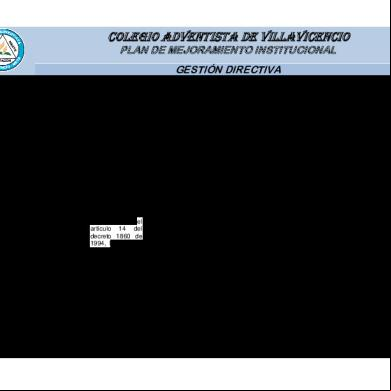The Konica Minolta Banner Printing Guide V2.1 5z6ie
This document was ed by and they confirmed that they have the permission to share it. If you are author or own the copyright of this book, please report to us by using this report form. Report 3i3n4
Overview 26281t
& View The Konica Minolta Banner Printing Guide V2.1 as PDF for free.
More details 6y5l6z
- Words: 1,859
- Pages: 41
The Konica Minolta Banner Printing Guide Emperon Controllers C203, C250, C252, C253, C300, C351, C352, C353, C450, C451 Fiery Controllers IC402, IC406, IC409
1 Created by Luke Bennett Konica Minolta Hotline (UK)
Things to check before proceeding First of all make sure that you are using the phase two drivers or above, to find this out go to your printers and faxes folder (Start/Settings/Printer and Faxes).
Find the Konica Minolta driver icon, right click on it and go into properties. For Fiery drivers, click on the About tab For Emperon controllers click on printing preferences and then click on Version. If you don’t have phase two drivers or higher, it will never work.
Banner printing is not currently ed on Apple Macs.
It will not work using a PCL driver it must be done using a Postscript driver.
Banner printing is not ed on both the C550 and C650.
When using the C203, C253, C353 or the C451 for Banner printing, it will not work with the booklet finisher (FS-608).
Banner printing does not work from Publisher 2007.
2 Created by Luke Bennett Konica Minolta Hotline (UK)
Contents How to enable Banner mode
Page 4
Emperon controllers – Printing a JPEG File
Page 5
Emperon Controllers – Printing a PDF
Page 11
Emperon Controllers – Printing from Photoshop
Page 15
Fiery Controller IC-402 (C351, C450) & IC406 (C300, C352) Printing a JPEG File
Page 18
Fiery Controller IC-402 (C351, C450) & IC406 (C300, C352) Printing a PDF or from an application
Page 23
Fiery Controller IC-409 (C353, C451) Printing a JPEG file
Page 27
Fiery Controller IC-409 (C353, C451) Printing a PDF or from an application
Page 32
Emperon Controllers – Printing from Publisher 2002
Page 36
3 Created by Luke Bennett Konica Minolta Hotline (UK)
How to enable Banner mode First of all you need to press the Utility button on the of the machine. You will then see this on the touch screen, press Banner Printing
Then select ON and press ok
It will then display then screen shown below, you are now ready to print a banner. (Depending on the finisher option on your machine you may need to slide the finisher away to allow the paper to exit)
4 Created by Luke Bennett Konica Minolta Hotline (UK)
Emperon controllers – Printing a JPEG File There is an easy way of printing a banner (XP operating system) using the Windows Picture and Fax Viewer (Photo Printing Wizard), which is shown below. Open the banner you wish to print in the Windows picture and fax viewer Click on the printer icon
This will bring up the printing wizard. Click next
5 Created by Luke Bennett Konica Minolta Hotline (UK)
This will then bring up the list of printers available, click on the arrow shown to show drop down menu.
Then select the printer you wish to use, in this case C450 PS (post script)
Then click on printing preferences 6 Created by Luke Bennett Konica Minolta Hotline (UK)
This will bring up the screen below; first thing to change is the original size
Then select custom size
7 Created by Luke Bennett Konica Minolta Hotline (UK)
This will bring up another screen shown below
You need to enter the following and click OK
8 Created by Luke Bennett Konica Minolta Hotline (UK)
It will then bring up the following message below, select yes.
It will then display the following options, click OK
9 Created by Luke Bennett Konica Minolta Hotline (UK)
Then click next
It will then show the screen below, its best to select ‘Full page fax print’ as the Full-page photo print can sometimes crop the image. Check on the preview first before printing. 10 Created by Luke Bennett Konica Minolta Hotline (UK)
Then simply click on next and the job is sent to the printer.
Then your finished, click finish and it will close the wizard.
Emperon Controllers – Printing a PDF 11 Created by Luke Bennett Konica Minolta Hotline (UK)
Open the file you wish to print as a banner. To start, go to file and print, it will show the screen below.
Chose your printer, for this I am using a C450 (post script)
Then click on properties 12 Created by Luke Bennett Konica Minolta Hotline (UK)
This will bring up the screen below; first thing to change is the original size
Then select custom size
13 Created by Luke Bennett Konica Minolta Hotline (UK)
This will bring up another screen shown below
You need to enter the following and click OK
It will then bring up the following message below, select yes. 14 Created by Luke Bennett Konica Minolta Hotline (UK)
It will then display the following options, click OK
As you will now see the preview of the image has changed and now shows the full page
Emperon Controllers – Printing from Photoshop 15 Created by Luke Bennett Konica Minolta Hotline (UK)
For this I am using Photoshop Version 7. First of all go to file and print, it may come up with the error below but this is normal just press proceed.
Then chose your printer from the drop down menu, I am using the C450 (post script) Then click on properties
This will bring up the screen below; first thing to change is the original size
Then select custom size 16 Created by Luke Bennett Konica Minolta Hotline (UK)
This will bring up another screen shown below
You need to enter the following and click OK
It will then bring up the following message below, select yes. 17 Created by Luke Bennett Konica Minolta Hotline (UK)
It will then display the following options, click OK
Then simply press ok as shown below
Fiery Controller IC-402 (C351, C450) & IC406 (C300, C352) – Printing a JPEG File 18 Created by Luke Bennett Konica Minolta Hotline (UK)
There is an easy way of printing a banner (XP operating system) using the Windows Picture and Fax Viewer (Photo Printing Wizard), which is shown below. Click on the printer icon
It will then open the printer wizard, click next
Select the image and click next 19 Created by Luke Bennett Konica Minolta Hotline (UK)
Then chose the relevant Fiery driver, for this I am using the IC402 driver Click on Printing Preferences
This will bring up the screen below 20 Created by Luke Bennett Konica Minolta Hotline (UK)
First thing to change is the document size, select as below
Then click on Custom
You then need to fill box out as shown below and press ok 21 Created by Luke Bennett Konica Minolta Hotline (UK)
You must then select the following, By tray, Thick1 and Landscape and click ok
Then click next
You will then see the preview as shown below, click next 22 Created by Luke Bennett Konica Minolta Hotline (UK)
It will then show the below, click finish and your done
23 Created by Luke Bennett Konica Minolta Hotline (UK)
Fiery Controller IC-402 (C351, C450) & IC406 (C300, C352) – Printing a PDF or from an application To start, go to file and print, it will show the screen below.
Chose your printer, for this I am using the IC402 driver
24 Created by Luke Bennett Konica Minolta Hotline (UK)
Then click on properties
This will bring up the screen below
25 Created by Luke Bennett Konica Minolta Hotline (UK)
First thing to change is the document size, select as below
Then click on Custom
You then need to fill box out as shown below and press ok
26 Created by Luke Bennett Konica Minolta Hotline (UK)
You must then select the following, By tray, Thick1 and Landscape and click ok
Then click ok and your finished
27 Created by Luke Bennett Konica Minolta Hotline (UK)
Fiery Controller IC-409 (C203, C253, C353, C451) – Printing a JPEG file There is an easy way of printing a banner (XP operating system) using the Windows Picture and Fax Viewer (Photo Printing Wizard), which is shown below. Click on the printer icon
It will then open the printer wizard, click next
28 Created by Luke Bennett Konica Minolta Hotline (UK)
Select the image and click next
Then chose the relevant Fiery driver, for this I am using the IC409 driver Click on Printing Preferences
29 Created by Luke Bennett Konica Minolta Hotline (UK)
This will bring up the screen below
First thing to change is the original size, select as below It may come up with a conflict screen as shown below; if so just press ok, this will auto change the paper tray to By tray.
You then need to click onto custom
30 Created by Luke Bennett Konica Minolta Hotline (UK)
Change the sizes as below
As you will see it auto-changes By tray for you so just change the following and click ok
Then click next
31 Created by Luke Bennett Konica Minolta Hotline (UK)
Check the preview is ok and press next
Then click finish and the wizard will close
32 Created by Luke Bennett Konica Minolta Hotline (UK)
Fiery Controller IC-409 (C353, C451) – Printing a PDF or from an application To start, go to file and print, it will show the screen below.
Chose your printer, for this I am using the IC409 driver
33 Created by Luke Bennett Konica Minolta Hotline (UK)
Then click on properties
This will bring up the screen below
34 Created by Luke Bennett Konica Minolta Hotline (UK)
First thing to change is the document size, select as below
It may come up with a conflict screen as shown below; if so just press ok, this will auto change the paper tray to By tray.
Then click on Custom
35 Created by Luke Bennett Konica Minolta Hotline (UK)
You then need to fill box out as shown below and press ok
You must then select the following and click ok
Then click ok and your finished
36 Created by Luke Bennett Konica Minolta Hotline (UK)
Emperon Controllers – Printing from Publisher 2002
First of all go to page setup and under layout tab, setup as exactly as below.
Once completed click on Change Overlap, make sure its set to Print one sheet.
37 Created by Luke Bennett Konica Minolta Hotline (UK)
Then change to Printer & Paper tab and set as below. (I am using a C252)
Then click on Properties.
38 Created by Luke Bennett Konica Minolta Hotline (UK)
Then set as it is shown below. Must be the same or it will error.
For customer size set as shown below.
39 Created by Luke Bennett Konica Minolta Hotline (UK)
Then go to file/print, once it displays the screen below, chose Advanced Print Settings
Then untick Crop Marks as shown below, and click ok.
40 Created by Luke Bennett Konica Minolta Hotline (UK)
Then once set up simply click ok.
41 Created by Luke Bennett Konica Minolta Hotline (UK)
1 Created by Luke Bennett Konica Minolta Hotline (UK)
Things to check before proceeding First of all make sure that you are using the phase two drivers or above, to find this out go to your printers and faxes folder (Start/Settings/Printer and Faxes).
Find the Konica Minolta driver icon, right click on it and go into properties. For Fiery drivers, click on the About tab For Emperon controllers click on printing preferences and then click on Version. If you don’t have phase two drivers or higher, it will never work.
Banner printing is not currently ed on Apple Macs.
It will not work using a PCL driver it must be done using a Postscript driver.
Banner printing is not ed on both the C550 and C650.
When using the C203, C253, C353 or the C451 for Banner printing, it will not work with the booklet finisher (FS-608).
Banner printing does not work from Publisher 2007.
2 Created by Luke Bennett Konica Minolta Hotline (UK)
Contents How to enable Banner mode
Page 4
Emperon controllers – Printing a JPEG File
Page 5
Emperon Controllers – Printing a PDF
Page 11
Emperon Controllers – Printing from Photoshop
Page 15
Fiery Controller IC-402 (C351, C450) & IC406 (C300, C352) Printing a JPEG File
Page 18
Fiery Controller IC-402 (C351, C450) & IC406 (C300, C352) Printing a PDF or from an application
Page 23
Fiery Controller IC-409 (C353, C451) Printing a JPEG file
Page 27
Fiery Controller IC-409 (C353, C451) Printing a PDF or from an application
Page 32
Emperon Controllers – Printing from Publisher 2002
Page 36
3 Created by Luke Bennett Konica Minolta Hotline (UK)
How to enable Banner mode First of all you need to press the Utility button on the of the machine. You will then see this on the touch screen, press Banner Printing
Then select ON and press ok
It will then display then screen shown below, you are now ready to print a banner. (Depending on the finisher option on your machine you may need to slide the finisher away to allow the paper to exit)
4 Created by Luke Bennett Konica Minolta Hotline (UK)
Emperon controllers – Printing a JPEG File There is an easy way of printing a banner (XP operating system) using the Windows Picture and Fax Viewer (Photo Printing Wizard), which is shown below. Open the banner you wish to print in the Windows picture and fax viewer Click on the printer icon
This will bring up the printing wizard. Click next
5 Created by Luke Bennett Konica Minolta Hotline (UK)
This will then bring up the list of printers available, click on the arrow shown to show drop down menu.
Then select the printer you wish to use, in this case C450 PS (post script)
Then click on printing preferences 6 Created by Luke Bennett Konica Minolta Hotline (UK)
This will bring up the screen below; first thing to change is the original size
Then select custom size
7 Created by Luke Bennett Konica Minolta Hotline (UK)
This will bring up another screen shown below
You need to enter the following and click OK
8 Created by Luke Bennett Konica Minolta Hotline (UK)
It will then bring up the following message below, select yes.
It will then display the following options, click OK
9 Created by Luke Bennett Konica Minolta Hotline (UK)
Then click next
It will then show the screen below, its best to select ‘Full page fax print’ as the Full-page photo print can sometimes crop the image. Check on the preview first before printing. 10 Created by Luke Bennett Konica Minolta Hotline (UK)
Then simply click on next and the job is sent to the printer.
Then your finished, click finish and it will close the wizard.
Emperon Controllers – Printing a PDF 11 Created by Luke Bennett Konica Minolta Hotline (UK)
Open the file you wish to print as a banner. To start, go to file and print, it will show the screen below.
Chose your printer, for this I am using a C450 (post script)
Then click on properties 12 Created by Luke Bennett Konica Minolta Hotline (UK)
This will bring up the screen below; first thing to change is the original size
Then select custom size
13 Created by Luke Bennett Konica Minolta Hotline (UK)
This will bring up another screen shown below
You need to enter the following and click OK
It will then bring up the following message below, select yes. 14 Created by Luke Bennett Konica Minolta Hotline (UK)
It will then display the following options, click OK
As you will now see the preview of the image has changed and now shows the full page
Emperon Controllers – Printing from Photoshop 15 Created by Luke Bennett Konica Minolta Hotline (UK)
For this I am using Photoshop Version 7. First of all go to file and print, it may come up with the error below but this is normal just press proceed.
Then chose your printer from the drop down menu, I am using the C450 (post script) Then click on properties
This will bring up the screen below; first thing to change is the original size
Then select custom size 16 Created by Luke Bennett Konica Minolta Hotline (UK)
This will bring up another screen shown below
You need to enter the following and click OK
It will then bring up the following message below, select yes. 17 Created by Luke Bennett Konica Minolta Hotline (UK)
It will then display the following options, click OK
Then simply press ok as shown below
Fiery Controller IC-402 (C351, C450) & IC406 (C300, C352) – Printing a JPEG File 18 Created by Luke Bennett Konica Minolta Hotline (UK)
There is an easy way of printing a banner (XP operating system) using the Windows Picture and Fax Viewer (Photo Printing Wizard), which is shown below. Click on the printer icon
It will then open the printer wizard, click next
Select the image and click next 19 Created by Luke Bennett Konica Minolta Hotline (UK)
Then chose the relevant Fiery driver, for this I am using the IC402 driver Click on Printing Preferences
This will bring up the screen below 20 Created by Luke Bennett Konica Minolta Hotline (UK)
First thing to change is the document size, select as below
Then click on Custom
You then need to fill box out as shown below and press ok 21 Created by Luke Bennett Konica Minolta Hotline (UK)
You must then select the following, By tray, Thick1 and Landscape and click ok
Then click next
You will then see the preview as shown below, click next 22 Created by Luke Bennett Konica Minolta Hotline (UK)
It will then show the below, click finish and your done
23 Created by Luke Bennett Konica Minolta Hotline (UK)
Fiery Controller IC-402 (C351, C450) & IC406 (C300, C352) – Printing a PDF or from an application To start, go to file and print, it will show the screen below.
Chose your printer, for this I am using the IC402 driver
24 Created by Luke Bennett Konica Minolta Hotline (UK)
Then click on properties
This will bring up the screen below
25 Created by Luke Bennett Konica Minolta Hotline (UK)
First thing to change is the document size, select as below
Then click on Custom
You then need to fill box out as shown below and press ok
26 Created by Luke Bennett Konica Minolta Hotline (UK)
You must then select the following, By tray, Thick1 and Landscape and click ok
Then click ok and your finished
27 Created by Luke Bennett Konica Minolta Hotline (UK)
Fiery Controller IC-409 (C203, C253, C353, C451) – Printing a JPEG file There is an easy way of printing a banner (XP operating system) using the Windows Picture and Fax Viewer (Photo Printing Wizard), which is shown below. Click on the printer icon
It will then open the printer wizard, click next
28 Created by Luke Bennett Konica Minolta Hotline (UK)
Select the image and click next
Then chose the relevant Fiery driver, for this I am using the IC409 driver Click on Printing Preferences
29 Created by Luke Bennett Konica Minolta Hotline (UK)
This will bring up the screen below
First thing to change is the original size, select as below It may come up with a conflict screen as shown below; if so just press ok, this will auto change the paper tray to By tray.
You then need to click onto custom
30 Created by Luke Bennett Konica Minolta Hotline (UK)
Change the sizes as below
As you will see it auto-changes By tray for you so just change the following and click ok
Then click next
31 Created by Luke Bennett Konica Minolta Hotline (UK)
Check the preview is ok and press next
Then click finish and the wizard will close
32 Created by Luke Bennett Konica Minolta Hotline (UK)
Fiery Controller IC-409 (C353, C451) – Printing a PDF or from an application To start, go to file and print, it will show the screen below.
Chose your printer, for this I am using the IC409 driver
33 Created by Luke Bennett Konica Minolta Hotline (UK)
Then click on properties
This will bring up the screen below
34 Created by Luke Bennett Konica Minolta Hotline (UK)
First thing to change is the document size, select as below
It may come up with a conflict screen as shown below; if so just press ok, this will auto change the paper tray to By tray.
Then click on Custom
35 Created by Luke Bennett Konica Minolta Hotline (UK)
You then need to fill box out as shown below and press ok
You must then select the following and click ok
Then click ok and your finished
36 Created by Luke Bennett Konica Minolta Hotline (UK)
Emperon Controllers – Printing from Publisher 2002
First of all go to page setup and under layout tab, setup as exactly as below.
Once completed click on Change Overlap, make sure its set to Print one sheet.
37 Created by Luke Bennett Konica Minolta Hotline (UK)
Then change to Printer & Paper tab and set as below. (I am using a C252)
Then click on Properties.
38 Created by Luke Bennett Konica Minolta Hotline (UK)
Then set as it is shown below. Must be the same or it will error.
For customer size set as shown below.
39 Created by Luke Bennett Konica Minolta Hotline (UK)
Then go to file/print, once it displays the screen below, chose Advanced Print Settings
Then untick Crop Marks as shown below, and click ok.
40 Created by Luke Bennett Konica Minolta Hotline (UK)
Then once set up simply click ok.
41 Created by Luke Bennett Konica Minolta Hotline (UK)