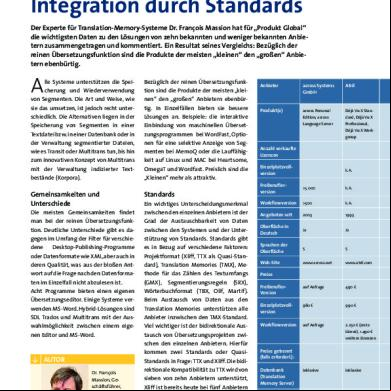Memoq License Management_lsp Guide 21h68
This document was ed by and they confirmed that they have the permission to share it. If you are author or own the copyright of this book, please report to us by using this report form. Report 3i3n4
Overview 26281t
& View Memoq License Management_lsp Guide as PDF for free.
More details 6y5l6z
- Words: 4,484
- Pages: 16
MemoQ Enterprise License Management Version 3.0
LSP Guide
MemoQ copyright © 2004-2008 Kilgray Translation Technologies. All rights reserved.
Contents
1 MemoQ Enterprise License Management – Overview ...................................................................................2 2 Installing a License Server .........................................................................................................................................4 3 Configuring the ELM Server ......................................................................................................................................6 3.1 Connecting to the ELM Server Using the Server ...................................................6 3.2 Setting the Access URL for the License Server.....................................................................................7 3.3 Creating or updating the ELM server credential.................................................................................8 3.4 Configuring notification settings ...............................................................................................................9 4 Asg Mobile Licenses and Granting Permissions................................................................................ 11 4.1 Asg Mobile Licenses to s....................................................................................................... 11 4.2 Granting Permission to Claim a License .............................................................................................. 12 5 Reviewing, Revoking, and Changing Mobile Licenses ................................................................................. 13 5.1 Reviewing Available and Active Licenses ........................................................................................... 13 5.2 Revoking a Mobile License ........................................................................................................................ 13 5.3 Extending or Shortening a Mobile License ......................................................................................... 14 6 Claiming, Updating, and Returning Mobile Licenses ................................................................................... 16
MemoQ Enterprise License Management – LSP Guide
2
1 MemoQ Enterprise License Management – Overview
Language service providers (LSPs) often assign temporary jobs to freelancers that must be done in a specific translation environment such as MemoQ. The LSP might purchase multiple licenses to give to its employees. However, an LSP cannot be expected to give a permanent MemoQ license to freelancers who need the tool for a few days only. With MemoQ Enterprise License Management, an organization can assign MemoQ temporary licenses to contractors for the time span of a translation or localization project, and have the licenses automatically returned at the end of the project. An organization can dispose of a pool of mobile licenses that can be assigned and returned anytime. The pool is managed entirely by the MemoQ server hosted by the LSP. The licensing functionality of the MemoQ server, in turn, is authorized by Kilgray’s central activation server, and the authorization is regularly renewed. Here is the explanation of the most important you will need when using MemoQ Enterprise License Management: A m o b i l e l i c e n s e is a temporary MemoQ license assigned to a translator by an organization for a particular job. A mobile license is issued by the organization’s license server, always for a limited period of time. At the end of the time limit, the license is automatically returned to the license pool of the organization. A l i c e n s e p o o l is the set of licenses for Kilgray products. A license pool contains a particular number of licenses. If an organization purchases multiple license pools of the same product – e.g. MemoQ –, the numbers of licenses add up to one single license pool. If an organization purchases a first license pool of 10, then another of 15 MemoQ licenses, it will have a t pool of 25 licenses at its disposal. A l i c e n s e s e r v e r is a server computer at the organization’s premises that runs MemoQ Server and has the Enterprise License Management license. This license server has authorization from Kilgray’s central activation server. It uses unique encryption keys to sign the licenses assigned to s; the keys are authenticated by Kilgray’s central activation server. This authentication is important because this is how the MemoQ clients will know that the MemoQ server sending them mobile licenses is genuine. The mechanism is designed to prevent rogue license servers from issuing MemoQ licenses. A c r e d e n t i a l is a signature issued by Kilgray’s central activation server to authenticate a license server. Below is a short description of what the organization needs to do to use the mobile licenses purchased in one or more license pools. 1. The organization purchases MemoQ Server and an Enterprise License Management license. 2. The organization installs and activates MemoQ Server. 3. The organization installs the Enterprise License Manager, and activates it using the MemoQ Server Activator application.
MemoQ Enterprise License Management – LSP Guide
3
4. The at the organization uses the MemoQ Server to acquire the license server’s credential. From this point on, the license server is operational. 5. When a translation project begins, the or the project manager at the organization uses the MemoQ Server to assign mobile licenses to freelancers who do not have an extended or permanent contract. The license server automatically s Kilgray’s central activation server every day to update its credential. The credential is always issued for seven days at a time. If the update fails three times in a row, the license server notifies the via e-mail. If the server credential is not renewed at least once a week, the server will stop granting licenses. Mobile licenses issued by a license server are also different from fixed licenses that are issued by Kilgray’s activation server. A mobile license always has a time restriction. The of the license server always sets an expiry date for every license assigned. The main difference is that the mobile license returns to the original pool to be used again by another . It is automatically returned when it expires, but it can also be manually returned or even revoked by an . Because a mobile license can be revoked or re-assigned to another , the MemoQ application that uses a mobile license must the organization’s license server regularly to renew the license. On each occasion, the mobile license is signed with an expiry of 4 days, regardless of its actual expiry. If the MemoQ client fails to update its mobile license for 3 days in a row, the mobile license becomes invalid.In fact, the renewal can fail either because the organization’s license server is not responding (e.g. due to lack of network connectivity), or because the license server returns a negative response, reporting that the requesting computer has no valid mobile license for the time being. The 4-day time span, however, allows s to work with their mobile licenses even if they are offline for a limited time.
MemoQ Enterprise License Management – LSP Guide
4
2 Installing a License Server
To use Enterprise License Management (ELM), you must install a MemoQ server first. Then, you will need to and install the Enterprise License Manager separately, and use the MemoQ Server Activation program to acquire an E L M l i c e n s e p o o l . You can purchase more than one license pools, but your license server will always treat them as a single license pool where the number of licenses is the sum of the license counts in each license pool. For example, if you purchase a license pool of 10 licenses, and then another one of 5 licenses, your server will use a single license pool of 15 mobile licenses. Once you have purchased a license pool from Kilgray, you can physically obtain it by updating your server’s licenses. To install the Enterprise License Manager, and obtain your ELM license pool, follow the steps below: 1. Install and activate the MemoQ Server on the server computer. 2. the Enterprise License Manager from Kilgray’s website. You will receive the link in a private e-mail from Kilgray Translation Technologies. Extract the ed file, then run the installer. During installation, read the End- License Agreement carefully; if you accept it, click Next to proceed with the installation. When the Setup program reports that the installation is complete, click Finish. 3. Access the desktop of your MemoQ Server. The easiest way is to use Remote Desktop over your local network (intranet) or the Internet. Log on to your server as an . 4. Start the MemoQ Server Activator program. It is available in Start All Programs MemoQ Server. 5. If your MemoQ Server is already activated, all you need to do is click the Update licenses online link below the license list. If your MemoQ Server is not activated yet, enter your company name and serial number, then click Store, then click the Update licenses online link. Either way, at least one ELM license pool license will appear in the MemoQ Server activation window:
MemoQ Enterprise License Management – LSP Guide
5
If the license pool does not appear, or you receive an error message, Kilgray ([email protected]) for assistance. 6. Click Close to close the MemoQ Server Activator. Later on, if you need more licenses in your license pool, you need to purchase new mobile licenses from Kilgray. This will extend your license pool with the new licenses: for example, if you have a license pool of 10 licenses, and you acquire additional 5 licenses, you will have a license pool of 15 licenses. Here is how you can obtain your new licenses: 1. To update your existing license pool with the new licenses, you need to log on to the license server directly (or through Remote Desktop), and open the MemoQ Server Activator program. Alternatively, you can start the MemoQ client on the server, and then choose Activation from the Help menu. 2. In the MemoQ Server Activation window, click Update licenses online. The entry for the new licenses should appear in the license list. Before you can use the new licenses, you need to restart the MemoQ Server service. To do this, follow the steps below: 1. Access the license server physically or through Remote Desktop. Log on to Windows as an . 2. Click Start, then click Run. In the Open box, type services.msc, then press Enter. The list of Windows services appears. 3. Find the MemoQ Server service on the list. Right-click the name of the service, then, from the popup menu, choose Restart. Windows will restart the MemoQ Server. Now you can access your license server through the MemoQ Server , and assign or grant licenses from your updated license pool. Sections 3-5 describe how.
MemoQ Enterprise License Management – LSP Guide
6
3 Configuring the ELM Server
3.1 Connecting to the ELM Server Using the Server To manage the license server, you need an installed copy of MemoQ 3.0 or higher with a Corporate license, and the Enterprise License Manager add-in, installed separately on top of the MemoQ Server. When you configure the license server for the first time, you need to run MemoQ 3.0 on the server itself (when accessing it directly or through Remote Desktop). To manage the license server later on, and issue or revoke mobile licenses, you can use any other computer running MemoQ 3.0 Corporate, and access the server over the network. You can manage and configure the ELM Server using the Server , available in the Corporate edition of the MemoQ 3.0 client. To open the istration dialog box of the license server for the first time, and configure the initial settings, follow the steps below: 1. Access the license server computer either physically or through Remote Desktop. Log on as an , then start the MemoQ client program. 2. To access the Server , choose Server from the Tools menu. 3. In the Server URL box, type ‘localhost’, then click Select or press Enter. 4. Type your name and for the MemoQ server if prompted. To configure initial settings, you need a name that belongs to the s group on the MemoQ server. 5. To access the configuration pane for the ELM Server, click the ELM licenses category. The ELM licenses pane appears. Once the initial settings have been configured, you can access the license server from anywhere in the network: 1. Use any computer that has the MemoQ 3.0 Corporate client program installed, and has a network connection to the license server. Log on to this computer, then start the MemoQ client program. 2. To access the Server , choose Server from the Tools menu. 3. Specify the URL or IP address of your ELM Server in the Server URL box. If you are running MemoQ on the server itself, you can type ‘localhost’. After typing the server address, click Select. 4. Type your name and for the server if prompted. 5. To access the configuration pane for the ELM Server, click the ELM licenses category. The ELM licenses pane appears.
MemoQ Enterprise License Management – LSP Guide
7
3.2 Setting the Access URL for the License Server When requesting mobile licenses, the MemoQ clients access the license server at a specific URL. This URL must also be specified on the MemoQ server itself because the license server uses it to with Kilgray’s central activation server. The central activation server assigns the license server credential for the specified access URL. If the access URL changes, the license server credential becomes invalid. This mechanism is designed to prevent the installation of multiple license servers with the same access URL – that is, the duplication of license servers that use the same credential. Before you first obtain the credentials for your license server, you need to check and correct the access URL of your MemoQ Server. You need to use a URL that is accessible from the Internet because in most cases, you will be issuing mobile licenses to freelancers working from home, or at least from a distance. For the URL, always use a fully qualified domain name (such as licenses.mycompany.com) rather than an IP address (such as 192.168.3.44). Caution: If the license server is installed inside your local network, and you want to issue mobile licenses to your internal computers, you still need to access the license server using the external URL. In this case, the license management traffic will go through your router, and reflected back into the local network. If your router does not this, you must also set up a DNS server in your network that points the access URL to the internal IP address of your license server. If you have an internal DNS server, you need to configure the internal computers to use this DNS server instead of the external one. Do not forget to set the internal DNS server to forward all name requests to the external DNS server if the computers ask for anything other than the domain name of your own network. To check and correct the access URL of your license server, follow the steps below: 1. Access the license server computer either physically or through Remote Desktop. Log on as an , then start the MemoQ client program. 2. To access the Server , choose Server from the Tools menu. 3. In the Server URL box, type ‘localhost’, then click Select or press Enter. 4. Type your name and for the MemoQ server if prompted. To configure initial settings, you need a name that belongs to the s group on the MemoQ server. 5. In the list on the left, click Configuration and logging. Check the URL in the Addresses area:
MemoQ Enterprise License Management – LSP Guide
8
6. Make sure that the Override client connect address check box is on. 7. In the Client connect address box, type the fully qualified domain name (such as licenses. mycompany.com) of your license server. You must use a name that is accessible from the Internet so that clients requesting licenses from the outside can authenticate your license server. 8. If you have changed the settings, click Save so that the new access URL will take effect immediately.
3.3 Creating or updating the ELM server credential To do this, you need to run the MemoQ 3.0 Corporate client directly on your license server computer. In the Server dialog box, click the ELM licenses category in the list on the left. When the ELM licenses pane is displayed, click the Settings tab at the top, then click the Update credential link at the bottom of the dialog box. If this is the first time you access the ELM server, it will Kilgray’s central activation server to create a public/private key pair to sign the licenses issued. Before you click Update credential, carefully check the Signed server URL box above the link that contains the access URL of your license server. Make sure this URL is accessible from the Internet. If not, follow the steps in Section 3.2 to change the access URL.
MemoQ Enterprise License Management – LSP Guide
9
This is necessary because for your mobile licenses, the license server will act as the activation server, and it uses the same activation protocol as the central activation server. Creating or updating the ELM Server credential is the process when the central activation server authorizes your license server to perform activation for the mobile licenses in your license pool. Later on, the license server will automatically update the server credential. You need to do this manually only for the first time so that you can check if the access URL only. You will not need to return to this page later, unless the access URL changes or you re-install the license server. The central activation server does not grant the ELM Server unlimited authorization to activate licenses. The credential must be renewed at least once per week. By default, the ELM server automatically renews the credential every day. However, if the renewal process fails three times, the server notifies the systems in an e-mail.
3.4 Configuring notification settings Because you need to keep track of the mobile licenses you issue or revoke, the ELM Server can send e-mail notification when (1) a large portion of the mobile licenses are used up, and you might run out of free licenses soon. By default, the ELM server sends notification when 90% of the licenses are used, or only 1 free license remains. (2) the ELM server credential expires in less than 4 days. The ELM server attempts to renew its credential every day. However, if this process fails three times so that the existing credential is valid for 4 days only, the systems is notified in e-mail.
MemoQ Enterprise License Management – LSP Guide
10
(3) database corruption is detected. The mobile license data are stored in a SQL Server 2005 Express database, and are protected by hash checks. The e-mail is sent to the address in the E-mail address box. To use e-mail notification, the systems needs to set up an SMTP server connection. The ELM server does not include a mailing component (i.e. an SMTP server), so you must enter the address and authentication details of the SMTP server of your organization in the SMTP settings area.
Caution: If you are using SSL, and you use your own mail server with a proprietary certificate, you will need to install the certificate in the Trusted Root Certification Authorities store on the MemoQ Server. For more instructions, refer to Windows Help. Once you updated the server credentials, and configured notification settings, you are ready to grant mobile licenses to your freelancers.
MemoQ Enterprise License Management – LSP Guide
11
4 Asg Mobile Licenses and Granting Permissions
There are two ways to give mobile licenses to s:
you can directly assign a mobile license to one or more s, or
you can grant a permission to claim a mobile license when necessary.
4.1 Asg Mobile Licenses to s You can assign mobile licenses to s ed in the MemoQ Server. This means that before asg mobile licenses, you need to create the corresponding s on your server. To add a new , click the Management category in Server , then click New under the list of s. To assign a mobile license to one of your s, follow the steps below: 1. Open the Server , connect to your server, then click the ELM licenses category. 2. The Licenses tab appears, listing all licenses assigned or claimed. At the top, it also indicates the number of licenses available, and the number of licenses remaining. (If you cannot see the license list, click the Licenses tab.) If you have mobile licenses for more than one product, you can view the assigned licenses for one product at a time. To view the licenses for another product, simply choose its name from the Product drop-down list. Note: Currently, the Enterprise License Manager s mobile licenses of MemoQ Network Client only, but in the future, more products may be ed. 3. To explicitly assign a mobile license to a , click the Assign link below the license list. The Select dialog box appears.
MemoQ Enterprise License Management – LSP Guide
12
4. Select the to assign the license to (you can select only one at a time), and an expiration date. It may be reasonable to set an expiration date that is later than the translator’s deadline for handing back the finished work. 5. Once you select a and set an expiration date, click OK. The name of the and the expiration date appears at the top of the license list.
4.2 Granting Permission to Claim a License You can also grant your s permission to claim a mobile license. To grant permission to claim a mobile license, do the following: 1. Open the Server , connect to your ELM Server, then click the ELM licenses category. 2. Click the Permissions tab. The Permission assignments list appears. At the top, you see the same details as with license assignments. 3. To grant permission to a , click the Assign link below the list. The Select s dialog box appears. Select a , then choose an expiration date at the bottom. Caution: When you grant permission to use a mobile license, the ELM server does not allocate it to the . This means that you can assign mobile licenses and permissions in such a way that no licenses remain available for use when the attempts to claim it. Caution: Permissions – like license assignments – have a fixed expiration date, which remains the same no matter when the actually claims or returns a license. If the permission expires on July 31, 2008, and the claims the license on July 30, 2008, she can use MemoQ for one day.
MemoQ Enterprise License Management – LSP Guide
13
5 Reviewing, Revoking, and Changing Mobile Licenses
5.1 Reviewing Available and Active Licenses To look at available license pools and licenses in use, click the Overview tab in the ELM licenses category of the Server . You will see two lists here: in the upper half of the dialog box, the available products are listed, along with the total and remaining number of licenses. After you purchase new licenses and update your license pool, you might want to open this tab to check if your license pool was extended with the new licenses. When you click a product name, the lower half of the dialog box will display a list of licenses currently in use. However, you cannot manipulate the licenses in this list.
5.2 Revoking a Mobile License If you have assigned a mobile license or granted permission by mistake, or if you want to end the ’s license immediately for some other reason, you can revoke the license. To revoke an assigned mobile license, do the following: 1. Open the Server , connect to your ELM Server, and click the ELM licenses category. 2. If the ELM licenses pane appears with another tab, click the Licenses tab. 3. In the license list, click the license you want to revoke. (Basically, this means clicking the name of the whose license you wish to revoke.) 4. Click the Revoke link below the license list. MemoQ will ask for confirmation: in the Confirm license/permission revocation dialog box, click Yes. Caution: The MemoQ client can use a mobile license for 4 days without updating the license. This means that the license – and possibly MemoQ’s functionality – may only become unavailable to the when four days have ed. In other words, although the can no longer claim or update the revoked license, MemoQ remains available for use for another 3 days. To revoke a permission to claim a mobile license: 1. Open Server , connect to your ELM Server, and click the ELM licenses category. 2. Click the Permissions tab. 3. In the permissions list, click the permission you want to revoke: click the name of the whose permission you wish to revoke. 4. Click the Revoke link below the permissions list. MemoQ will ask for confirmation: in the Confirm license/permission revocation dialog box, click Yes. Note: If the license has already been claimed, MemoQ may remain available to the for another 3 days. However, if the license has not been claimed yet, the can no longer claim or update it.
MemoQ Enterprise License Management – LSP Guide
14
5.3 Extending or Shortening a Mobile License If the deadline of a project changes while the project is going on, there might be a need to extend or shorten the expiry of a mobile license, be it an assigned license or a permission to claim. You can do this by simply specifying a new expiration date for the license or the permission. Caution: You can only modify the expiration of licenses that have not expired yet. If a license or a permission has already expired, you need to create a new assignment or grant a new permission. To specify a new expiration date for an assigned mobile license: 1. Open Server , connect to your ELM Server, and click the ELM licenses category. 2. If the ELM licenses pane appears with another tab, click the Licenses tab. 3. In the license list, click the license you want to extend or shorten. 4. Click the Change link below the license list. The calendar field in the Expiry column becomes active, and you can use the calendar to set a new expiration date (or you can simply type it).
5. To finish changing the date, click the desired day, or type the date, and press Enter. To specify a new expiration date for a permission to claim a license: 1. Open Server , connect to your ELM Server, and click the ELM licenses category.
MemoQ Enterprise License Management – LSP Guide
15
2. Click the Permissions tab. 3. In the permissions list, click the permission you want to extend or shorten. 4. Click the Change link below the permissions list. The calendar field in the Expiry column becomes active, and you can use the calendar to set a new expiration date (or you can simply type it).
MemoQ Enterprise License Management – LSP Guide
16
6 Claiming, Updating, and Returning Mobile Licenses
The License Management ’s Guide describes how s can claim, update, and return mobile licenses from MemoQ license servers. Please refer to that document to instruct your translators how to use the mobile licenses you assign them.
LSP Guide
MemoQ copyright © 2004-2008 Kilgray Translation Technologies. All rights reserved.
Contents
1 MemoQ Enterprise License Management – Overview ...................................................................................2 2 Installing a License Server .........................................................................................................................................4 3 Configuring the ELM Server ......................................................................................................................................6 3.1 Connecting to the ELM Server Using the Server ...................................................6 3.2 Setting the Access URL for the License Server.....................................................................................7 3.3 Creating or updating the ELM server credential.................................................................................8 3.4 Configuring notification settings ...............................................................................................................9 4 Asg Mobile Licenses and Granting Permissions................................................................................ 11 4.1 Asg Mobile Licenses to s....................................................................................................... 11 4.2 Granting Permission to Claim a License .............................................................................................. 12 5 Reviewing, Revoking, and Changing Mobile Licenses ................................................................................. 13 5.1 Reviewing Available and Active Licenses ........................................................................................... 13 5.2 Revoking a Mobile License ........................................................................................................................ 13 5.3 Extending or Shortening a Mobile License ......................................................................................... 14 6 Claiming, Updating, and Returning Mobile Licenses ................................................................................... 16
MemoQ Enterprise License Management – LSP Guide
2
1 MemoQ Enterprise License Management – Overview
Language service providers (LSPs) often assign temporary jobs to freelancers that must be done in a specific translation environment such as MemoQ. The LSP might purchase multiple licenses to give to its employees. However, an LSP cannot be expected to give a permanent MemoQ license to freelancers who need the tool for a few days only. With MemoQ Enterprise License Management, an organization can assign MemoQ temporary licenses to contractors for the time span of a translation or localization project, and have the licenses automatically returned at the end of the project. An organization can dispose of a pool of mobile licenses that can be assigned and returned anytime. The pool is managed entirely by the MemoQ server hosted by the LSP. The licensing functionality of the MemoQ server, in turn, is authorized by Kilgray’s central activation server, and the authorization is regularly renewed. Here is the explanation of the most important you will need when using MemoQ Enterprise License Management: A m o b i l e l i c e n s e is a temporary MemoQ license assigned to a translator by an organization for a particular job. A mobile license is issued by the organization’s license server, always for a limited period of time. At the end of the time limit, the license is automatically returned to the license pool of the organization. A l i c e n s e p o o l is the set of licenses for Kilgray products. A license pool contains a particular number of licenses. If an organization purchases multiple license pools of the same product – e.g. MemoQ –, the numbers of licenses add up to one single license pool. If an organization purchases a first license pool of 10, then another of 15 MemoQ licenses, it will have a t pool of 25 licenses at its disposal. A l i c e n s e s e r v e r is a server computer at the organization’s premises that runs MemoQ Server and has the Enterprise License Management license. This license server has authorization from Kilgray’s central activation server. It uses unique encryption keys to sign the licenses assigned to s; the keys are authenticated by Kilgray’s central activation server. This authentication is important because this is how the MemoQ clients will know that the MemoQ server sending them mobile licenses is genuine. The mechanism is designed to prevent rogue license servers from issuing MemoQ licenses. A c r e d e n t i a l is a signature issued by Kilgray’s central activation server to authenticate a license server. Below is a short description of what the organization needs to do to use the mobile licenses purchased in one or more license pools. 1. The organization purchases MemoQ Server and an Enterprise License Management license. 2. The organization installs and activates MemoQ Server. 3. The organization installs the Enterprise License Manager, and activates it using the MemoQ Server Activator application.
MemoQ Enterprise License Management – LSP Guide
3
4. The at the organization uses the MemoQ Server to acquire the license server’s credential. From this point on, the license server is operational. 5. When a translation project begins, the or the project manager at the organization uses the MemoQ Server to assign mobile licenses to freelancers who do not have an extended or permanent contract. The license server automatically s Kilgray’s central activation server every day to update its credential. The credential is always issued for seven days at a time. If the update fails three times in a row, the license server notifies the via e-mail. If the server credential is not renewed at least once a week, the server will stop granting licenses. Mobile licenses issued by a license server are also different from fixed licenses that are issued by Kilgray’s activation server. A mobile license always has a time restriction. The of the license server always sets an expiry date for every license assigned. The main difference is that the mobile license returns to the original pool to be used again by another . It is automatically returned when it expires, but it can also be manually returned or even revoked by an . Because a mobile license can be revoked or re-assigned to another , the MemoQ application that uses a mobile license must the organization’s license server regularly to renew the license. On each occasion, the mobile license is signed with an expiry of 4 days, regardless of its actual expiry. If the MemoQ client fails to update its mobile license for 3 days in a row, the mobile license becomes invalid.In fact, the renewal can fail either because the organization’s license server is not responding (e.g. due to lack of network connectivity), or because the license server returns a negative response, reporting that the requesting computer has no valid mobile license for the time being. The 4-day time span, however, allows s to work with their mobile licenses even if they are offline for a limited time.
MemoQ Enterprise License Management – LSP Guide
4
2 Installing a License Server
To use Enterprise License Management (ELM), you must install a MemoQ server first. Then, you will need to and install the Enterprise License Manager separately, and use the MemoQ Server Activation program to acquire an E L M l i c e n s e p o o l . You can purchase more than one license pools, but your license server will always treat them as a single license pool where the number of licenses is the sum of the license counts in each license pool. For example, if you purchase a license pool of 10 licenses, and then another one of 5 licenses, your server will use a single license pool of 15 mobile licenses. Once you have purchased a license pool from Kilgray, you can physically obtain it by updating your server’s licenses. To install the Enterprise License Manager, and obtain your ELM license pool, follow the steps below: 1. Install and activate the MemoQ Server on the server computer. 2. the Enterprise License Manager from Kilgray’s website. You will receive the link in a private e-mail from Kilgray Translation Technologies. Extract the ed file, then run the installer. During installation, read the End- License Agreement carefully; if you accept it, click Next to proceed with the installation. When the Setup program reports that the installation is complete, click Finish. 3. Access the desktop of your MemoQ Server. The easiest way is to use Remote Desktop over your local network (intranet) or the Internet. Log on to your server as an . 4. Start the MemoQ Server Activator program. It is available in Start All Programs MemoQ Server. 5. If your MemoQ Server is already activated, all you need to do is click the Update licenses online link below the license list. If your MemoQ Server is not activated yet, enter your company name and serial number, then click Store, then click the Update licenses online link. Either way, at least one ELM license pool license will appear in the MemoQ Server activation window:
MemoQ Enterprise License Management – LSP Guide
5
If the license pool does not appear, or you receive an error message, Kilgray ([email protected]) for assistance. 6. Click Close to close the MemoQ Server Activator. Later on, if you need more licenses in your license pool, you need to purchase new mobile licenses from Kilgray. This will extend your license pool with the new licenses: for example, if you have a license pool of 10 licenses, and you acquire additional 5 licenses, you will have a license pool of 15 licenses. Here is how you can obtain your new licenses: 1. To update your existing license pool with the new licenses, you need to log on to the license server directly (or through Remote Desktop), and open the MemoQ Server Activator program. Alternatively, you can start the MemoQ client on the server, and then choose Activation from the Help menu. 2. In the MemoQ Server Activation window, click Update licenses online. The entry for the new licenses should appear in the license list. Before you can use the new licenses, you need to restart the MemoQ Server service. To do this, follow the steps below: 1. Access the license server physically or through Remote Desktop. Log on to Windows as an . 2. Click Start, then click Run. In the Open box, type services.msc, then press Enter. The list of Windows services appears. 3. Find the MemoQ Server service on the list. Right-click the name of the service, then, from the popup menu, choose Restart. Windows will restart the MemoQ Server. Now you can access your license server through the MemoQ Server , and assign or grant licenses from your updated license pool. Sections 3-5 describe how.
MemoQ Enterprise License Management – LSP Guide
6
3 Configuring the ELM Server
3.1 Connecting to the ELM Server Using the Server To manage the license server, you need an installed copy of MemoQ 3.0 or higher with a Corporate license, and the Enterprise License Manager add-in, installed separately on top of the MemoQ Server. When you configure the license server for the first time, you need to run MemoQ 3.0 on the server itself (when accessing it directly or through Remote Desktop). To manage the license server later on, and issue or revoke mobile licenses, you can use any other computer running MemoQ 3.0 Corporate, and access the server over the network. You can manage and configure the ELM Server using the Server , available in the Corporate edition of the MemoQ 3.0 client. To open the istration dialog box of the license server for the first time, and configure the initial settings, follow the steps below: 1. Access the license server computer either physically or through Remote Desktop. Log on as an , then start the MemoQ client program. 2. To access the Server , choose Server from the Tools menu. 3. In the Server URL box, type ‘localhost’, then click Select or press Enter. 4. Type your name and for the MemoQ server if prompted. To configure initial settings, you need a name that belongs to the s group on the MemoQ server. 5. To access the configuration pane for the ELM Server, click the ELM licenses category. The ELM licenses pane appears. Once the initial settings have been configured, you can access the license server from anywhere in the network: 1. Use any computer that has the MemoQ 3.0 Corporate client program installed, and has a network connection to the license server. Log on to this computer, then start the MemoQ client program. 2. To access the Server , choose Server from the Tools menu. 3. Specify the URL or IP address of your ELM Server in the Server URL box. If you are running MemoQ on the server itself, you can type ‘localhost’. After typing the server address, click Select. 4. Type your name and for the server if prompted. 5. To access the configuration pane for the ELM Server, click the ELM licenses category. The ELM licenses pane appears.
MemoQ Enterprise License Management – LSP Guide
7
3.2 Setting the Access URL for the License Server When requesting mobile licenses, the MemoQ clients access the license server at a specific URL. This URL must also be specified on the MemoQ server itself because the license server uses it to with Kilgray’s central activation server. The central activation server assigns the license server credential for the specified access URL. If the access URL changes, the license server credential becomes invalid. This mechanism is designed to prevent the installation of multiple license servers with the same access URL – that is, the duplication of license servers that use the same credential. Before you first obtain the credentials for your license server, you need to check and correct the access URL of your MemoQ Server. You need to use a URL that is accessible from the Internet because in most cases, you will be issuing mobile licenses to freelancers working from home, or at least from a distance. For the URL, always use a fully qualified domain name (such as licenses.mycompany.com) rather than an IP address (such as 192.168.3.44). Caution: If the license server is installed inside your local network, and you want to issue mobile licenses to your internal computers, you still need to access the license server using the external URL. In this case, the license management traffic will go through your router, and reflected back into the local network. If your router does not this, you must also set up a DNS server in your network that points the access URL to the internal IP address of your license server. If you have an internal DNS server, you need to configure the internal computers to use this DNS server instead of the external one. Do not forget to set the internal DNS server to forward all name requests to the external DNS server if the computers ask for anything other than the domain name of your own network. To check and correct the access URL of your license server, follow the steps below: 1. Access the license server computer either physically or through Remote Desktop. Log on as an , then start the MemoQ client program. 2. To access the Server , choose Server from the Tools menu. 3. In the Server URL box, type ‘localhost’, then click Select or press Enter. 4. Type your name and for the MemoQ server if prompted. To configure initial settings, you need a name that belongs to the s group on the MemoQ server. 5. In the list on the left, click Configuration and logging. Check the URL in the Addresses area:
MemoQ Enterprise License Management – LSP Guide
8
6. Make sure that the Override client connect address check box is on. 7. In the Client connect address box, type the fully qualified domain name (such as licenses. mycompany.com) of your license server. You must use a name that is accessible from the Internet so that clients requesting licenses from the outside can authenticate your license server. 8. If you have changed the settings, click Save so that the new access URL will take effect immediately.
3.3 Creating or updating the ELM server credential To do this, you need to run the MemoQ 3.0 Corporate client directly on your license server computer. In the Server dialog box, click the ELM licenses category in the list on the left. When the ELM licenses pane is displayed, click the Settings tab at the top, then click the Update credential link at the bottom of the dialog box. If this is the first time you access the ELM server, it will Kilgray’s central activation server to create a public/private key pair to sign the licenses issued. Before you click Update credential, carefully check the Signed server URL box above the link that contains the access URL of your license server. Make sure this URL is accessible from the Internet. If not, follow the steps in Section 3.2 to change the access URL.
MemoQ Enterprise License Management – LSP Guide
9
This is necessary because for your mobile licenses, the license server will act as the activation server, and it uses the same activation protocol as the central activation server. Creating or updating the ELM Server credential is the process when the central activation server authorizes your license server to perform activation for the mobile licenses in your license pool. Later on, the license server will automatically update the server credential. You need to do this manually only for the first time so that you can check if the access URL only. You will not need to return to this page later, unless the access URL changes or you re-install the license server. The central activation server does not grant the ELM Server unlimited authorization to activate licenses. The credential must be renewed at least once per week. By default, the ELM server automatically renews the credential every day. However, if the renewal process fails three times, the server notifies the systems in an e-mail.
3.4 Configuring notification settings Because you need to keep track of the mobile licenses you issue or revoke, the ELM Server can send e-mail notification when (1) a large portion of the mobile licenses are used up, and you might run out of free licenses soon. By default, the ELM server sends notification when 90% of the licenses are used, or only 1 free license remains. (2) the ELM server credential expires in less than 4 days. The ELM server attempts to renew its credential every day. However, if this process fails three times so that the existing credential is valid for 4 days only, the systems is notified in e-mail.
MemoQ Enterprise License Management – LSP Guide
10
(3) database corruption is detected. The mobile license data are stored in a SQL Server 2005 Express database, and are protected by hash checks. The e-mail is sent to the address in the E-mail address box. To use e-mail notification, the systems needs to set up an SMTP server connection. The ELM server does not include a mailing component (i.e. an SMTP server), so you must enter the address and authentication details of the SMTP server of your organization in the SMTP settings area.
Caution: If you are using SSL, and you use your own mail server with a proprietary certificate, you will need to install the certificate in the Trusted Root Certification Authorities store on the MemoQ Server. For more instructions, refer to Windows Help. Once you updated the server credentials, and configured notification settings, you are ready to grant mobile licenses to your freelancers.
MemoQ Enterprise License Management – LSP Guide
11
4 Asg Mobile Licenses and Granting Permissions
There are two ways to give mobile licenses to s:
you can directly assign a mobile license to one or more s, or
you can grant a permission to claim a mobile license when necessary.
4.1 Asg Mobile Licenses to s You can assign mobile licenses to s ed in the MemoQ Server. This means that before asg mobile licenses, you need to create the corresponding s on your server. To add a new , click the Management category in Server , then click New under the list of s. To assign a mobile license to one of your s, follow the steps below: 1. Open the Server , connect to your server, then click the ELM licenses category. 2. The Licenses tab appears, listing all licenses assigned or claimed. At the top, it also indicates the number of licenses available, and the number of licenses remaining. (If you cannot see the license list, click the Licenses tab.) If you have mobile licenses for more than one product, you can view the assigned licenses for one product at a time. To view the licenses for another product, simply choose its name from the Product drop-down list. Note: Currently, the Enterprise License Manager s mobile licenses of MemoQ Network Client only, but in the future, more products may be ed. 3. To explicitly assign a mobile license to a , click the Assign link below the license list. The Select dialog box appears.
MemoQ Enterprise License Management – LSP Guide
12
4. Select the to assign the license to (you can select only one at a time), and an expiration date. It may be reasonable to set an expiration date that is later than the translator’s deadline for handing back the finished work. 5. Once you select a and set an expiration date, click OK. The name of the and the expiration date appears at the top of the license list.
4.2 Granting Permission to Claim a License You can also grant your s permission to claim a mobile license. To grant permission to claim a mobile license, do the following: 1. Open the Server , connect to your ELM Server, then click the ELM licenses category. 2. Click the Permissions tab. The Permission assignments list appears. At the top, you see the same details as with license assignments. 3. To grant permission to a , click the Assign link below the list. The Select s dialog box appears. Select a , then choose an expiration date at the bottom. Caution: When you grant permission to use a mobile license, the ELM server does not allocate it to the . This means that you can assign mobile licenses and permissions in such a way that no licenses remain available for use when the attempts to claim it. Caution: Permissions – like license assignments – have a fixed expiration date, which remains the same no matter when the actually claims or returns a license. If the permission expires on July 31, 2008, and the claims the license on July 30, 2008, she can use MemoQ for one day.
MemoQ Enterprise License Management – LSP Guide
13
5 Reviewing, Revoking, and Changing Mobile Licenses
5.1 Reviewing Available and Active Licenses To look at available license pools and licenses in use, click the Overview tab in the ELM licenses category of the Server . You will see two lists here: in the upper half of the dialog box, the available products are listed, along with the total and remaining number of licenses. After you purchase new licenses and update your license pool, you might want to open this tab to check if your license pool was extended with the new licenses. When you click a product name, the lower half of the dialog box will display a list of licenses currently in use. However, you cannot manipulate the licenses in this list.
5.2 Revoking a Mobile License If you have assigned a mobile license or granted permission by mistake, or if you want to end the ’s license immediately for some other reason, you can revoke the license. To revoke an assigned mobile license, do the following: 1. Open the Server , connect to your ELM Server, and click the ELM licenses category. 2. If the ELM licenses pane appears with another tab, click the Licenses tab. 3. In the license list, click the license you want to revoke. (Basically, this means clicking the name of the whose license you wish to revoke.) 4. Click the Revoke link below the license list. MemoQ will ask for confirmation: in the Confirm license/permission revocation dialog box, click Yes. Caution: The MemoQ client can use a mobile license for 4 days without updating the license. This means that the license – and possibly MemoQ’s functionality – may only become unavailable to the when four days have ed. In other words, although the can no longer claim or update the revoked license, MemoQ remains available for use for another 3 days. To revoke a permission to claim a mobile license: 1. Open Server , connect to your ELM Server, and click the ELM licenses category. 2. Click the Permissions tab. 3. In the permissions list, click the permission you want to revoke: click the name of the whose permission you wish to revoke. 4. Click the Revoke link below the permissions list. MemoQ will ask for confirmation: in the Confirm license/permission revocation dialog box, click Yes. Note: If the license has already been claimed, MemoQ may remain available to the for another 3 days. However, if the license has not been claimed yet, the can no longer claim or update it.
MemoQ Enterprise License Management – LSP Guide
14
5.3 Extending or Shortening a Mobile License If the deadline of a project changes while the project is going on, there might be a need to extend or shorten the expiry of a mobile license, be it an assigned license or a permission to claim. You can do this by simply specifying a new expiration date for the license or the permission. Caution: You can only modify the expiration of licenses that have not expired yet. If a license or a permission has already expired, you need to create a new assignment or grant a new permission. To specify a new expiration date for an assigned mobile license: 1. Open Server , connect to your ELM Server, and click the ELM licenses category. 2. If the ELM licenses pane appears with another tab, click the Licenses tab. 3. In the license list, click the license you want to extend or shorten. 4. Click the Change link below the license list. The calendar field in the Expiry column becomes active, and you can use the calendar to set a new expiration date (or you can simply type it).
5. To finish changing the date, click the desired day, or type the date, and press Enter. To specify a new expiration date for a permission to claim a license: 1. Open Server , connect to your ELM Server, and click the ELM licenses category.
MemoQ Enterprise License Management – LSP Guide
15
2. Click the Permissions tab. 3. In the permissions list, click the permission you want to extend or shorten. 4. Click the Change link below the permissions list. The calendar field in the Expiry column becomes active, and you can use the calendar to set a new expiration date (or you can simply type it).
MemoQ Enterprise License Management – LSP Guide
16
6 Claiming, Updating, and Returning Mobile Licenses
The License Management ’s Guide describes how s can claim, update, and return mobile licenses from MemoQ license servers. Please refer to that document to instruct your translators how to use the mobile licenses you assign them.