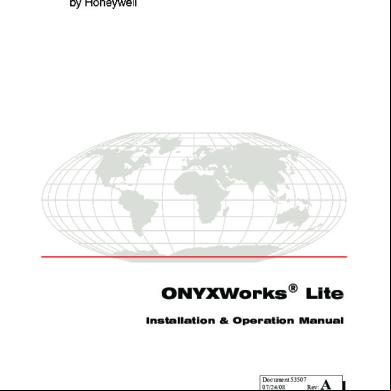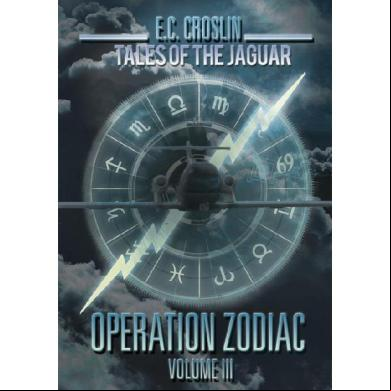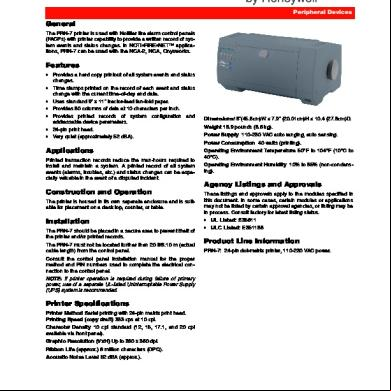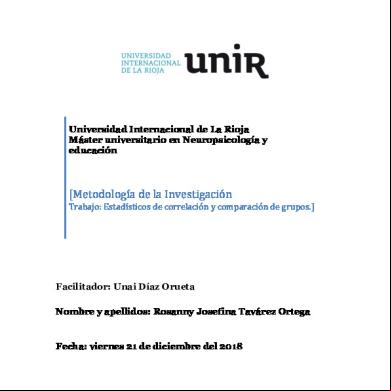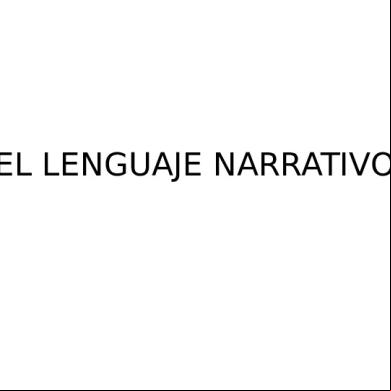Onyxworks Liteinstallation Operation Manual.pdf 62w3j
This document was ed by and they confirmed that they have the permission to share it. If you are author or own the copyright of this book, please report to us by using this report form. Report 3i3n4
Overview 26281t
& View Onyxworks Liteinstallation Operation Manual.pdf as PDF for free.
More details 6y5l6z
- Words: 30,415
- Pages: 126
ONYXWorks® Lite Installation & Operation Manual
Document 53507 07/24/08 Rev: P/N: 53507:A
A
ECN: 08-434
Fire Alarm System Limitations While a fire alarm system may lower insurance rates, it is not a substitute for fire insurance! An automatic fire alarm system—typically made up of smoke detec-
tors, heat detectors, manual pull stations, audible warning devices, and a fire alarm control with remote notification capability—can provide early warning of a developing fire. Such a system, however, does not assure protection against property damage or loss of life resulting from a fire. The Manufacturer recommends that smoke and/or heat detectors be located throughout a protected premise following the recommendations of the current edition of the National Fire Protection Association Standard 72 (NFPA 72), manufacturer's recommendations, State and local codes, and the recommendations contained in the Guide for Proper Use of System Smoke Detectors, which is made available at no charge to all installing dealers. These documents can be found at http://www.systemsensor.com/html/applicat.html. A study by the Federal Emergency Management Agency (an agency of the United States government) indicated that smoke detectors may not go off in as many as 35% of all fires. While fire alarm systems are designed to provide early warning against fire, they do not guarantee warning or protection against fire. A fire alarm system may not provide timely or adequate warning, or simply may not function, for a variety of reasons:
bedrooms), smoking in bed, and violent explosions (caused by escaping gas, improper storage of flammable materials, etc.). Heat detectors do not sense particles of combustion and alarm only when heat on their sensors increases at a predetermined rate or reaches a predetermined level. Rate-of-rise heat detectors may be subject to reduced sensitivity over time. For this reason, the rate-ofrise feature of each detector should be tested at least once per year by a qualified fire protection specialist. Heat detectors are designed to protect property, not life. IMPORTANT! Smoke detectors must be installed in the same room
as the control and in rooms used by the system for the connection of alarm transmission wiring, communications, signaling, and/or power. If detectors are not so located, a developing fire may damage the alarm system, crippling its ability to report a fire. Audible warning devices such as bells may not alert people if these
devices are located on the other side of closed or partly open doors or are located on another floor of a building. Any warning device may fail to alert people with a disability or those who have recently consumed drugs, alcohol or medication. Please note that: •
Strobes can, under certain circumstances, cause seizures in people with conditions such as epilepsy.
•
Studies have shown that certain people, even when they hear a fire alarm signal, do not respond or comprehend the meaning of the signal. It is the property owner's responsibility to conduct fire drills and other training exercise to make people aware of fire alarm signals and instruct them on the proper reaction to alarm signals.
Particles of combustion or “smoke” from a developing fire may not reach the sensing chambers of smoke detectors because:
•
In rare instances, the sounding of a warning device can cause temporary or permanent hearing loss.
•
Barriers such as closed or partially closed doors, walls, or chimneys may inhibit particle or smoke flow.
A fire alarm system will not operate without any electrical power. If
•
Smoke particles may become “cold,” stratify, and not reach the ceiling or upper walls where detectors are located.
•
Smoke particles may be blown away from detectors by air outlets.
•
Smoke particles may be drawn into air returns before reaching the detector.
Smoke detectors may not sense fire where smoke cannot reach the
detectors such as in chimneys, in or behind walls, on roofs, or on the other side of closed doors. Smoke detectors also may not sense a fire on another level or floor of a building. A second-floor detector, for example, may not sense a first-floor or basement fire.
AC power fails, the system will operate from standby batteries only for a specified time and only if the batteries have been properly maintained and replaced regularly. Equipment used in the system may not be technically compatible with the control . It is essential to use only equipment listed for service with your control .
The amount of “smoke” present may be insufficient to alarm smoke detectors. Smoke detectors are designed to alarm at various levels of smoke density. If such density levels are not created by a developing fire at the location of detectors, the detectors will not go into alarm.
Telephone lines needed to transmit alarm signals from a premise to a
Smoke detectors, even when working properly, have sensing limitations. Detectors that have photo-electronic sensing chambers tend to detect smoldering fires better than flaming fires, which have little visible smoke. Detectors that have ionizing-type sensing chambers tend to detect fast-flaming fires better than smoldering fires. Because fires develop in different ways and are often unpredictable in their growth, neither type of detector is necessarily best and a given type of detector may not provide adequate warning of a fire.
The most common cause of fire alarm malfunction is inadequate
Smoke detectors cannot be expected to provide adequate warning of fires caused by arson, children playing with matches (especially in
2
central monitoring station may be out of service or temporarily disabled. For added protection against telephone line failure, backup radio transmission systems are recommended. maintenance. To keep the entire fire alarm system in excellent working order, ongoing maintenance is required per the manufacturer's recommendations, and UL and NFPA standards. At a minimum, the requirements of NFPA 72 shall be followed. Environments with large amounts of dust, dirt or high air velocity require more frequent maintenance. A maintenance agreement should be arranged through the local manufacturer's representative. Maintenance should be scheduled monthly or as required by National and/or local fire codes and should be performed by authorized professional fire alarm installers
ONYXWorks® Lite Installation & Operation Manual - P/N: 53507:Rev: A 07/24/08
Installation Precautions Adherence to the following will aid in problem-free installation with long-term reliability: WARNING - Several different sources of power can be connected to the fire alarm control . Disconnect all sources of power before
servicing. The control unit and associated equipment may be damaged by removing and/or inserting cards, modules, or interconnecting cables while the unit is energized. Do not attempt to install, service, or operate this unit until this manual is read and understood. CAUTION - System Reacceptance Test after Software Changes. To
ensure proper system operation, this product must be tested in accordance with NFPA 72 after any programming operation or change in site-specific software. Reacceptance testing is required after any change, addition or deletion of system components, or after any modification, repair or adjustment to system hardware or wiring. All components, circuits, system operations, or software functions known to be affected by a change must be 100% tested. In addition, to ensure that other operations are not inadvertently affected, at least 10% of initiating devices that are not directly affected by the change, up to a maximum of 50 devices, must also be tested and proper system operation verified. This system meets NFPA requirements for operation at 0°C to 49°C
(32°F to 120°F) and at a relative humidity 93% ± 2% RH (non-condensing) at 32°C ± 2°C (90°F ± 3°F). However, the useful life of the system's standby batteries and the electronic components may be adversely affected by extreme temperature ranges and humidity. Therefore, it is recommended that this system and all peripherals be installed in an environment with a nominal room temperature of 1527° C/60-80° F. that wire sizes are adequate for all initiating and indicating device loops. Most devices cannot tolerate more than a 10% I.R. drop from the specified device voltage.
Like all solid state electronic devices this system may operate erratically or can be damaged when subjected to lightning-induced transients. Although no system is completely immune from lightning transients and interferences, proper grounding will reduce susceptibility. Overhead or outside aerial wiring is not recommended, due to an increased susceptibility to nearby lightning strikes. Consult with the Technical Services if any problems are anticipated or encountered. Disconnect AC power and batteries prior to removing or inserting circuit boards. Failure to do so can damage circuits. Remove all electronic assemblies prior to any drilling, filing, reaming,
or punching of the enclosure. When possible, make all cable entries from the sides or rear. Before making modifications, that they will not interfere with battery, transformer, and printed circuit board location. Do not tighten screw terminals more than 9 in-lbs. Over-tightening
may damage threads, resulting in reduced terminal pressure and difficulty with screw terminal removal. Though designed to last many years, system components can fail at any time. This system contains static-sensitive components. Always ground yourself with a proper wrist strap before handling any circuits so that static charges are removed from the body. Use static-suppressive packaging to protect electronic assemblies removed from the unit. Follow the instructions in the installation, operating, and program-
ming manuals. These instructions must be followed to avoid damage to the control and associated equipment. FA operation and reliability depend upon proper installation by authorized personnel.
FCC Warning WARNING: This equipment generates, uses, and can radi-
ate radio frequency energy and if not installed and used in accordance with the instruction manual, may cause interference to radio communications. It has been tested and found to comply with the limits for class A computing device pursuant to Subpart B of Part 15 of FCC Rules, which is designed to provide reasonable protection against such interference when operated in a commercial environment. Operation of this equipment in a residential area is likely to cause interference, in which case the will be required to correct the interference at his own expense.
Canadian Requirements: This digital apparatus does not exceed the Class A limits for radiation noise emissions from digital apparatus set out in the Radio Interference Regulations of the Canadian Department of Communications.
Le present appareil numerique n'emet pas de bruits radioelectriques deant les limites applicables aux appareils numeriques de la classe A prescrites dans le Reglement sur le brouillage radioelectrique edicte par le ministere des Communications du Canada.
Acclimate Plus™, HARSH™, NOTI•FIRE•NET™, VeriFire™, NION™, NOTIFER Intergrated Systems™ and ONYXWorks™ are trademarks, and ONYX®, FlashScan®, UniNet®, VIEW®, NOTIFIER® are ed trademarks of Honeywell. Simplex® is ed trademark of Tyco International Ltd. Echelon® is a ed trademark and LonWorks™ is a trademark of Echelon Corporation. ARCNET® is a ed trademark of Datapoint Corporation. Microsoft® and Windows® are ed trademarks of the Microsoft Corporation. LEXAN® is a ed trademark of GE Plastics, a subsidiary of General Electric Company. Copyright® 2008
by Honeywell International Inc. All rights reserved. Unauthorized use of this document is strictly prohibited.
ONYXWorks® Lite Installation & Operation Manual - P/N: 53507:Rev: A 07/24/08
3
Documentation Your helps us keep our documentation up-to-date and accurate. If you have any comments, you can email us. Please include the following information: •
Product name and version number (if applicable)
•
Manual page number
•
Your comment
Send email messages to: [email protected] Please note this email address is for documentation only. If you have any technical issues, please Technical Services.
4
ONYXWorks® Lite Installation & Operation Manual - P/N: 53507:Rev: A 07/24/08
Table of Contents Section 1 About This Manual................................................................................................... 9 1.1: Manual Conventions ......................................................................................................................................9 1.1.1: Notes, Cautions, and Warnings ...........................................................................................................9 1.1.2: Procedures ...........................................................................................................................................9 1.1.3: Referencing Other Documents ............................................................................................................9 1.2: Environmental Requirements ........................................................................................................................9 1.3: Related Documentation ...............................................................................................................................10 1.4: ONYXWorks Lite Overview .......................................................................................................................10 1.5: ONYXWorks Lite Product Components .....................................................................................................10 1.6: The Anatomy of an ONYXWorks Lite Network.........................................................................................11 1.7: Hardware/System Requirements .................................................................................................................12 1.8: ONYXWorks Lite Setup Overview .............................................................................................................12
Section 2 Configure Windows® XP Service Pack 2 Settings for ONYXWorks Lite Workstation ........................................................................................................................................... 15 2.1: Required Windows Settings and Options ....................................................................................................15
Section 3 Install the ONYXWorks Lite Software .................................................................. 17 3.1: About Launching the Software Applications ..............................................................................................21 3.2: Workstation Software Application Start and Exit Methods.........................................................................21 3.2.1: About the Workstation Software Starting Mode ...............................................................................21 3.2.2: About the Workstation Software Exit Mode .....................................................................................22
Section 4 Install And Configure The NFN Gateway PC ....................................................... 23 4.1: Network Interface Card Installation ............................................................................................................23 4.1.1: Required Equipment ..........................................................................................................................23 4.2: About the Network Interface Card Installation ...........................................................................................23 4.2.1: Network Interface Card Layout.........................................................................................................24 4.2.2: Network Interface Card Installation Procedure .................................................................................26 4.2.3: Network Interface Card Cable Connections......................................................................................27 4.3: ONYXWorks® NFN Gateway PC Configuration Procedure......................................................................28 4.3.1: NFN Gateway PC Settings ................................................................................................................28 4.3.2: Settings ...................................................................................................................28
Section 5 Install An Optional Printer..................................................................................... 31 5.1: Make Printer Connections ...........................................................................................................................31 5.1.1: About Connecting a Graphics Printer................................................................................................31 5.1.2: Local Event Printer Connection ........................................................................................................32
Section 6 Make Workstation System Connections.............................................................. 33 6.1: ......................................................................................................................................33 6.2: Add a Network Connection to the Workstation...........................................................................................34 6.2.1: About Adding an Existing Gateway..................................................................................................34 6.2.2: About Adding a New Network Connection ......................................................................................35 6.3: Auto-Create Gateway Point IDs ..................................................................................................................36 6.3.1: About Auto-Creating Gateway Point IDs..........................................................................................36 6.4: Workstation Database Modifications...........................................................................................................38
Section 7 Configure Workstation Software .......................................................................... 41 7.1: Workstation Software Application Configuration Overview ......................................................................41 7.2: Configuration ..............................................................................................................41 7.2.1: About the Factory Defined Profiles and their s .........................................................41 7.2.2: Change Procedure.........................................................................................41 7.3: Workstation Software Application Options Configuration .........................................................................42 7.3.1: Output Configuration.........................................................................................................................43 7.3.2: Local Event Printer Configuration ....................................................................................................45 ONYXWorks® Lite Installation & Operation Manual - P/N: 53507:Rev: A 07/24/08
5
Table of Contents
7.3.3: General Operation Configuration ......................................................................................................46 7.3.4: Features Configuration..............................................................................................................50 7.4: System Options Configuration.....................................................................................................................51 7.4.1: Icon Set ..............................................................................................................................................51 7.4.2: Operating Mode .................................................................................................................................52 7.4.3: Time Server Settings..........................................................................................................................52 7.5: Configuration.......................................................................................................................................53 7.5.1: ers Definitions ....................................................................................................................53 7.5.2: About the Database ...................................................................................................................53 7.5.3: About Point Controls .........................................................................................................................53 7.5.4: er Security Options.............................................................................................................53 7.5.5: Additions and Modifications.....................................................................................................56 7.5.6: er Access to Workstation Keyboard Short-cuts .................................................................56 7.6: Macro Command Configuration ..................................................................................................................57 7.6.1: About Macro Commands...................................................................................................................57 7.6.2: Macro Creation and Management .....................................................................................................58 7.7: Color and Sound Configuration ...................................................................................................................60 7.7.1: About Color Configuration Settings ..................................................................................................60 7.7.2: About Sound Configuration Settings.................................................................................................61 7.8: Fan Monitor Configuration ..........................................................................................................................61 7.8.1: About Fan Monitoring .......................................................................................................................61 7.8.2: Monitor Fan Setup .............................................................................................................................61
Section 8 Workstation Screen Graphical Interface Management ............................. 63 8.1: Auto-Creation of Workstation Screens, Nodes, and Points .........................................................................63 8.1.1: Description.........................................................................................................................................63 8.1.2: Manage the Auto-Creation Process ...................................................................................................64 8.2: Programming......................................................................................................................................65 8.2.1: Database ing .................................................................................................................66 8.2.2: Application ing........................................................................................................67 8.2.3: Schedule s ....................................................................................................................68 8.3: Setup the Workstation Display Mode ..........................................................................................................69 8.3.1: View Workstation in Graphics Mode ................................................................................................69 8.3.2: View Workstation in Text Mode .......................................................................................................70
Section 9 Workstation Data Management ............................................................................ 71 9.1: Data Management Overview .......................................................................................................................71 9.2: About Database Management ......................................................................................................................72 9.3: About History Manager ...............................................................................................................................74 9.3.1: History Manager Menu Descriptions.................................................................................................75 9.3.2: History Manager Right Click Menu Descriptions .............................................................................77 9.3.3: History Manager Filters .....................................................................................................................78 9.3.4: History Manager Configuration.........................................................................................................80 9.3.5: History Manager Reports...................................................................................................................81 9.4: System Explorer Searches............................................................................................................................83 9.4.1: Point Type, Text, and Off Normal Searches......................................................................................83 9.5: Key Upgrade Utility.....................................................................................................................................85 9.5.1: About the Key Upgrade Utility..........................................................................................................85 9.5.2: Key Upgrade Procedure.....................................................................................................................85 9.5.3: Key Upgrade Utility Field Descriptions ............................................................................................85
Section 10 ONYXWorks Lite System Architecture Descriptions ....................................... 87 10.1: About the System Architecture ..................................................................................................................87 10.2: Fire Command Center (FCC) Mode Overview (PPU) ..............................................................................88 10.2.1: Architecture for FCC Mode.............................................................................................................88 10.2.2: Event Handling Overview for FCC Mode.......................................................................................88 10.2.3: ONYXWorks®Lite Ordering Information.......................................................................................88 10.2.4: FCC Mode Example Life System Diagram.....................................................................................89 6
ONYXWorks® Lite Installation & Operation Manual - P/N: 53507:Rev: A 07/24/08
Table of Contents
10.3: Client Applications ....................................................................................................................................90 10.4: Printers .......................................................................................................................................................90 10.5: System Security .........................................................................................................................................91 10.5.1: Software Security ............................................................................................................................91 10.6: Workstation Event Handling Basics ..........................................................................................................92 10.7: Workstation Monitored Points ...................................................................................................................93 10.7.1: About Workstation Points ...............................................................................................................93 10.7.2: Common Workstation Commands ..................................................................................................93
Appendix A: Glossary ............................................................................................................ 95 Appendix B: Details about Event Data.................................................................................. 99 B.1: Event Data...................................................................................................................................................99 B.2: Event Priority ..............................................................................................................................................99 B.3: Printer Output Format ...............................................................................................................................103
Appendix C: Workstation ’s Guide.............................................................................. 105 C.1: Workstation Display Descriptions.............................................................................................................105 C.1.1: Displayed ................................................................................................................................106 C.1.2: Main Menu......................................................................................................................................106 C.1.3: Toolbar Menu..................................................................................................................................106 C.1.4: Taskbar Menu .................................................................................................................................106 C.1.5: Overview.........................................................................................................................................106 C.1.6: Workstation Floorplan Area ...........................................................................................................107 C.1.7: Graphic Elements Descriptions.......................................................................................................107 C.1.8: Navigation Tree ..............................................................................................................................108 C.1.9: New Event.......................................................................................................................................109 C.1.10: Acknowledged Events ..................................................................................................................109 C.1.11: Alarm Summary............................................................................................................................109 C.1.12: Event Annunciator Icon ................................................................................................................110 C.1.13: Other - Indicates input on, output on events. ................................................................................111 C.2: Daily Operation.........................................................................................................................................112 C.2.1: Logging into the Workstation .........................................................................................................112 C.2.2: Interpreting Events on the Workstation’s Interface ...............................................................113 C.2.3: Managing Events ............................................................................................................................116 C.2.4: Acknowledge a New Event Procedures..........................................................................................117
Appendix D: NFN Config Tool Reference Information ...................................................... 119 D.1: NFN Config Tool Description ..................................................................................................................119 D.2: Property/Value Field Descriptions ............................................................................................................119 D.2.1: GATEWAY SETTINGS Fields .....................................................................................................119 D.2.2: Properties Fields ...................................................................................................................120 D.3: Menu Descriptions ....................................................................................................................................121 D.3.1: File ..................................................................................................................................................121 D.3.2: View................................................................................................................................................121 D.3.3: Tools ...............................................................................................................................................121 D.3.4: Help.................................................................................................................................................121
ONYXWorks® Lite Installation & Operation Manual - P/N: 53507:Rev: A 07/24/08
7
Table of Contents
8
ONYXWorks® Lite Installation & Operation Manual - P/N: 53507:Rev: A 07/24/08
Section 1 About This Manual 1.1 Manual Conventions NOTE: In this document, unless expressly written otherwise, when the term ONYXWorks Lite Workstation or Workstation is used those refer to the software application and the computer it is installed on as one.
1.1.1 Notes, Cautions, and Warnings This manual contains notes, cautions, and warnings to alert the reader as follows: NOTE: Supplemental information for a topic, such as tips and references.
!
!
CAUTION: Summary in bold Information about procedures that could cause programming errors, runtime errors, or equipment damage.
WARNING: Summary in bold Indicates information about procedures that could cause irreversible equipment damage, irreversible loss of programming data or personal injury.
1.1.2 Procedures
Example Text: Main Menu select File >Print >Events. The graphic above is represented in the Example Text. All selections, fields, buttons, and screen titles are spelled (upper/lower case) exactly as the appear on the display.
1.1.3 Referencing Other Documents Example: Refer to the ONYXWorks®Lite Installation and Operation manual. italic text is used to reference a document by its specific name.
1.2 Environmental Requirements This product must be installed in the following environmental conditions: ONYXWorks® Lite Installation & Operation Manual - P/N: 53507:Rev: A 9/14/08
9
About This Manual
Related Documentation
•
Temperature range of 0°C to 49°C (32°F - 120°F).
•
93% humidity non-condensing at 30°C (86°F).
1.3 Related Documentation The following is a list of documentation resources related to the ONYXWorks®Lite system. •
ONYXWorks® Lite Configuration Tool Programming Manual (P/N 53508)
NOTE: The contents of this manual are important and must be kept in close proximity of the Workstation. If building ownership is changed, this manual including all other testing and maintenance information must also be ed to the current owner of the facility. A copy of this manual was shipped with the equipment and is also available from the manufacturer.
1.4 ONYXWorks Lite Overview ONYXWorks Lite provides extensive control and monitoring functions for fire and security of local sites. ONYXWorks Lite s an NFN network with a Workstation, an NFN Gateway PC, and four other nodes, which can include any of the devices listed in Table 1.1, “NFN Network Compatibility Table,” on page 11. The Workstation allows remote monitoring of all s on the NFN network.
1.5 ONYXWorks Lite Product Components The following components are included with the ONYXWorks Lite product: •
ONYXWorks Lite Software CD ROM
•
NFN Gateway PC Netword Connection Card
•
Configured USB Software Key
•
Manuals (On CD ROM)
ONYXWorks ed fire s are sold separately.
10
ONYXWorks® Lite Installation & Operation Manual - P/N: 53507:Rev: A 9/14/08
The Anatomy of an ONYXWorks Lite Network
About This Manual
1.6 The Anatomy of an ONYXWorks Lite Network
Workstation with PC Gateway
NFN Network
FA
FA
FA
FA
Figure 1.1 ONYXWorks Lite Network
Network Topology ONYXWorks Lite communicates with attached nodes strictly over the NFN network. While the computer running the Workstation may be attached to your IP network, ONYXWorks Lite does not communicate over IP.
Network Technology ONYXWorks Lite s an NFN network only. Other technologies which are ed by the full ONYXWorks suite, such as Echelon, BACnet, and DACR, are not ed by ONYXWorks Lite.
ed Network Devices In addition to the Workstation and NFN Gateway PC, ONYXWorks Lite s these devices: Table 1.1 NFN Network Compatibility Table NFN Network Node Type
Network Board Used
AFP-200
NAM
AFP-300/400
NAM
AFP-1010
SIB-NET
AM2020
SIB-NET
DAA DVC
NCM-W
NFS-320*
NCM-W
NFS-640
NCM-W
NFS2-640*
NCM-W
ONYXWorks® Lite Installation & Operation Manual - P/N: 53507:Rev: A 9/14/08
11
About This Manual
Hardware/System Requirements
Table 1.1 NFN Network Compatibility Table NFN Network Node Type
Network Board Used
NFS-3030
NCM-W
NFS2-3030*
NCM-W
NFN Web Server
NCM-W
NCA
NCM-W
NCA-2*
NCM-W
1.7 Hardware/System Requirements ONYXWorks Lite must be installed on a computer which has an Intel® Core 2 Duo or more powerful U, and meets these other minimum requirements: •
Windows® XP Professional with Service Pack 2
•
1 GB RAM
•
80 GB Hard Drive
•
17" Monitor
•
Microsoft Serial PS/2 compatible mouse with scroll wheel
•
104-key keyboard
•
USB Connector
•
RS232 serial port
•
PCI slot
•
T/IP Ethernet Network Adapter Card
The Workstation must be installed in accordance with local fire protection codes.
1.8 ONYXWorks Lite Setup Overview NOTE: The Workstation must be set up and logged into before any of its settings can be configured. A that has the Security Option to configure settings needs to to change an existing setting. The factory defined “” has such a Security Option. Information in this document is written assuming that a with the equivalent Security Option of the “” will be performing the procedures in this document.
The sequence in which these tasks are performed is determined by the performing them and this list is a suggested guideline to ensure that Workstation software application is configured correctly. Table 1.2 ONYXWorks Lite Setup Overview
12
ONYXWorks Lite Setup Procedure
Where To Find It
Section 2, “Configure Windows® XP Service Pack 2 Settings for ONYXWorks Lite Workstation”
page 15
Section 3, “Install the ONYXWorks Lite Software”
page 17
Section 4, “Install And Configure The NFN Gateway PC”
page 23
ONYXWorks® Lite Installation & Operation Manual - P/N: 53507:Rev: A 9/14/08
ONYXWorks Lite Setup Overview
About This Manual
Table 1.2 ONYXWorks Lite Setup Overview ONYXWorks Lite Setup Procedure
Where To Find It
Section 5, “Install An Optional Printer”
page 31
Section 6, “Make Workstation System Connections”
page 33
Section 7, “Configure Workstation Software”
page 41
For more information about ONYXWorks®Lite, consult these reference chapters. Table 1.3 Additional Reference ONYXWorks Lite Reference Information
Where To Find It
Section 8, “Workstation Screen Graphical Interface Management”
page 63
Section 9, “Workstation Data Management”
page 71
Section 10, “ONYXWorks Lite System Architecture Descriptions”
page 87
Appendix A, “Glossary”
page 95
Appendix B, “Details about Event Data”
page 99
Appendix C, “Workstation ’s Guide”
page 105
Appendix D, “NFN Config Tool Reference Information”
page 119
ONYXWorks® Lite Installation & Operation Manual - P/N: 53507:Rev: A 9/14/08
13
About This Manual
14
ONYXWorks Lite Setup Overview
ONYXWorks® Lite Installation & Operation Manual - P/N: 53507:Rev: A 9/14/08
Section 2 Configure Windows® XP Service Pack 2 Settings for ONYXWorks Lite Workstation 2.1 Required Windows Settings and Options NOTE: If you are prompted by Windows to restart the computer after changing any setting to match these values, restart and then continue ing the settings.
the Windows operating system on the computer that will be the Workstation is configured as follows: NOTE: To ensure that the Workstation annunciates every message, all power management functions, like monitor sleep modes, must be disabled. Change Window settings only with the approval of your Technical Services Representative.
Power Management
!
CAUTION: Possible Loss of Network Communication Power management options must be disabled in the U BIOS and on the monitor, or loss of network communication or alarm reporting may result.
Automatic Updates NOTE: Automatic Updates must be turned OFF for the Workstation to function correctly.
To automatic updates are turned off, follow the path: Start > Control > Security Center > Automatic Updates.
You may still update your Windows operating system manually. To manually update Windows, open a web browser and go to http://www.update.microsoft.com/microsoftupdate/v6/default.aspx?.
ONYXWorks® Lite Installation & Operation Manual - P/N: 53507:Rev: A 9/14/08
15
Configure Windows® XP Service Pack 2 Settings for ONYXWorks Lite Workstation
Required Windows Settings and Options
Anti-Virus Software If it is absolutely necessary to use an anti-virus software application it must be MacAfee Enterprise.
!
WARNING: Anti-Virus Automatic Updates Do NOT use a software update setting that will automatically restart the Workstation. The anti-virus software application must be manually updated.
s •
only (no other s exist)
•
No for
•
to automatically—no prompt at startup
Windows Services •
Automatic Updates service—disabled
•
Automatic Updates applet—turned off
•
Themes service—disabled
•
Time service—disabled
Display Properties •
Themes Tab: – Theme—Windows Classic
•
Desktop Tab:
•
Screen Saver Tab:
– Background—none – Screen Saver—none •
Screen Saver Tab Power Options: – Turn Off Monitor—never – Turn Off Hard Disks—never
•
Appearance Tab: – Windows and Buttons—Windows Classic Style – Color Scheme—Windows Standard – Font Size—normal
•
Settings Tab: – 1024x768 resolution – 32 Bit Color
•
Settings Tab Advanced Options: – DPI Setting—large (120 DPI)
Miscellaneous Options:
16
•
Performance Options—adjust for best performance
•
Enable Classic Start Menu
ONYXWorks® Lite Installation & Operation Manual - P/N: 53507:Rev: A 9/14/08
Section 3 Install the ONYXWorks Lite Software Follow these steps to install the software on the computer which will be your Workstation. Step 1. Connect the ONYXWorks Lite USB Software Key to an appropriate connector on the computer. Step 2. Insert the ONYXWorks Lite software CD and. If the InstallShield Wizard does not start automatically, run the file setup.exe from CD the root directory.
Step 3. Click Run.
ONYXWorks® Lite Installation & Operation Manual - P/N: 53507:Rev: A 9/14/08
17
Install the ONYXWorks Lite Software
Files for the software installation are copied to your computer.
Step 4. Click Next.
18
ONYXWorks® Lite Installation & Operation Manual - P/N: 53507:Rev: A 9/14/08
Install the ONYXWorks Lite Software
Step 5. Scroll down to read the license agreement. To accept the , click I Agree, and then click Next.
Device driver files are copied to your computer.
Step 6. Click Next.
ONYXWorks® Lite Installation & Operation Manual - P/N: 53507:Rev: A 9/14/08
19
Install the ONYXWorks Lite Software
Step 7. Click Finish.
Step 8. The installation wizard installs ONYXWorks Lite onto your computer.
20
ONYXWorks® Lite Installation & Operation Manual - P/N: 53507:Rev: A 9/14/08
About Launching the Software Applications
Install the ONYXWorks Lite Software
Step 9. Click Finish.
Step 10. Click Yes to restart your computer and finalize the installation.
3.1 About Launching the Software Applications Some of the software applications are configured by default to start automatically. Which application programs are accessible is determined by your USB Hardlock Key and the Workstation’s installed hardware. For example, PC Monitor is set up to start automatically and display in the Windows System Tray after power is applied to the Workstation and Microsoft Windows starts. Refer to “Configure Workstation Software” on page 41 for more information.
3.2 Workstation Software Application Start and Exit Methods NOTE: The Workstation will not run without the USB Hardlock Key connected to the Workstation’s USB port. Please refer to “Install the ONYXWorks Lite Software” on page 17 before starting to use Workstation software application, if you have not already done so.
3.2.1 About the Workstation Software Starting Mode The can configure the Workstation software application to automatically start when the computer is started. The Workstation software application is displayed as an always on top, full display window (no Windows Taskbar or System Tray will be visible). If the desired startup operation is: •
Automatic; place a shortcut into a Windows® Startup folder.
•
Manual; select Start >Programs >Facilities Monitoring >Workstation.
ONYXWorks® Lite Installation & Operation Manual - P/N: 53507:Rev: A 9/14/08
21
Install the ONYXWorks Lite Software
Workstation Software Application Start and Exit Methods
3.2.2 About the Workstation Software Exit Mode An is provided the Security Option (System Configuration) that would allow them to shutdown the Workstation software application or the Workstation computer and with that Security Option they can do the following: Step 1. Exit the Workstation software application, Main Menu select File >Exit. Step 2. Shut down Windows, Start > Shutdown.
!
22
CAUTION: Workstation Shut Down Failure to exit the Workstation software application and Windows® properly could corrupt your software settings.
ONYXWorks® Lite Installation & Operation Manual - P/N: 53507:Rev: A 9/14/08
Section 4 Install And Configure The NFN Gateway PC NOTE: This version of the NFN Gateway PC must be installed in an ONYXWorks®Lite system 3.1 and later.
4.1 Network Interface Card Installation 4.1.1 Required Equipment This NFN Gateway PC requires the following: Requirement
Description
NFN Gateway PC (v3.1 or later)
• NFN Gateway software application v3.1 or later • ONYXWorks Lite Workstation software application • Network Interface Card (shipped with ONYXWorks Lite): – NFN-GW-PC-W for wire – NFN-GW-PC-F for fiber • Workstation option enabled USB Hardlock Key plugged into the Workstation
NFN Network (v5.0 or later).
Functioning network
4.2 About the Network Interface Card Installation The Network Interface Card is a PCI card and plugs into any vacant PCI slot. It draws its power from the Workstation computer itself. The card is connected to NFN network through its network port. •
The NFN-GW-PC-W card uses a twisted media pair of wires for the connection to the NFN network. One wire connects to one of the CH A pins, the other to the other CH A pin. When using Style 4 and 7, use CH A and CH B pins.
•
The NFN-GW-PC-F card uses fiber cable to connect the Transmit (TX) and Receive (RX) pins of one channel to the corresponding pins on the next ONYXWorks Lite network card.
NOTE: For information on ordering the correct version of ONYXWorks Lite for your system, refer to “ONYXWorks®Lite Ordering Information” on page 88.
Once a respective connection is made, the ONYXWorks® Lite can be configured.
ONYXWorks® Lite Installation & Operation Manual - P/N: 53507:Rev: A 07/24/08
23
Install And Configure The NFN Gateway PC
About the Network Interface Card Installation
4.2.1 Network Interface Card Layout This PC board is shipped with a shunt plug over the UPS SUPV pins. Remove the shunt to write for UPS supervision. Connect cable to the EIA-232 connector (J2) on the network card.
Connect cable to an available COM port on the Workstation.
Connector Cable (P/N 75557)
0 1
0
NFN Network Connection
1
Edge Connector (J5) insert into a vacant PCI slot on the Workstation. Battery (P/N LITHBATT-3V) Note: The NCS-NCW is shipped with a paper strip between the clip and battery. Remove the paper strip before powering.
NFN Network Connection Detail Channel B Channel A Earth
Figure 4.1 NFN-GW-PC-W Card Layout
24
ONYXWorks® Lite Installation & Operation Manual - P/N: 53507:Rev: A 07/24/08
About the Network Interface Card Installation
Install And Configure The NFN Gateway PC
This PC board is shipped with a shunt plug over the UPS SUPV pins. Remove the shunt to write for UPS supervision. Connect cable to the EIA-232 connector (J2) on the network card.
Connect cable to an available COM port on the Workstation.
TX A
Connector Cable (P/N 75557)
RX A TX B RX B
NFN Network Connection Edge Connector (J5) insert into a vacant PCI slot on the Workstation. Battery (P/N LITHBATT-3V) Note: The NCS-NCW/F is shipped with a paper strip between the clip and battery. Remove the paper strip before powering.
Figure 4.2 NFN-GW-PC-F Card Layout
Network Interface Card LEDs The following lists the LED indicators and their functions: Table 4.1 NCS-NCW/F Status LEDs LED
Color
Function
A HI
Green
Channel A High Threshold
STATA
Yellow
Channel A inactive for at least 16 seconds
RCDA
Green
Illuminates to indicate data reception on NFN Network Channel A
B HI
Green
Channel B High Threshold
STATB
Yellow
Channel A inactive for at least 16 seconds
RCDB
Green
Illuminates to indicate data reception on NFN Network Channel B
PULSE 1
Green
Illuminates to indicate data transmission to NFN Network
RECON
Yellow
Illuminates when NFN Network re-configuration is in progress
RESET
Yellow
Illuminates to indicate a micro-controller watchdog failure
ONYXWorks® Lite Installation & Operation Manual - P/N: 53507:Rev: A 07/24/08
25
Install And Configure The NFN Gateway PC
About the Network Interface Card Installation
4.2.2 Network Interface Card Installation Procedure Step 1. Shut-down the computer, software then hardware. Step 2. Open the computer’s cover and locate a vacant PCI slot. Step 3. Remove the blank plate and save the screw from the vacant slot. Step 4. Insert the Network Interface Card’s edge connector into the vacant PCI slot and then secure it with the screw. Step 5. Using the cable (P/N 75557) connect the card’s EIA-232 (J2) connector to the COM port on the computer. Step 6. You are now ready to perform “Network Interface Card Cable Connections” on page 27.
!
26
WARNING: ESD These cards contain static sensitive components. Always ground yourself with a proper wrist strap before handling any circuits so that static charges are removed from the body. Use static-suppressive packaging to protect electronic assemblies removed from the unit.
ONYXWorks® Lite Installation & Operation Manual - P/N: 53507:Rev: A 07/24/08
About the Network Interface Card Installation
Install And Configure The NFN Gateway PC
4.2.3 Network Interface Card Cable Connections „ Network Interface Card EIA-232 Connection The Network Interface Card is connected to an available Comm Port on the Workstation computer.
Figure 4.3 Example Network Interface Card to IP Comm Port Connection „ NFN Network Connection The Network Interface Card is connected to NFN network through its network port using one of the following methods: •
NFN-GW-PC-F is the fiber network interface card that is connected to the transmit (TX)/ Receive (RX) pins of one channel to the corresponding pins on the next network interface card.
•
NFN-GW-PC-W is the card that uses a twisted media pair or wires are used for the connection. One wire connects to one of the CH A pins, the other to the other CH A pin. When using Style 4 and 7, use CH A and CH B pins. The wires connect to the NFN network.
Figure 4.4 Example Network Interface Card to NFN Network Connection
ONYXWorks® Lite Installation & Operation Manual - P/N: 53507:Rev: A 07/24/08
27
Install And Configure The NFN Gateway PC
ONYXWorks® NFN Gateway PC Configuration Procedure
4.3 ONYXWorks® NFN Gateway PC Configuration Procedure 4.3.1 NFN Gateway PC Settings NCM Address Setting Step 1. Start the NFN Gateway PC (Start >All Programs > Facilities Monitoring > NFN Gateway). The NFN Gateway icon is added to and displays in the Windows System Tray. NOTE: For more information about the NFN Config Tool, refer to Appendix D, “NFN Config Tool Reference Information”, on page 119.
Step 2. Double click on the NFN Gateway icon. The NFN Config Tool window displays. Step 3. Select the highest level entry in the Nodes list column hierarchy.
Figure 4.5 Gateway Node Selection Step 4. Select File > to gain editing control of the selected gateway. The Gateway window displays.
Figure 4.6 Gateway Window Step 5. Type in the gateway and then click the OK button. The default is 00000000 (eight zeros). The Property fields now display an asterisk next to the fields that can be edited. Step 6. Click in the Value field adjacent to NCM Address Property and then type in the address.
Figure 4.7 NFN Gateway PC NCM Address Setting Step 7. Now you need to perform “ Settings” on page 28.
4.3.2 Settings The first time the gateway is started the factory default is used (00000000 - eight zeros). After the initial configuration it is highly recommended that you change the .
28
ONYXWorks® Lite Installation & Operation Manual - P/N: 53507:Rev: A 07/24/08
ONYXWorks® NFN Gateway PC Configuration Procedure
Install And Configure The NFN Gateway PC
Step 1. Select Tools >Set Gateway . The Gateway (change ) window displays.
Figure 4.8 Gateway - Change Step 2. Type in the current in the field. •
s are case-sensitive.
•
Alpha and numeric characters are ed.
•
1 character minimum and 8 character maximum.
Step 3. Type in a new in the New field. Step 4. Type in the new again in the Re-Enter New field. Step 5. Click the OK button to complete the change.
ONYXWorks® Lite Installation & Operation Manual - P/N: 53507:Rev: A 07/24/08
29
Install And Configure The NFN Gateway PC
30
ONYXWorks® NFN Gateway PC Configuration Procedure
ONYXWorks® Lite Installation & Operation Manual - P/N: 53507:Rev: A 07/24/08
Section 5 Install An Optional Printer NOTE: If you are not familiar with the Workstation’s graphic interface, please refer to the Appendix C on page 105 for information.
!
!
WARNING: Power Sources Remove all power sources to equipment before connecting electrical components. The Workstation’s computers main power switch must be in the OFF position until installation of the entire ONYXWorks Lite system is complete and ready for testing.
CAUTION: Life Safety System Notification Before performing any work on a fire alarm system: a) Notify the fire department and the central alarm receiving station if transmitting alarm conditions. b) Notify the people occupying the facility about the impending test, the expected time period of the test, and to disregard any alarm during the test period. c) When appropriate, disable activation of alarm notification appliances and speakers to prevent their sounding. d) Always physically disable releasing devices before system tests to prevent accidental discharge.
NOTE: The Workstation can only be installed in an environment that meets these conditions: - Temperature range of 0ºC – 49ºC (32ºF – 120ºF). - 93% humidity non-condensing.
NOTE: Ground faults are annunciated at zero value.
5.1 Make Printer Connections The following figure is for information purposes, locate the appropriate connector using the labels attached to the rear .
LPT-1 USB
COMM 1 and 2
Figure 5.1 Example Computer Connectors and Ports
5.1.1 About Connecting a Graphics Printer A graphics printer is a Windows compatible printer that prints what is currently displayed on the Workstation’s monitor. A graphics printer is connected to the Workstation’s LPT-1 connector or a USB connector. ONYXWorks® Lite Installation & Operation Manual - P/N: 53507:Rev: A 9/14/08
31
Install An Optional Printer
Make Printer Connections
Graphics Printer Configuration Windows operation apply when installing a printer’s driver, setting it up, and changing its printing preferences, consult Windows information. For printer connection information consult the printer’s manufacturers documentation. NOTE: When installing graphic printer drivers be sure to set the graphics mode to raster.
5.1.2 Local Event Printer Connection NOTE: The NOTIFIER® PRN-6 printer can be used as a Local Event Printer.
The Local Event Printer is a Windows compatible dot-matrix printer that receives and prints all messages received/sent from the Workstation it is connected to. Refer to “About Local Event Printer Configuration” on page 45 for local event printer information. A Workstation event printer must be able to be configured to and meet these requirements: •
Buffer Size: 32K
•
Baud Rate: 9600
•
1 Stop Bit
•
Parity: None
•
Data Bits: 8 Bits.
•
Protocol – Robust XON/XOFF.
A event printer is connected to the Workstation’s COMM port. Use a serial cable that has been assembled according to the following figure.
Workstation COMM Port Pin Assignments
Printer Cable Pin Assignments
Figure 5.2 Event Printer Cable
32
ONYXWorks® Lite Installation & Operation Manual - P/N: 53507:Rev: A 9/14/08
Section 6 Make Workstation System Connections NOTE: The Workstation must be logged into before any of its settings can be configured. A that has the Security Option to configure settings needs to to change an existing setting. The factory defined “” has such a Security Option. Information in this document is written assuming that a with the equivalent Security Option of the “” will be performing the procedures in this document.
6.1 The Workstation must be logged into before any of its networks can be chosen and connected. A that has the Security Option to change a needs to to change an existing ’s or to add a and their . The factory defined “” has such an Security Option. The factory default Workstation software application ’s is . The factory defined profile can not be deleted.
Procedure Step 1. From the Workstation PC’s Windows application, select Start >All Programs >Facilities Monitoring >Workstation. The Workstation software applications starts. Step 2. From the Workstation Main Menu select File >. The window displays. NOTE: You may also by clicking the current displayed in the upper right corner of the Workstation display. This will also open the window.
Step 3. Click on “” the Name field. Step 4. Type in the and then click on the OK button.
ONYXWorks® Lite Installation & Operation Manual - P/N: 53507:Rev: A 9/14/08
33
Make Workstation System Connections
Add a Network Connection to the Workstation
6.2 Add a Network Connection to the Workstation As an you can use an automated method to establish a connection to your network if you are adding the Workstation to an existing ONYXWorks Lite system.
6.2.1 About Adding an Existing Gateway When you first start the Workstation you can automatically connect the PC Gateway that is physically connected to the Workstation using PC Monitor operations.
Existing Network Connection Procedure Step 1. Locate and right click on the PC Monitor icon in the Windows system tray and then select Import System Data... from the list of choices. The Select System To Import From window displays. Step 2. Select an entry from the list of choices and then click on the OK button.
Figure 6.1 Select System To Import From Window
34
ONYXWorks® Lite Installation & Operation Manual - P/N: 53507:Rev: A 9/14/08
Add a Network Connection to the Workstation
Make Workstation System Connections
6.2.2 About Adding a New Network Connection The creates a Network name and then adds the gateway. The Network Name and gateway connections are created using the Configuration Tool. The Configuration Tool is launched from Workstation’s main menu.
New Network Connection Procedure Step 1. Start the Workstation software application (Start >All Programs >Facilities Monitoring >Workstation). The Workstation software applications starts. Step 2. to the Workstation ( = ). Step 3. Launch the Configuration Tool from the Workstation’s Main Menu (select Configure >Launch Configuration Tool). The Network Configuration window displays. Step 4. Select Network >Add Network... The Network Properties window displays. Step 5. Type in the network’s name into the Alias field. Step 6. Select the Type down arrow and select the type of network from the list of choices. Step 7. Click on the Gateway Connection field’s Add Gateway icon (mouse over). The Gateway Properties window displays. Step 8. Add the gateway using one of the following: •
Type in the Gateway’s IP Address.
•
Select a gateway from the list of Online Gateways.
Step 9. Request nodes to added to Network. a. Expand the Navigation Tree to display the gateway’s IP address. b. Right click on the IP address and then select Request Nodes from the list of choices. The Tree will populate and display all the nodes configured on that network. Step 10. Click on the OK button. Step 11. You must Exit the Configuration Tool and then respond to the Save Changes prompt with the applicable button click to update the Workstation with the information created in this procedure.
ONYXWorks® Lite Installation & Operation Manual - P/N: 53507:Rev: A 9/14/08
35
Make Workstation System Connections
Auto-Create Gateway Point IDs
Network Right Click Commands In the Navigation Tree you can right click on a Network name and select these commands from the list of choices. „ Add Node Use this command to add a Node to your network. You will need to select the Node Type from a list of choices and type in the IP address of that node. „ Import Database Use this command to import a Verifire database. A Verifire database can be located and then selected, any nodes and points that are in the database will be auto-created on the Network. Verifire and Verifire Tools are available for from www.magni-fire.com. „ Rename Use this operation to type in a new name for the Network which is the equivalent of replacing the Network Alias on the Properties window. „ Delete Use this command to delete the Network, a confirmation prompt will display allowing you to cancel the command. „ Properties Change the Network Alias name on this Network Properties window.
6.3 Auto-Create Gateway Point IDs NOTE: If you have an existing Verifire database, you can import the database with its node and point information, rather than using this auto-creation process. For more information, refer to “Import Database” on page 36.
6.3.1 About Auto-Creating Gateway Point IDs A gateway’s nodes and the node’s points can be manually added and defined with the Configuration Tool, however it is highly recommended that the auto-creating method be used instead. The auto-creating method captures the node’s exact point ID. It is highly recommended that when initially configuring a facilities monitoring network that it be modified offline and not be modified while the Workstation is monitoring the gateway.
Network Node and Point ID Auto-Creation Procedure Use this procedure as a guideline for creating your gateway icon for your gateway’s points. Step 1. Make sure the connection between the respective networks and the monitoring Workstation is made. Step 2. Start the monitoring Workstation software application. Step 3. If you have not already done so perform the steps in “Add a Network Connection to the Workstation” on page 34. Step 4. Work with others to initiate troubles in the gateway devices (points) that will be reported as off normal events to the monitoring Workstation.
36
•
The troubles in those points will automatically create an icon on the monitoring Workstation screen (64 icons per screen before another screen is automatically added).
•
Those icons will have the exact point ID.
ONYXWorks® Lite Installation & Operation Manual - P/N: 53507:Rev: A 9/14/08
Auto-Create Gateway Point IDs
•
Make Workstation System Connections
When points are auto-created a system backup should be performed using the monitoring Workstation’s PC Monitor.
Step 5. If applicable to your situation, you should proceed to “Workstation Database Modifications” on page 38.
ONYXWorks® Lite Installation & Operation Manual - P/N: 53507:Rev: A 9/14/08
37
Make Workstation System Connections
Workstation Database Modifications
6.4 Workstation Database Modifications Use this procedure as a guideline for creating and modifying a database. It it is recommended that you use a Configuration PC because of how it is defined. A Configuration PC is defined as a PC that has the Configuration Tool installed on it but is it not monitoring a life safety system.
Step I. Database Backup Creation Procedure On the monitoring Workstation use one of the following procedures to create a copy of the database. „ Create a Copy of Database on the Workstation with PC Monitor In this procedure you will create a backup copy of the database and then copy it to an external storage device. Step 1. Right click on the monitoring Workstation’s PC Monitor and then select Backup System Data... The Browse For Folder window displays. Step 2. Browse to a monitoring Workstation folder location and make a new folder (Create New Folder button) to copy the backup files to. NOTE: It is highly recommended you create a folder because the Backup System Data operation will create several folders and files, so grouping them in that one folder is desirable.
Step 3. Use Windows Explorer to copy the monitoring folders and files you created in Step 2 to an external storage device (USB flash-drive or CD-ROM). Step 4. If necessary copy the folder and files to a read and write external storage device location. Step 5. Start the Configuration Tool. A Configuration Tool window displays. Step 6. Select the Locate Database to Edit icon. The Synchronize Data window displays. Step 7. Click on the Browse button to locate and then open the *.mdb database file in its location. Step 8. Click on the OK button. An import window will temporary display and then the Configuration Tool main window will display. Step 9. Perform the “Step II. Database Modification Procedure” on page 39. „ Create Database On the Configuration PC with the Configuration Tool In this procedure you will connect the Configuration PC to the same IP network as a Workstation and then import its database. Step 1. Connect the Configuration PC to the IP network the monitoring Workstation IP network. Step 2. Make the necessary IP settings to the Configuration PC. Step 3. Start the Configuration Tool. A Configuration Tool window displays. Step 4. Select the Locate Database to Edit icon. The Synchronize Data window displays. Step 5. Select a Workstation IP address in the Select System to Import field. Step 6. Click on the OK button. An import window will temporary display and then the Configuration Tool main window will display. Step 7. Perform the “Step II. Database Modification Procedure” on page 39.
38
ONYXWorks® Lite Installation & Operation Manual - P/N: 53507:Rev: A 9/14/08
Workstation Database Modifications
Make Workstation System Connections
Step II. Database Modification Procedure In this procedure you will edit and then save the database. Step 1. On the Configuration Tool main window click on the Screen Objects icon. The Screen Object window displays. Step 2. Edit the database (refer to the Configuration Tool manual for information about editing a database). Step 3. Exit the Configuration Tool and then respond to the Save Changes prompt with a Yes button click to update the database. Step 4. Perform the "Step III. Importing the Modified Database Procedure".
Step III. Importing the Modified Database Procedure Use the applicable procedure to import your modified database back into the ONYXWorks®Lite system. „ Database Import from an External Device Step 1. On the Configuration PC right click on its PC Monitor and select Backup System Data... The Browse For Folder window displays. Step 2. Browse to a Configuration PC folder location and make a new folder (Create New Folder button) to copy the backup files to. Step 3. Use Windows Explorer to copy the folder on the Configuration PC to an external storage device. Step 4. Exit all the ONYXWorks Lite system software applications that are running on the monitoring Workstation except PC Monitor. Step 5. Right click on the monitoring Workstation’s PC Monitor icon and select . Step 6. Select a and type in their ( = ). Step 7. Right click on the monitoring Workstation’s PC Monitor icon and then select Restore System Data... from the list of choices. The Browse for Folder window displays. Step 8. Use the Browse for Folder window’s browse capability to locate the folder on the external storage device that contains the backup files and select it. Step 9. Click on the OK button. The edited files are installed on the monitoring Workstation. Step 10. Restart monitoring Workstation and all of its relative the ONYXWorks®Lite system software applications. Step 11. your modified database displays correctly. Step 12. You have completed "Workstation Database Modifications". „ Database Import from a Configuration PC Step 1. Connect the Configuration PC to the IP network the monitoring Workstation IP network. Step 2. Start the Configuration PC’s version of the PC Monitor. Step 3. Right click on the PC Monitor icon and then select Export System Data to all Workstations from the list of choices. Step 4. Go to a monitoring Workstation and your modified database display correctly. Step 5. You have completed "Workstation Database Modifications".
ONYXWorks® Lite Installation & Operation Manual - P/N: 53507:Rev: A 9/14/08
39
Make Workstation System Connections
40
Workstation Database Modifications
ONYXWorks® Lite Installation & Operation Manual - P/N: 53507:Rev: A 9/14/08
Section 7 Configure Workstation Software 7.1 Workstation Software Application Configuration Overview NOTE: The Workstation must be logged into before any of its settings can be configured. A that has the Security Option to configure settings needs to to change an existing setting. The factory defined “” has such a Security Option. Information in this document is written assuming that a with the equivalent Security Option of the “” will be performing the procedures in this document.
7.2 Configuration 7.2.1 About the Factory Defined Profiles and their s The Workstation must be logged into before any of its settings can be configured. A that has the Security Option to change a needs to to change an existing ’s or to add a and their . The factory defined “” has such an Security Option. The factory default Workstation software application ’s is . The factory defined profile can not be deleted.
7.2.2 Change Procedure It is highly recommended that the change the factory defined ’s to secure the Workstation. The steps to change any ’s are the same. Refer to “ Additions Procedure” on page 56 for details about adding and deleting other s. Step 1. From the Workstation Main Menu select File >. The window displays. NOTE: You may also by clicking the current displayed in the upper right corner of the Workstation display. This will also open the window.
Step 2. Click on “” the Name field. Only the and Re-enter fields enable. Step 3. Type the new into the field. •
s are case-sensitive.
•
Alpha and numeric characters are ed.
•
1 character minimum and 15 character maximum.
Step 4. Type the same new into the Re-enter field. NOTE: Please make note of the because the new can NOT be retrieved from the Workstation.
Step 5. Click on the Apply button. The fields on the Editor window disable. Step 6. Click on the Close button to complete the change. NOTE: The Security Option check boxes can not be changed for the .
ONYXWorks® Lite Installation & Operation Manual - P/N: 53507:Rev: A 9/14/08
41
Configure Workstation Software
Workstation Software Application Options Configuration
7.3 Workstation Software Application Options Configuration The Workstation Configure >Options command displays the Options window where these setup tasks are performed.
42
•
“Output Configuration” on page 43
•
“Local Event Printer Configuration” on page 45
•
“General Operation Configuration” on page 46
•
“ Features Configuration” on page 50
ONYXWorks® Lite Installation & Operation Manual - P/N: 53507:Rev: A 9/14/08
Workstation Software Application Options Configuration
Configure Workstation Software
7.3.1 Output Configuration
Figure 7.1 Options Window - Output Configuration
About the Output Formats An Output is the format of data that will be sent to a local event printer. Once you have created and named an Output Format you will select it from the list of choices on the windows where you will setup the local event printer. „ Defined Messages This allows you to enter brief descriptions for the Defined Messages. Once Defined is displayed in the Format Fields, the Defined Messages area is activated. Click in the field adjacent to the Defined Messages’ name and type in a brief message.
ONYXWorks® Lite Installation & Operation Manual - P/N: 53507:Rev: A 9/14/08
43
Configure Workstation Software
Workstation Software Application Options Configuration
Output Formats Configuration Procedure Step 1. From the Workstation Main Menu select Configure >Options. The Option window displays. Step 2. Click on the Output tab. Step 3. Click on the Add Format button. A window prompt with text already in the field displays. Step 4. Replace the current text by typing in a unique name (duplicate names cannot be created) and then click on the OK button. Step 5. Select the types of information you want included in the Output Format from the list of Available Fields. Once selected they will move and display in the Format Fields area of the window. Several methods of selecting can be used: •
Double click on the entry.
•
Click on an entry and then click on the right arrow button.
•
Click on several; chose first, then last in list (press and hold the shift key) and then click on the right arrow button. Press and hold the Ctrl key to select them.
Step 6. Click on the Apply button when you have completed the choices. The Output Format is now available for the printer setup.
Existing Output Format Management „ Modify an Output Format Step 1. Click on the Output Format field’s down arrow and select an existing name from the list of choices. The previous choices for the Output Format display in the Format Fields area of the window. Step 2. Select the types of information you want included or excluded in the Output Format from the list of Available Fields/Format Fields (refer to "Output Formats Configuration Procedure" for information about selecting, de-selecting is similar but done in reverse). Step 3. Click on the Apply button when you have completed the choices. „ Delete an Output Format Step 1. Click on the Output Format field’s down arrow and select an existing name from the list of choices. The previous choices for the Output Format display in the Format Fields area of the window. Step 2. Click on the Delete Format button. An Output Format window prompt displays. Step 3. Select the Yes button.
44
•
If the Output Format is NOT used in a printer setup, the selected Output Format will be deleted.
•
If the Output Format is used in a printer setup, a window prompt will display indicating you can not delete the Output Format. You must revise the printer setup to use another Output Format or delete the printer profile that uses the Output Format you want to delete.
ONYXWorks® Lite Installation & Operation Manual - P/N: 53507:Rev: A 9/14/08
Workstation Software Application Options Configuration
Configure Workstation Software
7.3.2 Local Event Printer Configuration NOTE: “Output Configuration” on page 43 must be performed before this configuration can take place.
About Local Event Printer Configuration Windows procedures and operation apply when installing a printer’s driver and setting it up. Adding a printer and changing its printing preferences are standard Windows operation, consult Windows information. A local event printer must have a buffer size of at least 32K and be able to set to these settings: • Baud Rate: 9600
• Parity: None
• Data Bits: 1 Stop Bit
• Stop Bits: 8 Bits
NOTE: The NOTIFIER® PRN-6 printer can be used as this Local Event Printer.
ONYXWorks® Lite Installation & Operation Manual - P/N: 53507:Rev: A 9/14/08
45
Configure Workstation Software
Workstation Software Application Options Configuration
Local Event Printer Configuration Procedure NOTE: A Local Event Printer can only be setup after it has been connected, refer to “Local Event Printer Connection” on page 32.
Step 1. Install the printer’s driver using Windows operations. You must name this Local Event Printer “Local Event Printer” using Windows operations. Consult Windows information for details about naming the printer. Step 2. From the Workstation Main Menu select Configure >Options. The Option window displays. Step 3. Click-on the Printer’s tab. Step 4. Make these settings: •
Select Local in the Location field.
•
Select Enable in the Enabled field.
•
Select a Output Profile (refer to “Output Configuration” on page 43).
Figure 7.2 Options Window - Printer Configuration Step 5. Click the Apply button. The Sample Output displays according the Output Profile selected.
Existing Printer Configuration Management An existing local event printer configuration can be modified. Set the Location to None when the printer is physically disconnected from the Workstation. Change the Enable to Disable (stops printing), change Monitoring Profile or Output Profile settings. After any modification click the Apply button.
7.3.3 General Operation Configuration The functions provided on this “General” tab window allow the to configure overall settings for Workstation operations. This information is not written in procedural form because the sequence in which you choose to enable options is not necessary.
46
ONYXWorks® Lite Installation & Operation Manual - P/N: 53507:Rev: A 9/14/08
Workstation Software Application Options Configuration
Configure Workstation Software
.
Figure 7.3 Option Window - General Configuration .
Figure 7.4 Option Window - General Configuration
ONYXWorks® Lite Installation & Operation Manual - P/N: 53507:Rev: A 9/14/08
47
Configure Workstation Software
Workstation Software Application Options Configuration
Event Label Buttons „ Network Alias Display the name assigned to the network using the Configuration Tool. „ None Doesn’t display the assigned name.
Node Label „ Node Alias Display the name assigned to the node using the Configuration Tool. „ Node Number Display the node number assigned to the node using the Configuration Tool. „ None Doesn’t display the assigned name or number.
Point Label „ Point Alias Display the name assigned to the point using the Configuration Tool. „ Point Number Display the point number assigned to the node using the Configuration Tool. „ None Doesn’t display the assigned number or name.
Icon Label Field Use this selection to display the icon label. This selection is directly coupled to the choice made with the Event Label buttons.
Miscellaneous Check Boxes „ Show Only Off Normal Devices This selection will only display icons of points that are off normal (alarm, trouble, etc.). If there are no current events on the system there will be no points visible in the graphics display. „ Autoactivate Next Event After Acknowledge Use this select to auto-activate based on the acknowledge command. Once any events in the New Events window are acknowledged, the next event will autoactivate any linked files which are set to do so. This selection will also cause auto-navigation (if set). Not only will the next event display its' auto-activate linked media file will respond and the system will move to the Workstation floorplan area where that device is located. By default, points with linked media files which are set to auto-activate for events will only do so when they are the first event to appear in an empty New Events window. If an event is annunciated for a point and any other events are currently in the New Events window, then any linked files will not be autoactivated. „ Automatically Navigate on Event Use this selection to have the Workstation software application automatically display the screen where an off-normal event is taking place. It is recommended that this setting be enabled to ensure the highest level of response to an event. 48
ONYXWorks® Lite Installation & Operation Manual - P/N: 53507:Rev: A 9/14/08
Workstation Software Application Options Configuration
Configure Workstation Software
„ Extract Descriptions From Use this selection to assign point descriptions as they are reported from the instead of using the locally defined descriptions. This description is coupled with the Event Box Label and displays the point description or properties. Most control and alarm s contain a description that is sent over the network with messages. This option allows the to select whether these descriptions are used for each node or if the descriptions are entered at the Workstation when points are assigned for the . This feature applies only to nodes that have the capability to provide such a description.
History Backup Fields Number of days before performing history backup: Is used to periodically capture the local history file after the previous backup. The external backup file is named with the date: YYYYMMDD.HIS. Number of days to keep history following backup: Is used to periodically empty the local history file of everything except a specified number of days’ data. The external backup file is named with the date: YYYYMMDD.HIS. If this option is not checked and number of days set, the history database will continue to increase in size indefinitely, until it is backed up manually (refer to “About Database Management” on page 72).
ONYXWorks® Lite Installation & Operation Manual - P/N: 53507:Rev: A 9/14/08
49
Configure Workstation Software
Workstation Software Application Options Configuration
7.3.4 Features Configuration This information is not written in procedural form because the sequence in which you choose to modify the fields is not necessary.
Figure 7.5 Options Window - Feature Configuration
About Un-acked Event Alarm Configuration Descriptions These function manages how the Workstation software application supervises a acknowledgement of new events. In security circles, this feature is commonly known as a “Dead Man.” When enabled, this function monitors the New Event window status and activity. „ Unacked Event Timeout (3-60 Minutes) When an event appears in the New Event window a timer is started and will run for a defined time (3 – 60 min.). •
If a acknowledges an event before the timer expires, no action is taken.
•
If any other events are outstanding in the New Event window, the timer is reset and starts again; otherwise, it is canceled.
•
If the timer expires before an event is acknowledged, then a defined macro is initialized. This macro either activates or deactivates an output on the network (also defined). When the selects this macro it creates an event when the output is activated/deactivated. The output can be used to trip any external point (horn, strobe, etc.) provided by the installer. Once the acknowledges all New Events, a second defined macro is performed and that macro contains the reverse commands of the first macro.
Macro Activated on Alarm Is used to select from defined macros. For more details on defining macros, refer to “Macro Command Configuration” on page 57.
Responses Theses fields on this window allow the to modify the preset definitions that display for an event into custom responses. The text in these fields is text that will be displayed on a response window as check-box options. When the s makes a check-box selection it is recorded in the history data file.
50
ONYXWorks® Lite Installation & Operation Manual - P/N: 53507:Rev: A 9/14/08
System Options Configuration
Configure Workstation Software
7.4 System Options Configuration NOTE: All Workstations have a System Options selection preset according to the type of Workstation ordered.
This Workstation System Options selection is made using the Configuration Tool which is launched from Workstation’s main menu; Configure >Launch Configuration Tool. Any selections made here is saved when you exit the Configuration Tool and then respond to the Save Changes prompt with the applicable button click.
7.4.1 Icon Set Icon Set Selection Step 1. Check the Update Icons checkbox to activate the Icon Set field. Step 2. Click on the Icon Set field’s down arrow to display a list of icon choices. Step 3. Click on the OK button. Step 4. You must Exit the Configuration Tool and then respond to the Save Changes prompt with the applicable button click to update the Workstation with the information created in this procedure. NOTE: The previously selected Icon Set does not display in the Icon Set field. The default IconSet3D displayed as grayed out.
Custom Icon Creation and Selection If you create and then load a custom icon set and it is missing required icons (i.e. smoke detector) then the points that require that type of icon will not be displayed. To avoid this undesirable behavior do the following. Step 1. Create your custom icons with your graphic software application (256 x 256 PNG file formats highly recommended). Step 2. Auto-create your points on the Workstation (refer to “Auto-Create Gateway Point IDs” on page 36). Step 3. Copy and paste your custom icons into the appropriate C:\FacilitiesMonitoring\Data\System folder on the Workstation: Devices - for auto-created points Buttons - for Macro Buttons Images - for hazard, information icons, etc. Step 4. Launch the Configuration Tool and then edit the data base (refer to “Workstation Database Modifications” on page 38). Step 5. Use the Configuration Tool’s spread sheet operation to find and select the existing icon that will be replaced by your custom icon. Step 6. Use the spread sheet’s Explorer function to locate and then select the custom icon from the folder you pasted it into. Step 7. Replace one of the existing icon names with the custom icon name. Step 8. Copy the spread sheet cell and copy and paste it into the cells containing the name of the existing icon. Step 9. Save the spread sheet and close the window. Step 10. You must Exit the Configuration Tool and then respond to the Save Changes prompt with the applicable button click to update the Workstation with the information created in this procedure. ONYXWorks® Lite Installation & Operation Manual - P/N: 53507:Rev: A 9/14/08
51
Configure Workstation Software
System Options Configuration
7.4.2 Operating Mode „ (FCC) ONYXWorks Lite operates in FCC mode only and therefore no other operating mode may be selected. The FCC operating mode is described in “Fire Command Center (FCC) Mode Overview (PPU)” on page 88. The full ONYXWorks system s other operating modes. For more information, refer to the ONYXWorks Workstation Installation and Operation Manual, PN 52342.
7.4.3 Time Server Settings These time server settings will apply to all applications running on any PC on the system, Workstations, the PC gateway, and pc monitors. NOTE: If the Workstation’s Windows time zones or daylight saving settings are changed, all the ONYXWorks Lite applications must be restarted.
This field is used to type in the IP address of the server that will used to dictate time for the ONYXWorks Lite system time.
Workstation
External SNTP Server
Figure 7.6 System Options Window
52
ONYXWorks® Lite Installation & Operation Manual - P/N: 53507:Rev: A 9/14/08
Configuration
Configure Workstation Software
7.5 Configuration 7.5.1 ers Definitions The manages system s and their s by creating a profile for a which includes a name, a , and a Security Option. A Security Option check box selected on the Editor window determines what operations are available to a . For example, some system s may have permission to respond to point events on the Workstation (Point Control).
7.5.2 About the Database The database contains information on personnel who have a defined profile on the system. The has the privileges to add, edit or delete the database. After changes are made, s are imported from the File >Import s selection using the Editor. A list of IP Addresses with databases will be displayed. Select one and then click the Import button.
7.5.3 About Point Controls Only if w/Point Control is checked on the Security Options tab can these Point Control tab options be selected. These choices are only displayed and therefore selectable when a has been designated w/ Point Control. They are all selected if a has been designated on the Security Options tab. •
Field Acknowledge
•
Silence/Reset
•
Enable/Disable
•
Activate/Deactivate
•
Manual Evacuation
•
Lock/Unlock
•
Arm/Disarm
7.5.4 er Security Options The Editor window’s Security Option tab and its check boxes determine what operations are available to a The Security Options are defined in the of the action that the is allowed to perform on menu selections and events. Menu selections are implied as available for all (for example File >). NOTE: The Open Verifire 1020 and Open Verifire Tools actions listed in this table are only available when Verifire 1020 and Verifire Tools are installed. Verifire 1020 and Verifire Tools are available for from www.magni-fire.com.
Table 7.1 Security Option Descriptions Security Option
Description
Default
View >History Right Click on Device >View Linked Video >View Linked Audio >View Linked Picture >View History Of Device
ONYXWorks® Lite Installation & Operation Manual - P/N: 53507:Rev: A 9/14/08
53
Configure Workstation Software
Configuration
Table 7.1 Security Option Descriptions (Continued) Security Option
Description
File >Print >Events >Floorplan Area >Exit Actions >Reset >Off-Normal Nodes >All Nodes >Signal Silence >Off-Normal Nodes >All Nodes > Programming >Open Verifire 1020 >Open Verifire Tools View >History (Allow to move columns in the event lists in text mode) >Activate View/Graphics Mode >System >Background Activations Utilities >NUP Port Statistics >Network Statistics >Software Version Numbers >Walk Test Configure >Launch Configuration Tool >Control Profiles >Monitoring Profiles >s >Options >Backup History Right Click on Device/Event >View Linked Video >View Linked Audio >View Linked Picture >View History Of Device >Enter Operator Response Any Point Control tab options (refer to “About Point Controls” on page 53). Client Ack
54
ONYXWorks® Lite Installation & Operation Manual - P/N: 53507:Rev: A 9/14/08
Configuration
Configure Workstation Software
Table 7.1 Security Option Descriptions (Continued) Security Option
Description
w/ Point Control
File >Print >Events >Floorplan Area View >History >Activate View/Graphics Mode >System >Armed/Disarmed Points >Background Activations Action >Notify IP Utilities >NUP Port Statistics >Network Statistics) >Software Version Numbers >Walk Test Configure >Backup History (Allow to move columns in the event lists in text mode) Right Click on Device/Event >View Linked Video >View Linked Audio >View Linked Picture >View History Of Device >Enter Operator Response Any Point Control tab options (refer to “About Point Controls” on page 53). Client Ack
w/ Client Control
File >Print >Events >Floorplan Area View >History >Activate View/Graphics Mode >System >Armed/Disarmed Points >Background Activations Configure >Backup History (Allow to move columns in the event lists in text mode) Right Click on Device >View Linked Video >View Linked Audio >View Linked Picture >View History Of Device >Enter Operator Response Client Ack
ONYXWorks® Lite Installation & Operation Manual - P/N: 53507:Rev: A 9/14/08
55
Configure Workstation Software
Configuration
7.5.5 Additions and Modifications Additions Procedure This is the method used to add an individual’s name to the Name listing, to set their and Security Option. A can only change this if the has defined a Security Option that allows them to do so. When the Workstation starts "Logged Out" is displayed in the top right corner of the screen. Step 1. as the . Step 2. Main Menu select Configure >s. The Editor window displays. Step 3. Click-on the Add button. The Add New window displays. Step 4. Type in entries for the first, middle, and last name fields. Step 5. Type the new into the field. •
s are case-sensitive.
•
Alpha and numeric characters are ed.
•
1 character minimum and 15 character maximum.
Step 6. Type the same new into the Re-enter field. Step 7. Check the appropriate Security Option box. •
Use the definition in “er Security Options” on page 53 determine which profile to use for a .
•
If w/Point Control is checked the Point Control tab will be displayed.
Step 8. Click on the Apply button to complete adding a . Step 9. Click on the Close button to close the window.
er Modifications The steps to modify a ’s name, , and Security Option are similar to the " Additions Procedure".
7.5.6 er Access to Workstation Keyboard Short-cuts PC Monitor is an application installed with the ONYXWorks Lite software. It will automatically start, like Windows, when the Workstation computer is started. Its primary function is to activate other applications as required, however it is also has a selection that used to deny access to some keyboard operations. The PC Monitor choices are accessed by right clicking on its icon located in the Windows System Tray. The icon is an arrow pointed diagonally upward. This toggle type choice is used by the to lockout PC keyboard key combinations that allow the to access to Windows programs outside of the Workstation software application (Windows key), to shut-down or restart the PC (Alt - Ctrl - Delete), and Windows task switching (Alt - Tab). The capability to acknowledge events is not affected when this selection is made. A prompt is displayed indicating that this selection (checked) requires a Workstation PC reboot in order for it to take affect. The changes this setting by logging in and selecting (uncheck) the choice.
56
ONYXWorks® Lite Installation & Operation Manual - P/N: 53507:Rev: A 9/14/08
Macro Command Configuration
Configure Workstation Software
7.6 Macro Command Configuration NOTE: Creating these settings is optional and they do not need to be made for the Workstation to function properly.
7.6.1 About Macro Commands NOTE: Macros can only be edited at a Workstation when another Workstation is not editing them.
Macro commands have interdependent relationship that is established by the . Macro Commands are created using the Configuration Tool which is launched from Workstation’s main menu; Configure >Launch Configuration Tool. Any selections made here are saved when you exit the Configuration Tool and then respond to the Save Changes prompt with the applicable button click. Macro are created and edited on the Screen Objects window (Screen Objects icon). You access the Marco Editor function in Tools menu; Tools >Macro Editor. A Macro command is created and defined, then it is activated in one of two ways. •
A macro icon may be created in the graphics display, when clicked on the associated macro will activate.
•
The Workstation will display a Macros menu item when there are any configured macros on the system and a logged in has the Security Option and Point Control.
The creates a Macro command by naming it and asg it a Macro command. That Macro command’s Menu list of choices will be contingent on the gateway type, point, and node type that is selected.
ONYXWorks® Lite Installation & Operation Manual - P/N: 53507:Rev: A 9/14/08
57
Configure Workstation Software
Macro Command Configuration
7.6.2 Macro Creation and Management The Macro List and Macro Options areas have icons (with mouse over hints) that are used to create and or manage macros. Mouse over them to display the hint about which operation each performs.
Figure 7.7 Macro Editor Window
Figure 7.8 Macro Properties Windows
Macro Creation Procedure Step 1. Click on the Add Macro icon (mouse over). The Macro Properties window displays. Step 2. Type in a name in the Name field. Step 3. Check the Confirmation field if applicable. NOTE: This selection means a prompt will be displayed providing you the opportunity to cancel activating the macro.
Step 4. Click on the OK button. Step 5. Click on to add new option (mouse over) icon. The Macro Option Properties window displays. Step 6. Set up the Macro’s options a. Select a Network. b. Select a Node. c. Select a Point. d. Select an Action. e. Click the OK button. Step 7. Click on the Close button. 58
ONYXWorks® Lite Installation & Operation Manual - P/N: 53507:Rev: A 9/14/08
Macro Command Configuration
Configure Workstation Software
Macro Button Procedure Macro Buttons are created using the Configuration Tool which is launched from Workstation’s main menu; Configure >Launch Configuration Tool. Macro buttons are created and edited on the Screen Objects window (Screen Objects icon). You access the Marco Button function in Objects menu; Add >Macro Button.
Figure 7.9 Macro Button Window Step 1. Type in the text you want displayed for the button in the Caption field. Step 2. Select a Macro to Execute from the list of macro previously defined using the field’s down arrow. Step 3. Chose an icon to use for the Macro button. a. Click on the Select Icon button. A Window Explorer window displays. b. Select the icon from the Buttons folder. c. Click on the Open button. The icon displays in the Icon area. Step 4. Click on the OK button to complete the entry. Step 5. You must Exit the Configuration Tool and then respond to the Save Changes prompt with the applicable button click to update the Workstation with the information created in this procedure.
ONYXWorks® Lite Installation & Operation Manual - P/N: 53507:Rev: A 9/14/08
59
Configure Workstation Software
Color and Sound Configuration
7.7 Color and Sound Configuration NOTE: Making these settings is optional and they do not need to be made for the Workstation to function properly.
Custom colors and custom sounds for different event types are created using the Configuration Tool Tools >Color and Sound Configuration command which is launched from Workstation’s main menu; Configure >Launch Configuration Tool. Any selection made here are saved when you exit the Configuration Tool and then respond to the Save Changes prompt with the applicable button click. NOTE: Multiple Workstation systems will require a color change be made to each Workstation if the desired color change is needed for every Workstation.
7.7.1 About Color Configuration Settings The color configuration function allows the point icons, alarm summary icons, and alarm indicator in the navigation to display custom colors on all Workstation in the system not just the Workstation where the color change was defined. The color configuration settings also change Navicon and the History Manager too. Each event type may have a custom color assigned to it. The Workstation will display that color on the point icon, alarm summary icon, and the alarm indicator on the left of the Navigation Tree.
New Color for an Event Type Selection Step 1. Double-click on the colored rectangle next to the event type. The Color window displays. Step 2. Click one of the pre-defined basic colors or click the Define Custom Colors button to select a customized color. Step 3. Click OK when all colors choices have been made. Step 4. Click the Save button on the Color and Sound Configuration window to update the Workstation with the new colors Step 5. You must Exit the Configuration Tool and then respond to the Save Changes prompt with the applicable button click to update the Workstation with the information created in this procedure.
Figure 7.10 Color Configuration
NOTE: To fully update the Workstation with the new color configuration, the Workstation software application must be exited and then restarted.
60
ONYXWorks® Lite Installation & Operation Manual - P/N: 53507:Rev: A 9/14/08
Fan Monitor Configuration
Configure Workstation Software
7.7.2 About Sound Configuration Settings Each event type may be configured to play a different sound and by default each event type will have a different factory defined sound already. For example a fire alarm sound may be configured so that it is distinctly different from the sound of a trouble event. The Color and Sound Configuration tab displays the currently configured sound in the Wave File window.
Sound Changes NOTE: To able to define a sound for an event; a sound file in a *.wav format must be placed into the Workstation’s ... \Applications\Configuration Tool\Sounds folder.
Step 1. Click the inside the Wave File field An Open window will display. Step 2. Select the desired wave file and click the Open button. The name of the newly selected file will be displayed in the Wave File window. Step 3. Click the Save button to update the Workstation software with the new sounds.
Figure 7.11 Choosing a Sound File
7.8 Fan Monitor Configuration NOTE: Creating this settings is optional and it does not need to be made for the Workstation to function properly.
7.8.1 About Fan Monitoring PC Monitor is an application installed with the ONYXWorks Lite software. It will automatically start, like Windows, when the Workstation computer is started. Its primary function is to activate other applications as required, however it can used to monitor the Workstation PC fan. The PC Monitor choices are accessed by right clicking on its icon located in the Windows System Tray. The icon is an arrow pointed diagonally upward.
7.8.2 Monitor Fan Setup This selection toggles between fan monitoring active (checked) or fan monitoring disabled (unchecked). When monitoring is enabled, the system keeps track of whether the computer’s fan is working or not. A check appears next to the option if it is active.
ONYXWorks® Lite Installation & Operation Manual - P/N: 53507:Rev: A 9/14/08
61
Configure Workstation Software
62
Fan Monitor Configuration
ONYXWorks® Lite Installation & Operation Manual - P/N: 53507:Rev: A 9/14/08
Section 8 Workstation Screen Graphical Interface Management NOTE: If you are not familiar with the Workstation’s graphical interface, please refer to the “Workstation ’s Guide” on page 105 for information.
8.1 Auto-Creation of Workstation Screens, Nodes, and Points NOTE: Every Addressable Device must be represented on a Workstation screen as a point icon. If auto-create function has been disabled, meaning the check box that controls the operation has been unchecked, or if an Addressable Device has been deleted, then the first time the Addressable Device reports an event an Addressable Device will be assigned to the default Workstation screen. Device icons generated in that manner should be edited to ensure all information is complete and relocated to an appropriate Workstation screen.
8.1.1 Description The must determine how the system’s Navigation Tree (Tree) hierarchy will be organized and thus displayed after any auto-creation process takes place. The auto-creation process takes place each time a new point on the gateway is found through it reporting to Workstation with off-normal event. Refer to “Manage the Auto-Creation Process” on page 64 for information. The auto-creation process does the following. •
A parent screen is created for the gateway, a child screen for the node, a child screen under that for the points for that node.
•
It will place 64 point icons on a Workstation screen before it creates the next screen.
The Tree entries for a Workstation screen will be created, added, and named as follows: GW003 NFN Screen 1 where: – G003 is the alias name that was assigned to the gateway during its configuration. – NFN is the type of gateway. – Screen 1 is one of the enumerated screens for this gateway.
Figure 8.1 Example of Navigation Tree with Auto-Creation Process Each auto-created Tree entry, by default, will be placed in the Tree at random levels. An asterisk next to a entry’s name indicates that the auto-creation process has created the Tree entry and its name. It also indicates its position in the Tree has not been redefined by the . In the example shown in the Figure 8.1 on page 63 the G003 NFN Screen 2 can be created due to the result of G001 NFN Screen 1 having over 64 point icons created on it. In other words Screen 1 became too full and Screen 2 was auto-created with additional addressable points.
ONYXWorks® Lite Installation & Operation Manual - P/N: 53507:Rev: A 9/14/08
63
Workstation Screen Graphical Interface Management
Auto-Creation of Workstation Screens, Nodes, and Points
The can organize the Navigation Tree in such a manner it will aid the with locating a specific event in a campus (site) or building. The Navigation Tree can be arranged in a parent-child hierarchical-relationship so a can, in a logical progression, “drill-down” from a site view to the floor plan of a building on that site. The Tree also shows at what level of the hierarchy an event is occurring. For an event colored-highlighted boxes appear at the left side of the Tree and correspond to the highest priority event.
Figure 8.2 Sample Navigation Tree Hierarchy
NOTE: Any and all screens can have a child screen but four (4) is the maximum of child screens allowed directly under any one screen.
8.1.2 Manage the Auto-Creation Process Restructure the Navigation Tree After the Auto-Creation Process Auto-created Workstation screens can: •
Be renamed.
•
Be cut and copied below another Tree entry.
•
Be reordered, refer to “Reordering Workstation Screens” on page 64.
•
NOT be deleted if there are point icons on the screen. Cut and copy the point icons onto another screen or just delete the points on the screen.
A Workstation screen may be recreated if the system finds a point that is not currently in the screen database and a new addressable point needs to be auto-created. „ Reordering Workstation Screens The Configuration Tool is used to reorder screens. When the Configuration Tool is open you can use a right-click on the screen in the Navigation Tree, then it can drag and drop screens to adjust the hierarchical level (i.e. “promote” a screen from child to peer, or demote the screen from peer to child). Dropping between screen levels will place the screen between those levels. After screens are moved. Navicons maintain their link to the screen. „ Reordering Workstation Screen Methods
64
•
Drag and drop a Workstation screen from/to any position in the list.
•
Use the Tab key to move a given screen down one level, and Shift >Tab to move the selected screen up one level.
•
Right-click on a screen in the Navigation Tree and options display as in the following figure.
ONYXWorks® Lite Installation & Operation Manual - P/N: 53507:Rev: A 9/14/08
Programming
Workstation Screen Graphical Interface Management
8.2 Programming The Programming function is used to setup an or the database from a node, and to perform application s for those nodes that using this function. Options are available to initiate s and s, schedule s, and abort any current actions. Information about the node number, status indication and progress indication will be displayed by the / . Select Action > Programming to display the window.
Figure 8.3 / Main Window: Status of Current Actions All / messages that affect the operation are stored in the history window and current event window. This includes initiating the / process, aborting the process, or any errors that will prohibit the process from completing successfully. A message will also be stored in these windows if the / has successfully completed.
ONYXWorks® Lite Installation & Operation Manual - P/N: 53507:Rev: A 9/14/08
65
Workstation Screen Graphical Interface Management
Programming
8.2.1 Database ing Before a Database is initiated, the Workstation will query the for a database file in which to store the received information. All ed information, including the database version, is saved to the UPDL database. The Workstation will also update the run-time database with the new information. Select Action > Programming to display the window. This function can not be used to a databases from one to another unless the s are of the same model number. Step 1. On the Programming tab select the Network’s number to connect to in the Network Select field. Step 2. Click on the Database radio button. Step 3. Click on Receive From Nodes radio button. Step 4. Select the Node’s name from the list of choices in the Select Node field. Step 5. Click on the Classic s or s’ ... button to display the Select Database File window and then type in name or select a database from the list of choices displayed in the C:\FacilitiesMonitoring\NFNGateway\NFNUtility\UPDL folder. Step 6. Click the Start button to start the . The progress prompt will display.
1 2 3
4
5
5
Figure 8.4 ing & ing Nodes The Workstation will query the for a database to . It will open the database specified, and check the version. If the database specified is an older version, the will not proceed. There will be no option to continue the . Use VeriFire® Tools to convert an older database format to the current format. Verifire and Verifire Tools are available for from www.magni-fire.com. This function can not be used to application information from one to another unless the s are of the same model number.
66
ONYXWorks® Lite Installation & Operation Manual - P/N: 53507:Rev: A 9/14/08
Programming
Workstation Screen Graphical Interface Management
8.2.2 Application ing Applications files, which contain a ’s operating firmware, can be ed using this screen to those network nodes that ing. Select Action > Programming to display the window. Step 1. On the Programming tab select the Network’s number to connect to in the Network Select field. Step 2. Click on the Application radio button. Step 3. Click on the Application Code ... button to display the Select Database File window and then type in a name or select a application from the list of choices displayed in the UPDL folder. Step 4. Select the Node’s name from the list of choices in the to Nodes field. Only nodes that ing will display in the field. Step 5. Check All Nodes of the Same Type selected if you want all similar nodes selected in the Select Node field ed. Step 6. Select the desired Application Code Type from the list of choices. Step 7. Select the desired language from the list of choices. Step 8. Click the Start button to start the . The progress prompt will display. .
1 2 3
4 5 6
7
8
Figure 8.5 Application
!
CAUTION: You must be certain to the correct version of the application. Otherwise, an older version of the application may overlay a newer version.
ONYXWorks® Lite Installation & Operation Manual - P/N: 53507:Rev: A 9/14/08
67
Workstation Screen Graphical Interface Management
Programming
8.2.3 Schedule s The Workstation provides you with the ability to schedule database s once or on a monthly basis. All scheduling options, including dates, times, and nodes selected, are saved to the database. Select Action > Programming to display the window. Step 1. On the Schedule tab select the Network’s number to connect to in the Network Select field. Step 2. Schedule the : a. Select one of the Schedule Settings radio buttons. •
Only Once – s the database at the entered time on the entered starting date.
•
Monthly – s the database at the entered time on the entered starting date on that day of the month.
b. Select a Starting Date from the list of choices. c. Select a Time to begin the on the Starting Date. Step 3. Click on the Classic s or s’ ... button to display the Select Database File window and then type in name or select a database a database from the list of choices displayed in the UPDL folder. Step 4. Select the Node’s name from the list of choices in the to Nodes field. Step 5. Check All Nodes selected if you want all similar nodes selected in the Select Node field ed. Step 6. Click Apply to complete entries for your scheduled . The will start on the using the parameters set above and if a existing file is present it will be overwritten.
1 2
3
4 5 6
Figure 8.6 Scheduled s Screen
68
ONYXWorks® Lite Installation & Operation Manual - P/N: 53507:Rev: A 9/14/08
Setup the Workstation Display Mode
Workstation Screen Graphical Interface Management
8.3 Setup the Workstation Display Mode Transition from Graphics Mode to Text Mode and vice-versa is accomplished by accessing the View menu. When the Workstation is in Graphics Mode, the View menu will display “Text Mode”. When the Workstation is in Text Mode, the View menu will display “Graphics Mode”.
8.3.1 View Workstation in Graphics Mode In Graphics Mode the Workstation displays an ONYXWorks Lite system as floor plans, point icons, and event information in tabular/list form. The designs and implements the “Floorplan Area” concept in the Workstation and used when the Workstation is in Graphic Setup mode. •
A “Floorplan Area” is a drawing or imported file that is background layer of the Workstation screen.
•
A “Floorplan Area” will serve as the primary source for visual the location of an offnormal event in an ONYXWorks Lite system, it serves as a visual representation of a point’s location in a building. The points types can include fire s, fire protection points, security points, cameras, and other equipment.
ONYXWorks® Lite Installation & Operation Manual - P/N: 53507:Rev: A 9/14/08
69
Workstation Screen Graphical Interface Management
Setup the Workstation Display Mode
8.3.2 View Workstation in Text Mode The Text Mode view provides the functionality to expand the Workstation’s New Events and Acknowledged Events areas across the entire Workstation screen. When in Text Mode events will be dynamically updated as they occur. The Ack column will be displayed with check-boxes to indicate the event is known to be acknowledged at the .
Figure 8.7 Text Mode Displayed on the Workstation The same color-coding used to reflect status is used in both modes. The factory default colors will correspond to status class: •
White: Normal
•
Green: Return To Normal
•
Red: Alarm
•
Yellow: Trouble
•
Blue: Security
In Graphic Mode gray shading will indicate whether an event is known to be acknowledged at the .
70
ONYXWorks® Lite Installation & Operation Manual - P/N: 53507:Rev: A 9/14/08
Section 9 Workstation Data Management 9.1 Data Management Overview NOTE: The Workstation must be logged into before any of its settings can be configured. A that has the Security Option to configure settings needs to to change an existing setting. The factory defined “” has such a Security Option. Information in this document is written assuming that a with the equivalent Security Option of the “” will be performing the procedures in this document.
The sequence in which these tasks are performed is determined by the performing them and this list is a suggested guideline to ensure that Workstation software application is configured correctly. •
“About Database Management” on page 72.
•
“About History Manager” on page 74.
•
“System Explorer Searches” on page 83.
•
“Key Upgrade Utility” on page 85.
ONYXWorks® Lite Installation & Operation Manual - P/N: 53507:Rev: A 9/14/08
71
Workstation Data Management
About Database Management
9.2 About Database Management Workstation data management is accomplished using these PC Monitor choices and choices made under the Workstation Configure >Options menu.
Compact and Repair System Data This command is selected from the PC Monitor’s right click list of choices. „ Compact System Data When an entry is deleted from a database in the Workstation it is flagged as being deleted. If the next database entry to be added will fit in the deleted entry’s location, it will be stored in that location. Like most databases the Workstation database can grow larger in size over time because of unused space. The Workstation will rebuild its index file and remove the dead space in the file. This command is typically performed automatically each day, but it is recommended that a database be compacted manually any time a large portion of that database is deleted. Compacting does not delete or modify any actual data, so periodic compacting of the database is a good idea for optimal system performance. „ Repair System Data NOTE: Please Technical Services before you attempt to repair your systems data.
This command provides the option to repair databases. Damage to the database is caused by software or hardware level corruption of the database file. If some portion of the file index becomes damaged, the file will be unreadable. If this corruption does not affect the actual entries, or only a portion, the database is repairable. The repair functions reconstruct the index file, and unreference any damaged entries. Use this functions if a database file will not open properly or its information seems damaged.
Backup System Data This Workstation command provides the the options to back up all the systems databases. The operation prompts for you create a folder in which to store the system data. It is recommended you use a folder name with the current date (for example MySystemDataBackup0307-07). Any time Workstation editing is completed, it is recommended a back up the databases is performed. Backing up after each time databases are edited insures that there is a backup copy of the latest database file stored on the computer. In addition, if any changes are made that need to be undone, the backup copy can be restored. It is recommended that you store system data created in the folder you create during a system backup on an external storage device, such as a CD-ROM or server. The Workstation has a CDRW type drive and you can use CD-R or CD-RW media in it.
72
ONYXWorks® Lite Installation & Operation Manual - P/N: 53507:Rev: A 9/14/08
About Database Management
Workstation Data Management
Restore System Data This Workstation command provides the the options to restore a database created with the Backup System Data command. The operation prompts for you to choose the location and folder the system data is stored in.
Import System Data This Workstation command is used when you want changes that are made on a local Workstation to be made to other Workstations on the system that you will individually select from the list of IP addresses on the system.
Export System Data To All Workstations This Workstation command is used when you want changes that are made on a local Workstation to be made to all other Workstations on the system.
ONYXWorks® Lite Installation & Operation Manual - P/N: 53507:Rev: A 9/14/08
73
Workstation Data Management
About History Manager
9.3 About History Manager The History Manager is a application program interface for viewing all of the events that are currently stored in the history database of a network client application. It serves as a viewer that can organize all events that through the Workstation software application. The History Manager allows a set of filters to be applied to the events in order to view specific event types, points, and events for specific dates. It can be accessed from the View...History menu item within a network client (such as the Workstation), or it can be started stand-alone (called from outside the application environment) from the Start >Programs >Facilities Monitoring >Utilities >History Manager.
Figure 9.1 History Manager Main Window The information bar at the bottom of the window displays the number of entries in the database, which events are being shown, the date and current time. At the top of the window are the File and Tools menu selections. The lists of events:
74
•
Are displayed according to any applied filters.
•
Can be the current history file or an archived history file.
•
Displayed depends on what specific application provided the database.
ONYXWorks® Lite Installation & Operation Manual - P/N: 53507:Rev: A 9/14/08
About History Manager
Workstation Data Management
9.3.1 History Manager Menu Descriptions File Menu „ Open Database Clicking this icon allows the to open a previously saved event history database. Selecting File >Open Database performs the same function. „ Filter Open Saved Filter This command (or icon) displays the Open or Delete Filter window which allows the to choose a filter that was previously saved using the "Save Filter As" command. To select a filter click on the arrow adjacent to the filter name and then the Open button. Save Filter As This command (or icon) displays the Save Current Filter window which allows the to name, describe, and then save the filters that are currently being used to view the History Manager window. „ Reports Open Saved Report... This command (or icon) displays Select a Report to Print window which allows the to select a report that was previously saved using the "Save Current Layout As Report" command. The report can be deleted or the modified and then printed to the Workstation’s Windows printer. Refer to “History Manager Reports” on page 81. Save Current Layout As Report This command (or icon) displays Save Current Layout as Report window which allows the to customize a report layout then it can be named, described, and saved. The report can be opened then be printed. Refer to “History Manager Reports” on page 81. „ Print Displayed Events This command (or icon) prints the current event in History Manager window. The printout is sent to the printer setup using the "Printer Setup" command.
!
CAUTION: Event Report Printouts When you click the printer icon, a complete event report will be printed out. If no filters have been applied to narrow the parameters for the report, this printout may be lengthy. To halt printing, right-click the printer icon that appears in the bottom right of the PC desktop, then select Cancel Print Job, or go to the printer and manually cancel the print job.
Printer Options This command displays the Printer Configuration window which allows the to determine how the information displayed in the History manager window will be printed in the context of font type, font size, page orientation, and options (show/hide grids/color) to the printer set up using the "Printer Setup" command. Printer Setup This command displays Windows Print Setup window which allows the to set up a Windows printer connected to the Workstation. Consult Windows information for setup information.
ONYXWorks® Lite Installation & Operation Manual - P/N: 53507:Rev: A 9/14/08
75
Workstation Data Management
About History Manager
Tools Menu Set Filter This command is used to display the Select Filter Criteria window which allows the to define and apply filters to the History Manager window. Refer to “History Manager Filters” on page 78. View Current Filters This command is used to display the View Current Filters window which allows the to display and manage what filters are to be used when you are viewing the History Manager window. Refer to “History Manager Filters” on page 78. Clear All Filters This command is used to return History Manager’s view to its factory default state. Unless the current filter view was saved using the "Save Filter As" command then the "Open Saved Filter" command can not be used to return the History Manager window to current filter view. Show Columns This command is used to display the Select Columns to Show window which allows the to select a check box that correspond the columns that they want to display or not to display in the History Manager window. Options This command is used to display Options window. Refer to “History Manager Configuration” on page 80 for details.
76
ONYXWorks® Lite Installation & Operation Manual - P/N: 53507:Rev: A 9/14/08
About History Manager
Workstation Data Management
9.3.2 History Manager Right Click Menu Descriptions The commands displayed depend on which column the right-click is performed. List of choices menus will display providing the option to sort and filter various events and/or columns. One of two right click menus can be displayed; the "Filter Right-Click Options" or the "Header RightClick Options".
Filter Right-Click Options The Filter list of choices can be accessed by right-clicking any row in the main body of the History Manager window. The list of choices are: Filter By Selection this command allows the to display all records according to the event and column that was right-clicked on. Filter Excluding Selection this command allows the to exclude displaying all records according to the event and the column that was right-clicked on. Filter For This command displays a History Manager window which allows the to filter for a specific word or phrase using keywords and or wildcard characters.
Figure 9.2 Keyword/Wildcard Filter Window Clear All Filters This command allows the to return the History Manager window to the factory default filters. Once this option has been chosen, all filters are lost unless they where saved using the "Save Filter As" command. Show If Greater Than Or Equal To This command allows the to filter by Received Time. The filtering is based on the event’s time and forward. Show If Less Than Or Equal To This command allows the to filter by Received Time. The filtering is based on the event’s time and backwards.
Header Right-Click Options The Header list of choices can be accessed by right-clicking on any column header. This list of choices applies to a column rather than specific row entries. The options are used to perform commands that will organize the database columns for search clarity. The list of choices are: Hide Column This command allows the to temporarily hide the selected data column. The column itself is not deleted, only hidden. Show Column This command allows the to select hidden data columns and set them back to be displayed. Show All Columns This command allows the to remove all data column filters which were previously applied. Sort ASCending This command allows the to sort the data column in ascending order (numeric or alphabetical). Sort DESCending This command allows the to sort the data column in descending order (numeric or alphabetical).
ONYXWorks® Lite Installation & Operation Manual - P/N: 53507:Rev: A 9/14/08
77
Workstation Data Management
About History Manager
9.3.3 History Manager Filters Filters are search settings that are used to define and apply search criteria to the Workstation’s event database displayed in the History Manager window. The Select Filter Criteria window is used for defining and applying the filter search settings.
Figure 9.3 Select Filter Criteria Window
About Filter Field Selection The Set Filter command is used to display the window where you make filter selections. It is accessed by selecting Tools >Set Filter. The window that displays contains fields, each devoted to a specific column found within the window. The information in the window is dynamic and will display up to five filters per page and may contain multiple pages depending on which client history file is being accessed.
78
•
A filter is used if its check box displays a check inside the box and then what has been selected in field adjacent to it defines the filter.
•
A filter may be defined as time. Select from a calendar month (large arrow), date (up/down arrows), and type in time of day (begin through the end).
•
Multiple items in a filter’s list of choices can be selected after its list of choices is displayed. Press and hold the SHIFT key to select a range of choices. Press and hold the CTRL key and then click on an entry to add individual choices.
ONYXWorks® Lite Installation & Operation Manual - P/N: 53507:Rev: A 9/14/08
About History Manager
Workstation Data Management
About Filter Building After a filter field selection is made and you click on the Apply New Filter button: •
The filter is applied to History Manager’s current view.
•
It has been added to a list that defines which filters are being used for current view. The list is accessed through the Tools >View Current Filters (Figure 9.4).
•
You can save the current view so you can open it to apply it again and or modify it.
Figure 9.4 View Current Filters Window
About Filter Saving With History Manager you can save the set of currently selected filters for use later. To save a set of filters select File >Filters >Save Filter As. A filter may be added to a previous arrangement or created as a new set of filters. The Save Current Filter window is used to enter a name for the filter and a brief description. All queries and filters are defined using SQL statements. The SQL field displays the query statement for the filter. That statement may be edited to refine the filter beyond the scope of the Select Filter Criteria window but it is strongly recommended to leave the settings as they are unless you have a through understanding of SQL. Once the fields have been filled out, then click OK to save the filter.
Figure 9.5 Save Filter Window
ONYXWorks® Lite Installation & Operation Manual - P/N: 53507:Rev: A 9/14/08
79
Workstation Data Management
About History Manager
About Filter Opening And Deleting To open a previously saved filter select File >Filters >Open Saved Filter. Use the Open or Delete Filter window to select any of the saved filters by selecting the arrow to the left of the filter name. Then use the Open or Delete button to perform your task.
Figure 9.6 Open Or Delete Filter Window
9.3.4 History Manager Configuration Select Tools >Options to display the Options window which allows a drop down item limit settings to be made to History Manager view. The Enter the Drop-Down Item Limit field lists the field used to enter drop-down limit. The value entered will determine whether or not the drop-down list on the Set Filters dialog loads possible selections. If the number of possible selections is greater than the drop-down items limit, then the drop-downs will not load the selections. The default number of drop-down limit is 1000 selections.
Figure 9.7 History Manager Options Window
80
ONYXWorks® Lite Installation & Operation Manual - P/N: 53507:Rev: A 9/14/08
About History Manager
Workstation Data Management
9.3.5 History Manager Reports In History Manager reports saved as database layouts may be printed in hard copy. A saved report can be opened for viewing and printing; select File >Reports >Open Saved Report... to open a previously saved event report. To create a report, select File >Save Current Layout as Report. The Save Current Layout as Report window will display and the fields and choices can be used to customize the report’s layout. A report may be set up to display events in any specific order. A Title and a brief description for the report is required.
Figure 9.8 Save Current Layout as Report Window
Save Current Layout as Report Button and Field Descriptions „ Select Time Period The set up of the Select Time Period buttons and fields determines how much of the history.mdb is included in the printed report. All All records from every recorded day are added to the report. Month to Date This set reports all records from the beginning of the current month up to and including the current date. Year to Date This set reports all records from the beginning of the current year up to and including the current date. Today When this option is selected, times must be entered into the Starting field and Ending field. This option saves a specific time frame during one day's worth of events to be saved into the report. Yesterday The Yesterday option is identical to the Today option, yet rather than saving events of today, it saves the events from yesterday. To Today This option calls for the report to save XXX number of days up to but exclusive of today, where XXX is any three digit number typed into the Days field. Through Today This option is similar to the To Today feature, but includes the current day in the report.
ONYXWorks® Lite Installation & Operation Manual - P/N: 53507:Rev: A 9/14/08
81
Workstation Data Management
About History Manager
Based On: After the time period has been selected the report must be based on actual event time or the received event time. Either option may be selected from the Based On menu. „ Scheduled Report Printing NOTE: The History Manager must be running in order for Scheduled Reports Printing to operate. History Manager may be left running as a background application, or it can be launched automatically using Windows scheduling accessories.
The setup of the Scheduled Report Printing buttons and fields determines when to print the saved report. Enabled Select to Scheduled Report Printing to the report. Weekly Prints a copy of the specified report weekly. Monthly Same as above, yet prints a copy of the report monthly. Custom Prints a report every XXX days where XXX is what the enters into the field. Starting: Is used to select a date for the Scheduled Report Printing.
82
ONYXWorks® Lite Installation & Operation Manual - P/N: 53507:Rev: A 9/14/08
System Explorer Searches
Workstation Data Management
9.4 System Explorer Searches 9.4.1 Point Type, Text, and Off Normal Searches The ONYXWorks Lite system can be searched for a point type, text, and off normal event. Step 1. Select View >System. The System Explorer window displays. Step 2. Check the box that is appropriate for your search. Step 3. Define the search: •
Search For Point Type - use the down arrow and select from the list of choices.
•
Search For Text - type the text to search for.
•
Search For Off Normals - use the down arrow and select from the list of choices.
Step 4. Click on the Search button. The results are displayed adjacent to the selection area. Step 5. Select OK to close the window and end the searching.
Point Type Search
Figure 9.9 Search For Point Type
Text Search
Figure 9.10 Text Search ONYXWorks® Lite Installation & Operation Manual - P/N: 53507:Rev: A 9/14/08
83
Workstation Data Management
System Explorer Searches
Locate Off Normal Events
Figure 9.11 Off Normals Search
84
ONYXWorks® Lite Installation & Operation Manual - P/N: 53507:Rev: A 9/14/08
Key Upgrade Utility
Workstation Data Management
9.5 Key Upgrade Utility 9.5.1 About the Key Upgrade Utility Every Workstation is shipped with a USB Hardlock Key. This key is programmed to allow features of the network monitoring system to function on that Workstation. A Hardlock Key upgrade is required when a new feature is desired. You must have acquire a Upgrade Code from Technical Services to update the key.
9.5.2 Key Upgrade Procedure The USB Hardlock Key currently plugged into the Workstation is upgraded with this procedure. Step 1. Shut down the Workstation software application. Step 2. Select Start >Facilities Monitoring >Key Upgrade Utility. The Key Upgrade Utility window displays.
Figure 9.12 Key Upgrade Window Step 3. Type the code into the Upgrade Code field. Step 4. Click on the Perform Upgrade button. Fields on the window update to reflect the Upgrade Code. Step 5. Click on the Done button to complete the upgrade and close the window.
9.5.3 Key Upgrade Utility Field Descriptions Installation Name This is typically a factory defined site name. It is not recommended but the name can be changed by typing into a new entry into field. ed This is typically a factory defined site name. It is not recommended but the name can be changed by typing into a new entry into field. Node License Shows how many node licenses are included with the current key configuration. Serial # Displays the serial number of the Hardlock Key (different from the Authorization Code).
ONYXWorks® Lite Installation & Operation Manual - P/N: 53507:Rev: A 9/14/08
85
Workstation Data Management
86
Key Upgrade Utility
ONYXWorks® Lite Installation & Operation Manual - P/N: 53507:Rev: A 9/14/08
Section 10 ONYXWorks Lite System Architecture Descriptions 10.1 About the System Architecture The ONYXWorks Lite system is designed to provide clear and precise annunciation of life safety and other building system events. The preciseness of that annunciation enables the responding personnel to identify the location of a life safety event quickly and accurately. The status of the emergency equipment or fire safety functions that might affect the safety of the occupants is also easily identifiable. An ONYXWorks Lite Workstation and gateway communicate with each other. The gateway also communicates with s on the NFN network of fire alarm and protective equipment. An ONYXWorks Lite system s one gateway connection. The minimum ONYXWorks Lite system is one Workstation and one gateway. The ONYXWorks Lite NFN Gateway exists as a node on the NFN network. The NFN network can also contain four other devices from Table 1.1, “NFN Network Compatibility Table,” on page 11. ONYXWorks Lite system nodes can be controlled from the Workstation.
Example System The following figure shows a sample network diagram.
Workstation with NFN Gateway PC
NFN Network
FA
FA
FA
Figure 10.1 NFN Gateway Network ONYXWorks® Lite Installation & Operation Manual - P/N: 53507:Rev: A 9/14/08
87
ONYXWorks Lite System Architecture Descriptions
Fire Command Center (FCC) Mode Overview (PPU)
10.2 Fire Command Center (FCC) Mode Overview (PPU) 10.2.1 Architecture for FCC Mode An ONYXWorks Lite system is an ideal solution for facility monitoring and control. The Workstation software application provides extensive control and monitoring functions for fire, security, and building automation of local and remote sites. The software application can be customized to adapt to a wide variety of monitoring and control situations. Workstation software applications run in FCC mode. The Workstation was designed to warn building monitoring personnel of potential life safety situations so that they can take the necessary actions to evacuate the premises.
NOTE: FCC mode is to be used on a dedicated fire protective signalling network only.
10.2.2 Event Handling Overview for FCC Mode The following features are provided by the Workstation. •
Block Acknowledge of troubles, supervisory, and security events.
•
Always requires an individual acknowledgement of Fire Alarm and Hold-up events.
•
Performance: • Annunciation of alarm signals at the Workstation in FCC mode (PPU) occurs within 10 seconds after the activation of an initiating point (device). • Trouble signals and their restoration to normal shall be indicated within 200 seconds.
10.2.3 ONYXWorks®Lite Ordering Information Use the following table to your life safety application needs. Table 10.1 Ordering Information
88
Part Number
Description
OW-LITE-NW
• ONYXWorks Lite software including Workstation GUI • Includes NFN-GW-PC-W network card (for wire connections) and NFN Gateway software.
OW-LITE-NF
• ONYXWorks Lite software including Workstation GUI • Includes NFN-GW-PC-F network card (for wire connections) and NFN Gateway software.
ONYXWorks® Lite Installation & Operation Manual - P/N: 53507:Rev: A 9/14/08
Fire Command Center (FCC) Mode Overview (PPU)
ONYXWorks Lite System Architecture Descriptions
10.2.4 FCC Mode Example Life System Diagram Protected Premises Unit
NFN Network
Workstation with NFN Gateway PC
Figure 10.2 ONYXWorks Lite FCC Mode Example
ONYXWorks® Lite Installation & Operation Manual - P/N: 53507:Rev: A 9/14/08
89
ONYXWorks Lite System Architecture Descriptions
Client Applications
10.3 Client Applications The main client application in an ONYXWorks Lite system is the Workstation software application which provides: •
An interface for the entire ONYXWorks Lite system.
•
The functions that are necessary to create the visual look of the ONYXWorks Lite system.
•
The controls to respond to off-normal events from the ONYXWorks Lite system.
•
The functions to create security, monitoring, and control profiles, and complete history tracking.
•
The capability to expand life safety system with the expansion of the protected premises.
•
The for a NFN network’s full Control-By-Event functionality as a node capable of configuring and controlling formulas for system-wide automated response.
10.4 Printers ONYXWorks Lite Workstation software application s graphics printing and event printing. Windows®-compatible printers are required. •
To print screens, floor plans, history reports, etc., connect a graphics printer (laserjet) directly to the LPT port or a USB port on the Workstation PC.
•
To print a record of every annunciated Workstation event an event printer (dot matrix) directly to the COM port on the Workstation PC. Refer to “Make Printer Connections” on page 31 and “Local Event Printer Configuration” on page 45 for more printer information.
90
ONYXWorks® Lite Installation & Operation Manual - P/N: 53507:Rev: A 9/14/08
System Security
ONYXWorks Lite System Architecture Descriptions
10.5 System Security The Workstation software application uses security controls to ensure that computer is not disabled by unauthorized personnel.
10.5.1 Software Security NOTE: The Workstation must be logged into before any of its settings can be configured. A that has the Security Option to configure settings needs to to change an existing setting. The factory defined “” has such a Security Option. Information in this document is written assuming that a with the equivalent Security Option of the “” will be performing the procedures in this document.
The methods of Workstation software security are: •
Control/Command Key Lockouts This type of lockout disables the Workstation’s keyboard keys that are used to access Windows programs that are not part of the Workstation software applications. For example, keyboard key combinations can be used to shut-down or restart the Workstation and for switching between software applications. The PC Monitor’s Secure Windows selection disables those types of operations.
•
Security Options s can be created with differing levels of access to the ONYXWorks Lite system. The ’s Security Option choice determines which functions are visible or selectable. For example, some s may not have permission to exit the Workstation software application. Refer to “ Configuration” on page 53 for information.
ONYXWorks® Lite Installation & Operation Manual - P/N: 53507:Rev: A 9/14/08
91
ONYXWorks Lite System Architecture Descriptions
Workstation Event Handling Basics
10.6 Workstation Event Handling Basics Trouble in the life safety system is detected by Workstation software application and reported as off-normal events. When off-normal events that are received from a fire alarm and points are reported to the Workstation and if the Workstation is in Graphics Mode these display changes will take place if Autonavigate has been selected (refer to “Automatically Navigate on Event” on page 48). 1.
When an event(s) occur(s) the Workstation navigates to the location of the event(s) in the system and displays the highest-priority unacknowledged event by a flashing its respective icon in the Workstation screen. If there are multiple events and all unacknowledged events are taking place in the same ONYXWorks Lite system location, all unacknowledged event icons will be flashing on the Workstation screen.
2.
There could be multiple highest-priority unacknowledged events and the following will reveal them for acknowledging. a. Read the list of events in the New Events window. b. The Navigation area will display colored boxes next to the affected Navigation Tree entry. To determine multiple highest-priority unacknowledged events use with the following colors if they have not been changed from the factory default settings. Red: alarm. Yellow: trouble and supervisory. Blue: disable and security. c. Read the incremental list in the Alarm Summary window. d. The corresponding event icon(s) will display in the Event Annunciator Icon window. e. When an event is acknowledged the icon stops flashing but displays the off normal color. 1 2
2a
2c
2d
Figure 10.3 Troubles Reported
92
ONYXWorks® Lite Installation & Operation Manual - P/N: 53507:Rev: A 9/14/08
Workstation Monitored Points
ONYXWorks Lite System Architecture Descriptions
10.7 Workstation Monitored Points 10.7.1 About Workstation Points Commands may be sent from the Workstation through the gateway to nodes and their points on a network. Command choices vary by node/point types. There are common commands but not all common commands are relative to all nodes/points. The common commands are displayed when you right click on a node/point icon that is on the Workstation’s screen.
10.7.2 Common Workstation Commands The Workstation monitors a node () and can be used to perform control commands for that node’s points. When a right click is performed on a node/point’s icon a list of commands is displayed. Those commands are sent from the Workstation to or through the nodes to the node’s points. These right click commands are common to all nodes and points. Enter Response This Workstation command allows you to select a choice from a list of factory default or created responses. These choices provide the logged in the means to report various conditions and operations related to a node/point. •
Dispatched Personnel To Investigate
•
Response Personnel on Scene
•
Device Undergoing Test
•
Device Testing Completed
•
ed System Contractor
•
Faulty Device
•
Replaced Device
•
Preventative Maintenance
History Of Device This Workstation command only displays the history information in the History Manager window for the selected node/point. Linked Media This Workstation command will access any media that has been created and then assigned to the node/point. Several types of media files may be linked to the node/point. One of each type can be used. •
A text file to give specific information or instructions to the (.TXT).
•
A raster image type graphic can be linked (.BMP).
•
A sound file may be linked giving audible information or instructions (.WAV).
•
A video file may be linked (.AVI).
ONYXWorks® Lite Installation & Operation Manual - P/N: 53507:Rev: A 9/14/08
93
ONYXWorks Lite System Architecture Descriptions
94
Workstation Monitored Points
ONYXWorks® Lite Installation & Operation Manual - P/N: 53507:Rev: A 9/14/08
Appendix A: Glossary A
E
Absolute Address The absolute address is the actual physical address of an addressable device on the network. An absolute address is a 14 character string that consists of a three digit node ID, a three digit subnode ID, and an 8 character (alphanumeric) point ID.
Ethernet Network communication standard using the T/IP protocol. Connects the gateway to components in the ONYXWorks Lite system.
Alias ID A 14 character name for a addressable device that is custom defined by the . Alias IDs can be used in place of Absolute IDs to make identification of the device easier for the . Alias ID is also referred to as the Display ID. B Bitmap (.BMP) Graphic file format. Basic image data is stored in the form of a grid of pixels, each with a certain color. Bitmaps are the standard method of importing and transporting image type information. Bitmap files each have a specific size in pixels. Because of this, they may degrade in quality if they are zoomed or re-sized. Files are identified with the extension *.BMP. Boolean A boolean is a binary value that is either on or off. Examples include check-boxes and other options that require one of the two settings.
Event An Event is any change in the status of an addressable device or a transfer of information between a device and either the Workstation or another device. Some of these events are considered background and housekeeping events, and are not seen by the . The events that are of primary concern to the are those identified as off-normal events. Event Printer An event printer is a dot matrix printer that connects to ONYXWorks Lite Workstation and prints all events that are annunciated at the Workstation. F Fire Alarm Event Event issued by fire protection devices such as pull-stations, smoke detectors, and sprinkler systems. Floorplan Area The Floorplan Area provides the primary source of the Workstation visual and interaction with the ONYXWorks Lite system. Functional Buttons Refer to Macro Buttons.
C Child Screen Refer to Parent Screen. Command Buttons Up to eight Taskbar buttons can be configured to perform common system operations. Defined through the Configuration menu. (Separate from the Macro Buttons that appear on a specified Workstation screen.) Control Profiles Control profiles determine what addressable devices the Workstation is currently supervising. If a Workstation does not have control of a device, commands and actions relating to that device will affect only the device on that Workstation, not in the network. In order to affect a device on the network, the must have control of that addressable device. D Discrete Devices Discrete addressable devices are monitored nodes, points, and s with defined (discrete) states or conditions. These conditions are annunciated at the Workstation. For example, a pullstation either reports a normal state, an alarm state, or a trouble state. Normal state indicates normal operation, Alarm state shows that the pull-station has been activated, and a Trouble state indicates a functional problem with the device. Display ID Refer to Alias ID. ONYXWorks® Lite Installation & Operation Manual - P/N: 53507:Rev: A 9/14/08
95
Glossary
G
M
Gateway The Gateway connects the Workstation to the fire alarm network.
Macro Macros are used to define custom commands for communication with particular devices on the network. Macros can be defined to perform a variety of different commands (dependent on the point type), to one or more specified devices.
Graphics Printer The graphics printer is attached to the Workstation using the parallel port and is configured through the standard Windows® printer interface. A Graphics printer can be used to print various reports, floor plans, and lists from the Workstation. Guidance Text Guidance text is linked text associated with a specific Workstation screen. Usually this material relates to special procedures or precautions. Guidance text provides text explanations to s about what to do in special emergency situations, such as instructions for calling facility managers in case of a fire alarm. H Hardlock Key The Hardlock Key attaches to the USB port of a Workstation and provides authorization and feature information to the Workstation. A Hardlock Key is needed for each Workstation running the software. History Database Maintains a record of all events and actions that take place in the ONYXWorks Lite system. The history database can become the largest of all the database files. HVAC Heating, Ventilation, and Air Conditioning. I Information Labels An information label hyperlinks to text, pictures, video, and/or sound, to provide details about locations monitored by the ONYXWorks Lite system. These are not physical devices; they are clicked-on to display important information for the or for emergency responders. Suggested pop-ups are pictures of hazardous materials storage areas; special warnings and instructions for hazardous materials; construction area designations; and locations of emergency exits. IP Address An IP address is a unique identifier that represents a connection of a T/IP network. IP addresses are used to address individual workstations and servers on the ONYXWorks Lite system.
Macro Buttons Macro Buttons are added to the Workstation screen to perform macro functions that have been previously defined by the . These are sometimes referred to as Functional Buttons. They can be customized more than the Command Buttons that appear on the Workstation Taskbar. Member database Refer to Database. Monitoring Profiles Monitoring profiles allow the to select exactly what events are seen by the Workstation, organized based on selecting specific nodes, sub-nodes and devices. Monitoring assignments are the job of the , who creates a number of profiles that can be selected by the . Usually these profiles are created around a physical or operational structure, such as by building or by work shift. Mouse-over Window A window that pops-up a window with additional information about something on the Workstation screen when the mouse pointer is position over it. N Navicons -defined icons on the Workstation’s screen that provides a shortcut to another Workstation screen. Function is similar to hyperlinks on a web page. Navigational Buttons Refer to Navicons Node Number A node number is the ID for any given node on a network. O Off-Normal Event An off-normal event is an event which indicates activity or change in a condition that requires the attention and/or response of an . Overview The Overview provides either an overview of the currently displayed Workstation screen (without devices, buttons, or other objects).
L Linked Information Any addressable device or information label on the floor plan can have linked information. Linked information can be text, video, bitmaps, and sound. To access the linked information on a device (either addressable or an information label), right-click-on the icon to display the pop-up menu and then make the appropriate selection.
96
ONYXWorks® Lite Installation & Operation Manual - P/N: 53507:Rev: A 9/14/08
Glossary
P Paired Event Events which, after acknowledgment, still require another event to return the associated device to its original state. This second event may be initiated by the (as in the case of sending a reset to a device or ), or the original device itself (such as an alarm server which originally went off-line and is coming back on-line). Devices can send more than one off-normal event before the related return state event is sent, for example a fire may have more than one alarm state, and these will not clear until all events have cleared and the reports an all clear state.
Pull-station A pull-station is a fire related device which, when activated (generally by pulling a lever or switch) triggers an alarm at the , activating audible alarms and other pre-configured devices. S Screen Screens are the fundamental visual interface between the gateway and the . Screens are displayed in the Floor Plan Area of the main display. Each system can contain numerous screens, and screens can contain floor plans, graphics, and/or devices. Screen Database The Screen Database holds information for the backgrounds, devices, buttons, etc. for all of the Workstation screens and the gateway on the ONYXWorks Lite system.
A is a central gateway that connects a number of related devices together. For example, a fire might have smoke detectors, pull-stations, sprinkler systems, and sirens all connected at the . This also allows the Workstation to communicate directly with the instead of the individual device.
Security Alarm Event An event issued by security related devices such as motion detectors, glass break detectors, and door s.
Parent Screen In the Navigation Tree’s outline view, the highest level is the Title Screen. The Gateway, nodes, and devices that branch off of it are its Child Screens. A parent screen can have zero or many child screens. The highest level is the Title Screen; it cannot be a child.
Security Options functionality and activity are controlled by the assignment of security profiles. Each and is assigned a security profile with their system member record. Security profiles contain a list of all Workstation functions to which anyone assigned to that profile is allowed access.
Plug-In A Plug-In can be in one of two forms, either an *.EXE application or a *.CFG configuration file. Plug-In Applets are independently operating software applications. They interface with the Workstation at the local level. Configuration files act to create new menu options by defining ‘macro’ commands or sequences of information for communicating with specific devices. Configuration files may or may not launch independent applications.
Single Ended Event An event that, once it is received, leaves the sending device in the same condition that it was in originally.
Point Icons An defined graphic element on a Workstation screen. Each represents a physical addressable device on the network. Point ID The point identification (ID) is the eight character alphanumeric address suffix for the monitored point reported by the node. The Point ID for each device must match the point ID reported by the node. The point ID makes up the last 8 characters of a device’s absolute address. Pop-Up Menu Pop-Up Menus provide the with device specific information and controls. The device pop-up menu is activated by right-clicking-on any addressable device. The menu that appears depends on the point type, situation, and the access permissions of the . Some options are common to all addressable devices, while others have functions that are point type specific.
Site A site is the physical location being protected by an ONYXWorks Lite system installation, i.e. the building itself. (Refer to the Gateway definition for the building’s virtual organization within the network.) Site Annunciation Icons Site Annunciation icons are special point icons that represent the overall condition of a site monitored on the network. Site Annunciation icons have two states: normal and offnormal. The state of a Site annunciation icon is dependent on the condition of the devices at the site it represents. If all devices at the represented site are in normal condition, then the site annunciation icon displays a normal condition. If any device at the site reports an off-normal condition, then the site annunciation icon is changed to be displayed in an offnormal condition. Supervisory Alarm Event A Supervisory alarm is a special alarm to indicate action that has functionally disabled a key device (for either fire protection or security). An example of this is the event generated if the water valve is shut off for a sprinkler system.
ONYXWorks® Lite Installation & Operation Manual - P/N: 53507:Rev: A 9/14/08
97
Glossary
T Taskbar This area of the Workstation screen displays configured command buttons and openwindow tabs. The Taskbar is located between the Navigation Tree and the Workstation’s Toolbar.
Workstation Workstation is the standard name for a computer running the ONYXWorks Lite Workstation software application. This computer also runs the Gateway software and houses thee network card.
T/IP The protocol used by the Workstation level of the ONYXWorks Lite network that provides communication among components. Title Screen Refer to Parent Screen. Toolbar The area of the Workstation screen directly below the Main Menu, providing icons for commonly used functions. Trouble Event A Trouble Event indicates a functional problem with a addressable device on the network. Examples of trouble events include a device or Workstation going off-line, a battery low or no power event, a dirty head on a smoke detector, etc. U UPS Uninterrupted Power Supply. A UPS is used between the building’s power source and the Workstation and provides battery backup. A UPS will allow the Workstation to continue to operate as usual for a period of time determined by the UPS’s rating. Database The Database holds all of the information pertaining to of the ONYXWorks Lite system. This includes s and s with access to the monitored gateway. V Vector Graphics Vector Graphics are based on lines, boxes, curves, and fills between discrete points in two dimensional space. Because all objects are described as sets of points, lines, curves, and fills that can be recreated at any scale, vector drawings are freely scalable over an unlimited range with no loss of resolution. This makes vector drawings ideal for floor plan layouts and detailed design work. W Windows® MetaFile (.WMF) Graphic files that hold vector drawing information, discrete points, lines, and curves. *.WMF files are used in the Workstation predominately for importing floor plans. Because the *.WMF format is vector-based, the information in WMF files can be re-sized without loss of resolution and quality. When dealing with floor plans in the Workstation, this is very important as it allows the floor plan to be zoomed in without degrading resolution of the lines. Files are identified with the extension *.WMF.
98
ONYXWorks® Lite Installation & Operation Manual - P/N: 53507:Rev: A 9/14/08
Appendix B: Details about Event Data B.1 Event Data NOTE: All data is current as of publication however, new events may be added in the future.
Each event within the ONYXWorks Lite system has its own unique properties. These properties include normal and off-normal conditions, abbreviations for the event, color codes, and the priority of the event. Included in this index are tables that provide the information in a simplified format.
B.2 Event Priority Priority is the most important of the event specific information because it affects which events are annunciated by the Workstation first. Knowing the priority of events provides an understanding about the severity of various events, and how events interrelate. Priority is ordered in groups as defined by UL/ULC. Each event within a group has equal priority. These groups are (highest to lowest) Fire Alarm and Process Alarm, Supervisory and Fire Trouble Signals, Holdup and Burglar Alarms, and Other Signals. Each event within the ONYXWorks Lite system has a corresponding color. This color coding is used when displaying the event on-screen, when viewing events in history manager, and various other applications throughout the software. Table B.2, “Event Color Coding” shows each event type and its corresponding color. Keep in mind that this lists off-normal events only. Each off-normal event has a corresponding normal event. Every Normal discrete event within the Workstation is displayed with the color gray when in Graphic Mode. NOTE: Workstation default color codes are discussed here. s can customize these color choices if required by their Authority Having Jurisdiction. Always document custom color schemes for future reference.
Table B.1 Events By Priority (Highest Priority First) UL Category
Off-Normal Condition
Normal Condition
Fire Alarms and Process Alarms (Not UL Listed) Alarm
Alarm Restored
Fire Alarm
Fire Alarm Restored
Fire Alarm (Non-latching)
Fire Alarm Restored
ONYXWorks® Lite Installation & Operation Manual - P/N: 53507:Rev: A 07/24/08
99
Details about Event Data
Event Priority
Table B.1 Events By Priority (Highest Priority First) (Continued) UL Category Supervisory and Fire Trouble Signals (Not UL Listed)
Holdup and Burglar Alarms (Not UL Listed)
Other Signals (Not UL Listed)
100
Off-Normal Condition
Normal Condition
Audibles Silenced
Audibles Re-activated
Supervisory Alarm
Supervisory Normal
Pre-Alarm
Pre-Alarm Restored
ing for Fire Alarm
No Longer ing
Alert Condition
Alert Condition Restored
Fault Condition
Fault Condition Resolved
Zone Trouble
Zone Trouble Restored
Trouble
Trouble Restored
Off-Normal Condition
Returned to Normal
Loop Trouble
Loop Trouble Restored
Bad Address
Bad Address Resolved
Device Non-monitoring
Device Returned to Monitoring
Security Alarm
Security Alarm Restored
Tamper Switch Activated
Tamper Switch Restored
Door Ajar
Door Ajar Restored
Forced Entry
Forced Entry Restored
Panic Alarm
Panic Alarm Restored
Agent Release
Agent Release Off
Agent Release Abort
Agent Release Abort Off
Recent Alarm
N/A
Point Inactive
Point Active
Temperature Alarm
Temperature Normal
Ground Fault
Ground Fault Restored
AC Power Failure
AC Power Restored
Extremely Low Value
N/A
Extremely High Value
N/A
Very Low Value
N/A
Very High Value
N/A
ONYXWorks® Lite Installation & Operation Manual - P/N: 53507:Rev: A 07/24/08
Event Priority
Details about Event Data
Table B.1 Events By Priority (Highest Priority First) (Continued) UL Category
Other Signals (continued)
Off-Normal Condition
Normal Condition
High Value
N/A
Low Value
N/A
Cover Open
Cover Replaced
Out of Paper
Paper Restored
Offline
Offline Restored
Transmission Trouble
Transmission Normal
Fuse Failure
Fuse Failure Restored
Short Circuit
Circuit Restored
Open Circuit
Circuit Restored
Position Alarm
Position OK
Video Signal Loss
Video Signal Restored
Device Disabled
Device Re-enabled
Unlock
Locked
Addressable Input On
Addressable Input Off
Armed
N/A
Disarmed
N/A
Armed Away Mode
N/A
Armed Stay Mode
N/A
Program Entry
N/A
Program Exit
N/A
Armed Instant
N/A
Armed Maximum
N/A
Test Mode Activated
Test Mode Terminated
Restart
N/A
Manual Disable
Manual Enable
Schedule Disable
Schedule Enable
Manual Output On
Manual Output Off
Schedule Output On
Schedule Output Off
Reset
N/A
ONYXWorks® Lite Installation & Operation Manual - P/N: 53507:Rev: A 07/24/08
101
Details about Event Data
Event Priority
Table B.1 Events By Priority (Highest Priority First) (Continued) UL Category
Off-Normal Condition
Normal Condition
Normal
N/A
Table B.2 Event Color Coding OffNormal
Yellow
Gray
102
Off-Normal Event
• • • • • • • • • • • • • • • • • • • • • • • • • • •
Pre-Alarm ing for Fire Alarm Alert Condition Soft Anti-back Warning Point Inactive Fault Condition Temperature Alarm Zone Trouble Ground Fault AC Power Failure Trouble Loop Trouble Very Low Value Very High Value High Value Low Value Cover Open Out of Paper Transmission Trouble Fuse Failure Short Circuit Open Circuit Position Alarm Video Signal Loss Unlock Program Entry Program Exit
• Offline
Off-Normal Event
OffNormal Color Red
• • • • • • • • • • • • • •
Fire Alarm (Non Latching) Alarm Agent Release Tamper Switch Activated Agent Release Abort Door Ajar Forced Entry Recent Alarm Panic Alarm Supervisory Alarm Extremely Low Value Extremely High Value Addressable Input On Restart
Blue
• • • • • • • • • • • • • • • • • •
Security Alarm Audibles Silenced Off-Normal Condition Bad Address Device Disabled Addressable Output On Device Non-Monitoring Armed Disarmed Armed Away Mode Armed Stay Mode Armed Instant Armed Maximum Test Mode Activated Manual Disable Schedule Disable Manual Output On Schedule Output On
ONYXWorks® Lite Installation & Operation Manual - P/N: 53507:Rev: A 07/24/08
Printer Output Format
Details about Event Data
B.3 Printer Output Format The event printer port of the Workstation outputs each event as it is annunciated at the Workstation. Event printer output format is determined by the output format configured in Workstation >Options. Your event printer output could be different than the one shown below. This example annunciation output is five lines per event. There are four lines containing device information and status. The lines are not padded with spaces at the end, but are padded internally for columnar separation. The fifth line is a separation bar comprised of 79 asterisks. A format description and an example printer output is provided below. 2
1 3
4 5
6 7 8
Figure B.1 Printer Output Format Example 1.
Time of Alarm – The time that the alarm occurred. On a local area network, this will be the same as the reported time. On a wide area network, this time is the time the alarm occurred and was received at the remote communications device (but not the time it was reported to the Workstation). (40 characters padded with spaces).
2.
Time Alarm Was Reported – This field reports the time at which the event was annunciated at the Workstation. On a local area network, this time will usually be the same as the Time of Alarm field. (40 characters not padded with spaces).
3.
Gateway – This field is the Gateway ID of the gateway with the off-normal device. (20 characters padded with spaces).
4.
Device – This field is the point ID of the off-normal event. The format for this entry is node, sub-node, point ID in the following format:
, where “NNN” is the three digit node ID, “SSS” is the three digit sub-node ID, and “DDDDDDDD” represents the point ID. If the point ID is less than 8 characters in length, it is padded with spaces in front of the ID and after the sub-node. For example: <003001 Smk01>. (20 characters padded with spaces).
5.
Point Type – This field reports one of the standard point types. This field is 30 characters in length. (40 characters not padded with spaces).
6.
Status Name – This field reports a standard device status. For information on each different device status. (30 characters padded with spaces).
7.
Value – What this field reports according to the type of device. For example, a discrete input will report to this field with a “Value” the appropriate current condition. An anaput will list the value and units for the anaput. (50 characters not padded with spaces).
8.
Device Description – This is the description of the device as defined within the Workstation. This description is normally comprised of a 40 character device description and a 40 character zone description that is extracted from the when a device reports. (80 characters not padded with spaces).
ONYXWorks® Lite Installation & Operation Manual - P/N: 53507:Rev: A 07/24/08
103
Details about Event Data
104
Printer Output Format
ONYXWorks® Lite Installation & Operation Manual - P/N: 53507:Rev: A 07/24/08
Appendix C: Workstation ’s Guide The should print this information and have the copy near the Workstation so the person who typically monitors the Workstation can refer to it.
C.1 Workstation Display Descriptions Operating the Workstation in Text Mode displays the graphical interface in tabular form. Typically a does not use the Text Mode view as your monitoring interface. For more information refer to “About Text Mode View” on page 111. 1.
“Displayed ” on page 106.
2.
“Main Menu” on page 106.
3.
“Toolbar Menu” on page 106.
4.
“Taskbar Menu” on page 106.
5.
“Overview” on page 106
6.
“Workstation Floorplan Area” on page 107
7.
“Graphic Elements Descriptions” on page 107
8.
“Navigation Tree” on page 108.
9.
“New Event” on page 109
10. “Acknowledged Events” on page 109 11. “Alarm Summary” on page 109 12. “Event Annunciator Icon” on page 110 1 2 3 4 5
6 7 8
9 10
11
12
Figure C.1 Workstation Display
ONYXWorks® Lite Installation & Operation Manual - P/N: 53507:Rev: A 9/14/08
105
Workstation ’s Guide
Workstation Display Descriptions
C.1.1 Displayed The sets Security Options for you which determines your level of access to the Workstation. For example, some s may not have permission to exit the Workstation or some Main Menu selections maybe grayed out.
C.1.2 Main Menu The Workstation software application’s Main Menu when selected displays drop-down a list of choices. If after the choice a ... (dot dot dot) is present, then the choice will display another window where additional action is required if you are to continue.
C.1.3 Toolbar Menu You can identify these icons by placing the mouse’s cursor over the icon and reading the hint that is displayed. The icons are used to perform the following common functions. •
Previous Screen - Displays floorplan that was viewed before the current displayed floorplan.
•
Next Screen - Displays the next floorplan below the current floorplan in the Navigation Tree hierarchy.
•
Up one level - Displays the next floorplan above the current floorplan in the Navigation Tree hierarchy.
•
Print Current Screen – Prints the floorplan display to the currently selected printer.
•
Zoom In One Level - Increases the zoom of the floor plan display by 50% (ranges from 100% to 3700%)
•
Zoom Out One Level – Decreases the zoom of the floor plan display by 50% (ranges from 100% to 3700%).
•
Zoom Full Image - Display current displayed floorplan at 100%
•
Show Floorplan – Toggles floorplan on and off.
C.1.4 Taskbar Menu The Taskbar displays custom command icons and or an icon that corresponds to an open Workstation software application window. The defines these custom command buttons. Taskbar buttons display from left to right.
C.1.5 Overview The Overview window allows you to determine their location on the currently displayed Workstation floorplan area. It displays and indicates where on the Workstation floorplan area the you are viewing by encoming that viewed area in a red rectangle. The red rectangle is clicked and dragged for repositioning the viewing area, helpful when a zoom in scale is selected for the Workstation floorplan area. The Overview window does not display the graphic elements within it.
106
ONYXWorks® Lite Installation & Operation Manual - P/N: 53507:Rev: A 9/14/08
Workstation Display Descriptions
Workstation ’s Guide
C.1.6 Workstation Floorplan Area The Workstation floorplan area title identifies which area of an ONYXWorks Lite system that is currently being displayed on the Workstation’s display. The Workstation floorplan area usually has a building floor plan that is background layer and serves as the primary source for visual the location of an off-normal event in an ONYXWorks Lite system which corresponds to the point’s (device) location in a building. The point types can be a fire alarm control , fire protection devices, security devices, and cameras.
C.1.7 Graphic Elements Descriptions Point Icons These graphic elements represent a physical addressable device on the system. Examples of point icons are fire s and fire protection devices. A name of the point displays above the icon and at times its status is displayed below it. If the point’s status becomes off-normal, its icon will flash and information about its status will be displayed below it. Clicking on an icon displays a box with detailed information across the bottom of the Workstation screen. The information reflects the current state of the associated icon.
Navicons These graphic elements represent a method to navigate between Workstation floorplan areas to find points or an event. They are used exclusively to find an event if in the Autonavigate feature has not been set to autonavigate to an off-normal event. Each Workstation floorplan area (parent) has one Navicon that hyper-links to each of its respective subordinate (child screen) Workstation floorplan areas (refer to the Navigation Tree hierarchy). Navicons change color to match the off-normal event that is reported to the Workstation. They are used to locate an event on parent or child screen; follow the same colored Navicon to find an event.
Information Labels These graphic elements represent important information for the you during monitoring. That information can be a photograph, a text document, a video, or a sound clip. Information Labels use an asterisk to identify them as such. One suggested use is to provide firefighters with an image of hazardous materials stored on-site. Factory defined and assigned control commands are available for all point icons, navicons, and information labels. Those commands are accessed with right-clicks-on its Navigation Tree entry or right-clicks-on its icon. NOTE: Control commands are available only when you have a node control and security profile that allows it.
NOTE: Only one Workstation can control any single system device at a given time. Taking control of a device removes control from the previous supervisor of that device.
ONYXWorks® Lite Installation & Operation Manual - P/N: 53507:Rev: A 9/14/08
107
Workstation ’s Guide
Workstation Display Descriptions
C.1.8 Navigation Tree The Navigation Tree: •
Has an interface similar to Microsoft’s Windows® Explorer.
•
Displays the ONYXWorks Lite system in a structured hierarchy form.
Navigation Tree Descriptions 1.
Device screen name that is currently displayed.
2.
“–” used to collapse Navigation Tree (Tree) and hide child screens.
3.
Node on a Workstation floorplan area; double-click-on the name of a device to display the node and the Workstation floorplan area it is located on.
4.
“+” used to expand Tree and view child screens.
5.
Pane boundary; click and hold, then drag on the boundary point to change the pane’s size (refer to , "Window Pane View Changes"). 1
2 3 4
5
Figure C.2 Navigation Tree Overview
108
ONYXWorks® Lite Installation & Operation Manual - P/N: 53507:Rev: A 9/14/08
Workstation Display Descriptions
Workstation ’s Guide
Window Pane View Changes 1.
The Navigation, New Events, and Acknowledged Events areas can be expanded or collapsed by clicking and holding-on and then dragging the boundaries between sections.
2.
The Overview and Alarm Summary window can be expanded and collapsed with a click-on the arrows in its title bar.
1
2
Figure C.3 Expanding Event Areas for Viewing
C.1.9 New Event When an event is reported to a Workstation, the Workstation will display the event information in the “New Events” area and sound an audible alarm at the station. The Workstation will autonavigate to the Workstation floorplan area that has the highest priority event. New Events are events that have been reported to and received by the Workstation but not yet acknowledged by you. Once you acknowledge an event, the event moves to the Acknowledged Events list. New Events are displayed in this manner: •
If the event is acknowledged at the “Acked” will be displayed prefixing the event in the New Events list.
•
If the Workstation has node control of the point a colored box will display to the left of the event in the Navigation Tree.
•
If the event is unreliable (meaning it was reported while a gateway or node was in fault) an * will be displayed prefixing the event in the New Events list.
C.1.10 Acknowledged Events Once you acknowledges an event, the event is added to the Acknowledged Events listing. The Acknowledged Events listing only displays events that have been received by the Workstation and have been acknowledged by you.
C.1.11 Alarm Summary The Alarm Summary window will display a list that is a running total of new and acknowledged events by type; they are listed in order of priority. The Alarm Summary window by default is hidden and is revealed by clicking-on the arrows adjacent to the Alarm Summary title. Clicking on the alarm summary icons displays a list of all the points currently in that state.
ONYXWorks® Lite Installation & Operation Manual - P/N: 53507:Rev: A 9/14/08
109
Workstation ’s Guide
Workstation Display Descriptions
C.1.12 Event Annunciator Icon Event Annunciation Icons display in a highlighted priority related-color when an event is reported to the Workstation. They are always visible and remain in a highlighted priority related-color until all off-normal conditions have been resolved. You can identify these icons by placing the mouse’s cursor over the icon and reading the hint that is displayed. The following describes the types of events that are reported.
110
•
Fire - Events issued by fire protection related devices such as pull-stations, smoke detectors, and sprinkler systems.
•
PreAlarm - Events that indicate that a point is close to declaring an alarm, giving the facility manager opportunity to address the problem before an emergency develops.
•
Security - Events issued by security related devices such as motion detectors, glass break detectors, and door s.
•
Supervisory - Alarms that are special alarms to indicate action that has functionally disabled a key device (for either fire protection or security) . An example of this is the event generated if the water valve is shut off for a sprinkler system.
•
Troubles - Events that indicate a functional problem with a device on the network. Examples of trouble events include a device or Workstation going off-line, a battery low or no power event, a dirty head on a smoke detector, etc.
•
Advise - A condition that is an istrative event, internal to the ONYXWorks Lite system. This is not a life-safety or security event, but an internal warning of a condition that may need someone’s attention—such as the history file reaching 100,000 entries.
•
Disabled - Indicates all disabled points on the system.
ONYXWorks® Lite Installation & Operation Manual - P/N: 53507:Rev: A 9/14/08
Workstation Display Descriptions
Workstation ’s Guide
C.1.13 Other - Indicates input on, output on events. Workstation Display Options The setups how the Workstation graphical interface usually is displayed. Typically you do not require the feature of toggling between Graphics Mode and Text Mode. The may have not allowed you access to this Main Menu choice.
About Graphics Mode View In Graphics Mode the Workstation displays an ONYXWorks®Lite system as floor plans, point icons, and the system’s event information in window pane form.
About Text Mode View The Text Mode view expands the Workstation’s New Events and Acknowledged Events information in tabular form across the entire Workstation display. The Detailed Events/IM/IRM are displayed. Just like in Graphics mode, when in Text Mode events will be dynamically updated as they occur. The Ack column will be displayed with check-boxes to indicate the event is known to be acknowledged at the .
Figure C.4 Text Mode Displayed on the Workstation Transition from Graphics Mode to Text Mode and vice-versa is accomplished by accessing the View menu. When the Workstation is in Graphics Mode, the View menu will display “Text Mode”. When the Workstation is in Text Mode, the View menu will display “Graphics Mode”. In addition there is a Disabled icon. The same color-coding used to reflect status is used in both modes. The colors will correspond to status class: •
Green: Return To Normal
•
Red: Alarm
•
Yellow: Trouble
•
Blue: Security
ONYXWorks® Lite Installation & Operation Manual - P/N: 53507:Rev: A 9/14/08
111
Workstation ’s Guide
Daily Operation
In Graphic Mode gray shading will indicate whether an event is known to be acknowledged at the .
C.2 Daily Operation C.2.1 Logging into the Workstation The must have created your profile that will allow you to to the Workstation. When you , the Workstation software automatically logs out the previous .
Procedure Step 1. On the Workstation software application’s Main Menu select File >. The window displays. Step 2. Click-on to highlight the desired name in the list of Available s. Step 3. Type the ’s . Step 4. Click-on OK button. The name of the current appears at the top right of the Workstation floorplan area.
Log Out Procedure Step 1. On the Workstation software application’s Main Menu select File >. Step 2. On the window, click-on the <current ’s name> in the list of Available s. Step 3. Click-on button. The Workstation will the internal logged out which has no permissions other than allowing someone to . This change ensures the ONYXWorks®Lite system will continue to be monitored.
112
ONYXWorks® Lite Installation & Operation Manual - P/N: 53507:Rev: A 9/14/08
Daily Operation
Workstation ’s Guide
C.2.2 Interpreting Events on the Workstation’s Interface What Happens When a New Event Occurs When an event occurs in the ONYXWorks Lite system a Workstation receives information about the event and the following occurs at the Workstation: 1.
In the New Events window, the event is added to a list.
2.
In the Navigation Tree, a colored box will display adjacent to the level(s) with the event(s). Priority of the event(s) is displayed by color (red for fire, yellow for trouble, etc.).
3.
The auto-navigate feature will display the Workstation floorplan area and the addressable device’s icon experiencing the event and display it as a priority color. The software will attempt to center the point icon in the window.
4.
In the Alarm Summary window the alarm will be added to its list.
5.
The corresponding Alarm Summary Icon will be displayed as a priority color.
6.
A sound is emitted indicating the event(s).
2
1
3
4
5
Figure C.5 Event Windows
About Point Icon Selection Clicking a point’s icon will display a window across the bottom of the screen display that has details about the point. The window’s title bar will be colored coded based on the current state of the associated icon.
ONYXWorks® Lite Installation & Operation Manual - P/N: 53507:Rev: A 9/14/08
113
Workstation ’s Guide
Daily Operation
What Happens When New Events are Acknowledged When a paired event is acknowledged at the Workstation the following occurs: •
In the New Events window, the acknowledged event moves to the list in the Acknowledged Events window. If and when a new event is acknowledged at the FA, the FA acknowledged event will automatically move from list to list at the Workstation.
114
•
On the Workstation floorplan area, the point icon will stop flashing but remain in its appropriate off-normal priority color.
•
The sound indicating the new event will stop playing, but only if there are no other new events in the New Events box. Sound continues to be emitted until all events in the New Events box have been acknowledged at the Workstation.
ONYXWorks® Lite Installation & Operation Manual - P/N: 53507:Rev: A 9/14/08
Daily Operation
Workstation ’s Guide
What Happens When Acknowledged New Events Return to Normal When the event returns to normal the following occurs on the Workstation. •
In the New Events window, The off normal event vanishes from the list.
•
In the Workstation floorplan area, the point icon returns to its normal condition color.
•
In the Alarm Summary window, the Alarm Counter list will decrement.
•
The corresponding Alarm Summary Icon returns to its normal condition color, provided there are no other off-normal events of that type on the system.
•
In the Navigation Tree, the adjacent colored box will vanish, provided there are no other offnormal conditions on those Workstation floorplan areas.
•
The sound should not be sounding from the Workstation. If a sound is still being emitted then more events are present in the system.
Event Handling It is useful to note these behaviors: •
When an event is acknowledged at the Fire Alarm Control (FA), “Acked” is displayed prefixing the event in the New Events list on the Workstation.
•
When a with sufficient Security Profile acknowledges an event at the Workstation, the event is automatically acknowledged at the Fire Alarm Control (FA).
•
If the Workstation has node control of the point a colored box will display to the left of the event in the Navigation Tree.
•
If the event is unreliable (meaning it was reported while a gateway or node was in fault) an * will be displayed prefixing the event in the New Events list.
•
When an event returns to a normal state, it is removed from the New Event listing.
•
When an event returns to a normal state, it is automatically acknowledged at the FA
ONYXWorks® Lite Installation & Operation Manual - P/N: 53507:Rev: A 9/14/08
115
Workstation ’s Guide
Daily Operation
C.2.3 Managing Events An event is defined as any change in the status of a device or a transfer of information between a device and the Workstation or between two devices. Some of these events are considered background and housekeeping events and are not seen by you on the Workstation’s display. Those background and housekeeping events can be viewed with the View >Background Activation command. The View >Armed/Disarmed Points command may be used to view events also. The events that are of primary concern to you are off-normal events. An off-normal event indicates activity or change that requires your attention and/or response. Refer to Appendix B, “Details about Event Data” for information about events.
About New Events Priority Rating In the New Events window, new events are listed according to the date and time that they occurred and they are further defined by the highest to lowest priority of the event. For example: •
A” fire alarm event” with the same time and date as a “trouble event” will display higher in the list.
•
A “fire alarm event” with the more recent date and time will be listed above a “fire alarm event” with older date and time.
About Off-Normal Events •
A change in condition or activation of a monitoring device (Motion Detectors, Smoke Alarms, etc.).
•
A door is ajar.
•
A node becomes disconnected from the network.
•
A Monitoring device is disconnected from its monitoring node.
„ Single Off-Normal Events A single event that, once it is received, leaves the sending device in the same condition that it was in originally. Single events do not represent a lasting change of condition. A single event is removed from the Acknowledged Events list after it is acknowledged. „ Paired Off-Normal Events If a single event is paired with another event, one event can move to the Acknowledged Events list after it is acknowledged, but it remains in the Acknowledged Events list until its paired event is acknowledged. Once an acknowledge to the related pair events is performed, both events are removed from New Events and added to the Acknowledged Events list. Fire alarms actually latch a FA and require that the be reset. Therefore, alarm states will remain in the New Event list until the fire alarm control (FA) associated with the alarm states it is reset. Alarm-off states that have been acknowledged will clear once the is reset and all the ’s devices have returned to a normal condition.
116
ONYXWorks® Lite Installation & Operation Manual - P/N: 53507:Rev: A 9/14/08
Daily Operation
Workstation ’s Guide
C.2.4 Acknowledge a New Event Procedures „ Acknowledge an Event in the New Events To acknowledge events, highlight the event in the Navigation Tree and then click-on the appropriate New Events icon (i.e. (5). „ Block Acknowledge Events To acknowledge multiple events, highlight the events in the Navigation Tree and then click-on the appropriate New Events icon (i.e. (5). Troubles, supervisory, and security events can be block-acknowledged through a NFN Gateway. Fire Alarm and Hold-up events require individual acknowledgement. „ Point Right Click Choices to Respond to Events Addressable Device’s have right-click menus that provide you with a list of choices that are device specific information and used to control a device. The choices that appear in menu depends on the type of device, the situation, and your Security Option permissions. The following descriptions are provided for an overview of some right-click menus options: •
– Selecting the top line Device Description displays window which shows the device’s provided description. This description may have been entered by the or the description was read from a on the system.
•
Enter Response – This choice displays a window with predefined responses for reporting various conditions and operations related to the device. There is also a custom field for text-entry if a unique situation occurs. The selected response is logged to the history file.
•
History of Device – Opens the History Manager window that displays the history information relating to the selected device.
•
View or Play: Text, Bitmap, Video, Audio – Only if the device has an asterisk displayed adjacent to a choice, it has linked media and an choice will also display in the list of choices.
•
Zoom – This choice allow the selection of various zoom levels and a return to the previous zoom level choice. When a zoom is selected, the zoom will center on the current mouse pointer location.
An asterisk next to a choice indicates that another Workstation has control of the device; a Workstation must have control of a device to perform a command for the device.
ONYXWorks® Lite Installation & Operation Manual - P/N: 53507:Rev: A 9/14/08
117
Workstation ’s Guide
118
Daily Operation
ONYXWorks® Lite Installation & Operation Manual - P/N: 53507:Rev: A 9/14/08
Appendix D: NFN Config Tool Reference Information D.1 NFN Config Tool Description The NFN Config Tool interface is used to display configuration information about NFN network and the NFN Gateway. With the appropriate access level a can view and/or change the gateways settings and security. The Configuration Tool uses an Windows Explorer-style collapsible/expandable Nodes list. The PROPERTY/VALUE columns display information about the selection made in the Nodes list Property fields that are preceded with an asterisk mean the Value adjacent to it can be modified in some way.
D.2 Property/Value Field Descriptions The NFN Config Tool window displays configuration information about the gateway and the NFN network the gateway is monitoring. When logged into the gateway using a you can change settings for any field that has asterik (*) preceding the field’s name.
Figure D.1 NFN Gateway PC Property and Values •
Version - Displays the gateway’s version.
D.2.1 GATEWAY SETTINGS Fields •
Gateway Label - The name entered will only display on the NFN Network.
•
Mode - Displays the NFN Gateway mode which is configured through the NFN Config Tool. This field can not be configured through the NFN Config Tool for this gateway type.
•
NCM Address - Is used to set the node address of the NFN Gateway.
•
Trouble Reminder - If set to True a trouble reminder message is issued across the network every 24 hours at 11:00 AM; if there is an active trouble on that network.
•
Audio - Is used to enable the audio option if installed.
•
Channel A and Channel B Threshold - Are set according to the determined amount of network noise that is present in the network", the threshold is determined by the distance of the network segment. Refer to NFN manual for details. High is used when the most noise is present and filter that noise accordingly.
•
COMM Port - Is used to specify which port the NFN Gateway uses to communicate with NCM.
ONYXWorks® Lite Installation & Operation Manual - P/N: 53507:Rev: A 07/24/08
119
NFN Config Tool Reference Information
Property/Value Field Descriptions
D.2.2 Properties Fields
Figure D.2 NFN Config Tool Property/Value Field Descriptions Node - Is used to change the NFN network address of the .
VERSIONS If the NCM Version field is displayed in red, then the version doesn’t match the Local Node entry. NOTE: The NCM version for must match the NCM version displayed in the Local Node entry. When it does not match the non-matching version is displayed as a red entry. Technical Services for assistance in acquiring the correct version.
120
ONYXWorks® Lite Installation & Operation Manual - P/N: 53507:Rev: A 07/24/08
Menu Descriptions
NFN Config Tool Reference Information
D.3 Menu Descriptions D.3.1 File •
... - Is used to gain editing control over the gateway. The factory default is 00000000 (eight zeros). Refer to “ Settings” on page 28.
•
Reboot Gateway - Restarts the gateway on its NFN network.
•
Exit - Closes the NFN Config Tool window.
D.3.2 View All these choices display read only information windows, no editing can be done on the information displayed from these windows. •
Refresh Gateway List - Used to generate a new list of gateways that will be available and displayed when the NFN Config Tool’s Address field down arrow is clicked.
•
Refresh Nodes List - Used to ping the nodes connected to the current gateway and display their information.
•
Node Table - Displays all the nodes connected to the gateway and their respective version information.
NOTE: The NCM version for must match the NCM version displayed in the Local Node entry. When it does not match the non-matching version is displayed as a red entry. Technical Services for assistance in acquiring the correct version. Also s that do not use an NCM are displayed as a red entry.
!
CAUTION: NCM Version NCM versions that do not match will result in an unstable NFN network.
•
Connected Clients - Used to display a window which lists the clients that are connected to the gateway.
D.3.3 Tools Some menu choices are only displayed when a relative selection is made in Nodes list column. Right click options are also available for the selection made in the Nodes list column. •
Delete Node - Is used to remove a node from the gateway. The Node must be offline before it can be deleted.
•
Auto Detect Nodes - Is used to force the gateway to detect nodes on the NFN network. The gateway searches for all online nodes on the NFN network.
•
Set Gateway - Refer to “ Settings” on page 28.
D.3.4 Help •
About - Display version information.
ONYXWorks® Lite Installation & Operation Manual - P/N: 53507:Rev: A 07/24/08
121
NFN Config Tool Reference Information
122
Menu Descriptions
ONYXWorks® Lite Installation & Operation Manual - P/N: 53507:Rev: A 07/24/08
Index A About 61 Acknowledged Events 109 How to 117 Add Node 36 12, 33, 41, 71, 91 Advise Events 110 Alarm Summary 109 Audio 119 Automatically Backup History 49
C Change 41 Channel A Threshold 119 Channel B Threshold 119 color-coding 111 COMM Port 119 Configuration PC 38 Configuration Tool installation 23 Current Operator Button 33, 41 Custom 60
descriptions 121 Fire Alarm 110
G Gateway assembly 23 configuration 23 Configuration Procedure 28 PC board LEDs 25 Required Equipment 23 Gateway Config Tool field descriptions 119 Gateway Label 119 Gateway PC board layout 24 Graphic Elements 107 Graphics Mode 92, 111 Guidance Text 93
H
D
Help menu descriptions 121 History Backup 49 History Manager 74 History of Device 93, 117
Database Management 72 Delete 36
I
E Enter Operator Response 93, 117 Event Annunciator Icon 110 Event Data 99 Event Priority 99 Event Types Advise Events 110 Fire Alarms 110 PreAlarm 110 Security Alarms 110 Supervisory Alarms 110 Trouble Alarms 110 Events Paired 116 Single 116 Events By Priority 99 Events Priority Rating 116 Exit Workstation 22 Extract Descriptions From 49
F File menu
Icon Label 48 Import Database 36 Information Labels 107 Installation Environmental Conditions 9
L 33, 41 112
M Macro Activated on Alarm 50 Main Screen 105
N Navicons 107 Navigation 108 NCM Address 119 New Event 109
O Online Gateways 35
ONYXWorks® Lite Installation & Operation Manual - P/N: 53507:Rev: A 07/24/08
123
Index
Ordering Information 88 Overview window 106
P Paired Events 116 41 Play Audio 117 Play Text 117 Point Description 117 Point Icons 107 Point Label 48 PreAlarm 110 printer connecting 31 Printer Output Format 103 Printer Setup 32, 45 Event, 32 Screen/Report, 32, 45 Windows®, 32 Properties 36
Text Mode 111 View Bitmap 117 View Graphics Mode 69 View menu descriptions 121 View Video 117
W Workstation Screen 107
Z Zoom 117
R Rename 36 Reordering Device Screens 64 Request Nodes 35
S Security 110 Security Options 106 Software Security 91 Single Events 116 Software Security 91 Supervisory 110
T Terminology 95, 96, 97 Text Mode 70, 105, 111 Tools menu descriptions 121 Trouble Reminder 119 Troubles 110
U Unacked Event Supervision Configuration 50 Unacked Event Timeout 50 Unacknowledging Events 92 33, 41, 112 Response 50
V View Graphics Mode 111 124
ONYXWorks® Lite Installation & Operation Manual - P/N: 53507:Rev: A 07/24/08
Limited Warranty Honeywell International Inc. warrants products manufactured by it to be free from defects in materials and workmanship for eighteen (18) months from the date of manufacture, under normal use and service. Products are date stamped at time of manufacture. The sole and exclusive obligation of Honeywell International Inc. is to repair or replace, at its option, free of charge for parts and labor, any part that is defective in materials or workmanship under normal use and service. All returns for credit are subject to inspection and testing at the factory before actual determination is made to allow credit. Honeywell International Inc. does not warrant products not manufactured by it, but assigns to the purchaser any warranty extended by the manufacturer of such products. This warranty is void if the product is altered or repaired by anyone other than Honeywell International Inc. or as expressly authorized by Honeywell International Inc. in writing, or is serviced by anyone other than Honeywell International Inc. or its authorized distributors. This warranty is also void if there is a failure to maintain the products and systems in which they operate in a proper and workable manner. In case of defect, secure a Return Material Authorization form from our Return Authorization Department. This writing constitutes the only warranty made by Honeywell International Inc., with respect to its products. Honeywell International Inc., does not represent that its products will prevent any loss by fire or otherwise, or that its products will in all cases provide the protection for which they are installed or intended. Buyer acknowledges that Honeywell International Inc., is not an insurer and assumes no risk for loss or damages or the cost of any inconvenience, transportation damage, misuse, abuse, accident or similar incident. HONEYWELL INTERNATIONAL INC. GIVES NO WARRANTY, EXPRESS OR IMPLIED, OF MERCHANTABILITY, FITNESS FOR ANY PARTICULAR PURPOSE, OR OTHERWISE WHICH EXTENDS BEYOND THE DESCRIPTION ON THE FACE HEREOF. UNDER NO CIRCUMSTANCES SHALL HONEYWELL INTERNATIONAL INC. BE LIABLE FOR ANY LOSS OF OR DAMAGE TO PROPERTY, DIRECT, INCIDENTAL OR CONSEQUENTIAL, ARISING OUT OF THE USE OF, OR INABILITY TO USE HONEYWELL INTERNATIONAL INC.’S PRODUCTS. FURTHERMORE, HONEYWELL INTERNATIONAL INC. SHALL NOT BE LIABLE FOR ANY PERSONAL INJURY OR DEATH WHICH MAY ARISE IN THE COURSE OF, OR AS A RESULT OF, PERSONAL, COMMERCIAL OR INDUSTRIAL USE OF ITS PRODUCTS.
ONYXWorks® Lite - Installation & Operation Manual - P/N: 53507:Rev: A 07/24/08
125
World Headquarters 12 Clintonville Road Northford, CT 06472-1610 USA 203-484-7161 fax 203-484-7118 www.notifier.com
Document 53507 07/24/08 Rev: P/N: 53507:A
A
ECN: 08-434
Fire Alarm System Limitations While a fire alarm system may lower insurance rates, it is not a substitute for fire insurance! An automatic fire alarm system—typically made up of smoke detec-
tors, heat detectors, manual pull stations, audible warning devices, and a fire alarm control with remote notification capability—can provide early warning of a developing fire. Such a system, however, does not assure protection against property damage or loss of life resulting from a fire. The Manufacturer recommends that smoke and/or heat detectors be located throughout a protected premise following the recommendations of the current edition of the National Fire Protection Association Standard 72 (NFPA 72), manufacturer's recommendations, State and local codes, and the recommendations contained in the Guide for Proper Use of System Smoke Detectors, which is made available at no charge to all installing dealers. These documents can be found at http://www.systemsensor.com/html/applicat.html. A study by the Federal Emergency Management Agency (an agency of the United States government) indicated that smoke detectors may not go off in as many as 35% of all fires. While fire alarm systems are designed to provide early warning against fire, they do not guarantee warning or protection against fire. A fire alarm system may not provide timely or adequate warning, or simply may not function, for a variety of reasons:
bedrooms), smoking in bed, and violent explosions (caused by escaping gas, improper storage of flammable materials, etc.). Heat detectors do not sense particles of combustion and alarm only when heat on their sensors increases at a predetermined rate or reaches a predetermined level. Rate-of-rise heat detectors may be subject to reduced sensitivity over time. For this reason, the rate-ofrise feature of each detector should be tested at least once per year by a qualified fire protection specialist. Heat detectors are designed to protect property, not life. IMPORTANT! Smoke detectors must be installed in the same room
as the control and in rooms used by the system for the connection of alarm transmission wiring, communications, signaling, and/or power. If detectors are not so located, a developing fire may damage the alarm system, crippling its ability to report a fire. Audible warning devices such as bells may not alert people if these
devices are located on the other side of closed or partly open doors or are located on another floor of a building. Any warning device may fail to alert people with a disability or those who have recently consumed drugs, alcohol or medication. Please note that: •
Strobes can, under certain circumstances, cause seizures in people with conditions such as epilepsy.
•
Studies have shown that certain people, even when they hear a fire alarm signal, do not respond or comprehend the meaning of the signal. It is the property owner's responsibility to conduct fire drills and other training exercise to make people aware of fire alarm signals and instruct them on the proper reaction to alarm signals.
Particles of combustion or “smoke” from a developing fire may not reach the sensing chambers of smoke detectors because:
•
In rare instances, the sounding of a warning device can cause temporary or permanent hearing loss.
•
Barriers such as closed or partially closed doors, walls, or chimneys may inhibit particle or smoke flow.
A fire alarm system will not operate without any electrical power. If
•
Smoke particles may become “cold,” stratify, and not reach the ceiling or upper walls where detectors are located.
•
Smoke particles may be blown away from detectors by air outlets.
•
Smoke particles may be drawn into air returns before reaching the detector.
Smoke detectors may not sense fire where smoke cannot reach the
detectors such as in chimneys, in or behind walls, on roofs, or on the other side of closed doors. Smoke detectors also may not sense a fire on another level or floor of a building. A second-floor detector, for example, may not sense a first-floor or basement fire.
AC power fails, the system will operate from standby batteries only for a specified time and only if the batteries have been properly maintained and replaced regularly. Equipment used in the system may not be technically compatible with the control . It is essential to use only equipment listed for service with your control .
The amount of “smoke” present may be insufficient to alarm smoke detectors. Smoke detectors are designed to alarm at various levels of smoke density. If such density levels are not created by a developing fire at the location of detectors, the detectors will not go into alarm.
Telephone lines needed to transmit alarm signals from a premise to a
Smoke detectors, even when working properly, have sensing limitations. Detectors that have photo-electronic sensing chambers tend to detect smoldering fires better than flaming fires, which have little visible smoke. Detectors that have ionizing-type sensing chambers tend to detect fast-flaming fires better than smoldering fires. Because fires develop in different ways and are often unpredictable in their growth, neither type of detector is necessarily best and a given type of detector may not provide adequate warning of a fire.
The most common cause of fire alarm malfunction is inadequate
Smoke detectors cannot be expected to provide adequate warning of fires caused by arson, children playing with matches (especially in
2
central monitoring station may be out of service or temporarily disabled. For added protection against telephone line failure, backup radio transmission systems are recommended. maintenance. To keep the entire fire alarm system in excellent working order, ongoing maintenance is required per the manufacturer's recommendations, and UL and NFPA standards. At a minimum, the requirements of NFPA 72 shall be followed. Environments with large amounts of dust, dirt or high air velocity require more frequent maintenance. A maintenance agreement should be arranged through the local manufacturer's representative. Maintenance should be scheduled monthly or as required by National and/or local fire codes and should be performed by authorized professional fire alarm installers
ONYXWorks® Lite Installation & Operation Manual - P/N: 53507:Rev: A 07/24/08
Installation Precautions Adherence to the following will aid in problem-free installation with long-term reliability: WARNING - Several different sources of power can be connected to the fire alarm control . Disconnect all sources of power before
servicing. The control unit and associated equipment may be damaged by removing and/or inserting cards, modules, or interconnecting cables while the unit is energized. Do not attempt to install, service, or operate this unit until this manual is read and understood. CAUTION - System Reacceptance Test after Software Changes. To
ensure proper system operation, this product must be tested in accordance with NFPA 72 after any programming operation or change in site-specific software. Reacceptance testing is required after any change, addition or deletion of system components, or after any modification, repair or adjustment to system hardware or wiring. All components, circuits, system operations, or software functions known to be affected by a change must be 100% tested. In addition, to ensure that other operations are not inadvertently affected, at least 10% of initiating devices that are not directly affected by the change, up to a maximum of 50 devices, must also be tested and proper system operation verified. This system meets NFPA requirements for operation at 0°C to 49°C
(32°F to 120°F) and at a relative humidity 93% ± 2% RH (non-condensing) at 32°C ± 2°C (90°F ± 3°F). However, the useful life of the system's standby batteries and the electronic components may be adversely affected by extreme temperature ranges and humidity. Therefore, it is recommended that this system and all peripherals be installed in an environment with a nominal room temperature of 1527° C/60-80° F. that wire sizes are adequate for all initiating and indicating device loops. Most devices cannot tolerate more than a 10% I.R. drop from the specified device voltage.
Like all solid state electronic devices this system may operate erratically or can be damaged when subjected to lightning-induced transients. Although no system is completely immune from lightning transients and interferences, proper grounding will reduce susceptibility. Overhead or outside aerial wiring is not recommended, due to an increased susceptibility to nearby lightning strikes. Consult with the Technical Services if any problems are anticipated or encountered. Disconnect AC power and batteries prior to removing or inserting circuit boards. Failure to do so can damage circuits. Remove all electronic assemblies prior to any drilling, filing, reaming,
or punching of the enclosure. When possible, make all cable entries from the sides or rear. Before making modifications, that they will not interfere with battery, transformer, and printed circuit board location. Do not tighten screw terminals more than 9 in-lbs. Over-tightening
may damage threads, resulting in reduced terminal pressure and difficulty with screw terminal removal. Though designed to last many years, system components can fail at any time. This system contains static-sensitive components. Always ground yourself with a proper wrist strap before handling any circuits so that static charges are removed from the body. Use static-suppressive packaging to protect electronic assemblies removed from the unit. Follow the instructions in the installation, operating, and program-
ming manuals. These instructions must be followed to avoid damage to the control and associated equipment. FA operation and reliability depend upon proper installation by authorized personnel.
FCC Warning WARNING: This equipment generates, uses, and can radi-
ate radio frequency energy and if not installed and used in accordance with the instruction manual, may cause interference to radio communications. It has been tested and found to comply with the limits for class A computing device pursuant to Subpart B of Part 15 of FCC Rules, which is designed to provide reasonable protection against such interference when operated in a commercial environment. Operation of this equipment in a residential area is likely to cause interference, in which case the will be required to correct the interference at his own expense.
Canadian Requirements: This digital apparatus does not exceed the Class A limits for radiation noise emissions from digital apparatus set out in the Radio Interference Regulations of the Canadian Department of Communications.
Le present appareil numerique n'emet pas de bruits radioelectriques deant les limites applicables aux appareils numeriques de la classe A prescrites dans le Reglement sur le brouillage radioelectrique edicte par le ministere des Communications du Canada.
Acclimate Plus™, HARSH™, NOTI•FIRE•NET™, VeriFire™, NION™, NOTIFER Intergrated Systems™ and ONYXWorks™ are trademarks, and ONYX®, FlashScan®, UniNet®, VIEW®, NOTIFIER® are ed trademarks of Honeywell. Simplex® is ed trademark of Tyco International Ltd. Echelon® is a ed trademark and LonWorks™ is a trademark of Echelon Corporation. ARCNET® is a ed trademark of Datapoint Corporation. Microsoft® and Windows® are ed trademarks of the Microsoft Corporation. LEXAN® is a ed trademark of GE Plastics, a subsidiary of General Electric Company. Copyright® 2008
by Honeywell International Inc. All rights reserved. Unauthorized use of this document is strictly prohibited.
ONYXWorks® Lite Installation & Operation Manual - P/N: 53507:Rev: A 07/24/08
3
Documentation Your helps us keep our documentation up-to-date and accurate. If you have any comments, you can email us. Please include the following information: •
Product name and version number (if applicable)
•
Manual page number
•
Your comment
Send email messages to: [email protected] Please note this email address is for documentation only. If you have any technical issues, please Technical Services.
4
ONYXWorks® Lite Installation & Operation Manual - P/N: 53507:Rev: A 07/24/08
Table of Contents Section 1 About This Manual................................................................................................... 9 1.1: Manual Conventions ......................................................................................................................................9 1.1.1: Notes, Cautions, and Warnings ...........................................................................................................9 1.1.2: Procedures ...........................................................................................................................................9 1.1.3: Referencing Other Documents ............................................................................................................9 1.2: Environmental Requirements ........................................................................................................................9 1.3: Related Documentation ...............................................................................................................................10 1.4: ONYXWorks Lite Overview .......................................................................................................................10 1.5: ONYXWorks Lite Product Components .....................................................................................................10 1.6: The Anatomy of an ONYXWorks Lite Network.........................................................................................11 1.7: Hardware/System Requirements .................................................................................................................12 1.8: ONYXWorks Lite Setup Overview .............................................................................................................12
Section 2 Configure Windows® XP Service Pack 2 Settings for ONYXWorks Lite Workstation ........................................................................................................................................... 15 2.1: Required Windows Settings and Options ....................................................................................................15
Section 3 Install the ONYXWorks Lite Software .................................................................. 17 3.1: About Launching the Software Applications ..............................................................................................21 3.2: Workstation Software Application Start and Exit Methods.........................................................................21 3.2.1: About the Workstation Software Starting Mode ...............................................................................21 3.2.2: About the Workstation Software Exit Mode .....................................................................................22
Section 4 Install And Configure The NFN Gateway PC ....................................................... 23 4.1: Network Interface Card Installation ............................................................................................................23 4.1.1: Required Equipment ..........................................................................................................................23 4.2: About the Network Interface Card Installation ...........................................................................................23 4.2.1: Network Interface Card Layout.........................................................................................................24 4.2.2: Network Interface Card Installation Procedure .................................................................................26 4.2.3: Network Interface Card Cable Connections......................................................................................27 4.3: ONYXWorks® NFN Gateway PC Configuration Procedure......................................................................28 4.3.1: NFN Gateway PC Settings ................................................................................................................28 4.3.2: Settings ...................................................................................................................28
Section 5 Install An Optional Printer..................................................................................... 31 5.1: Make Printer Connections ...........................................................................................................................31 5.1.1: About Connecting a Graphics Printer................................................................................................31 5.1.2: Local Event Printer Connection ........................................................................................................32
Section 6 Make Workstation System Connections.............................................................. 33 6.1: ......................................................................................................................................33 6.2: Add a Network Connection to the Workstation...........................................................................................34 6.2.1: About Adding an Existing Gateway..................................................................................................34 6.2.2: About Adding a New Network Connection ......................................................................................35 6.3: Auto-Create Gateway Point IDs ..................................................................................................................36 6.3.1: About Auto-Creating Gateway Point IDs..........................................................................................36 6.4: Workstation Database Modifications...........................................................................................................38
Section 7 Configure Workstation Software .......................................................................... 41 7.1: Workstation Software Application Configuration Overview ......................................................................41 7.2: Configuration ..............................................................................................................41 7.2.1: About the Factory Defined Profiles and their s .........................................................41 7.2.2: Change Procedure.........................................................................................41 7.3: Workstation Software Application Options Configuration .........................................................................42 7.3.1: Output Configuration.........................................................................................................................43 7.3.2: Local Event Printer Configuration ....................................................................................................45 ONYXWorks® Lite Installation & Operation Manual - P/N: 53507:Rev: A 07/24/08
5
Table of Contents
7.3.3: General Operation Configuration ......................................................................................................46 7.3.4: Features Configuration..............................................................................................................50 7.4: System Options Configuration.....................................................................................................................51 7.4.1: Icon Set ..............................................................................................................................................51 7.4.2: Operating Mode .................................................................................................................................52 7.4.3: Time Server Settings..........................................................................................................................52 7.5: Configuration.......................................................................................................................................53 7.5.1: ers Definitions ....................................................................................................................53 7.5.2: About the Database ...................................................................................................................53 7.5.3: About Point Controls .........................................................................................................................53 7.5.4: er Security Options.............................................................................................................53 7.5.5: Additions and Modifications.....................................................................................................56 7.5.6: er Access to Workstation Keyboard Short-cuts .................................................................56 7.6: Macro Command Configuration ..................................................................................................................57 7.6.1: About Macro Commands...................................................................................................................57 7.6.2: Macro Creation and Management .....................................................................................................58 7.7: Color and Sound Configuration ...................................................................................................................60 7.7.1: About Color Configuration Settings ..................................................................................................60 7.7.2: About Sound Configuration Settings.................................................................................................61 7.8: Fan Monitor Configuration ..........................................................................................................................61 7.8.1: About Fan Monitoring .......................................................................................................................61 7.8.2: Monitor Fan Setup .............................................................................................................................61
Section 8 Workstation Screen Graphical Interface Management ............................. 63 8.1: Auto-Creation of Workstation Screens, Nodes, and Points .........................................................................63 8.1.1: Description.........................................................................................................................................63 8.1.2: Manage the Auto-Creation Process ...................................................................................................64 8.2: Programming......................................................................................................................................65 8.2.1: Database ing .................................................................................................................66 8.2.2: Application ing........................................................................................................67 8.2.3: Schedule s ....................................................................................................................68 8.3: Setup the Workstation Display Mode ..........................................................................................................69 8.3.1: View Workstation in Graphics Mode ................................................................................................69 8.3.2: View Workstation in Text Mode .......................................................................................................70
Section 9 Workstation Data Management ............................................................................ 71 9.1: Data Management Overview .......................................................................................................................71 9.2: About Database Management ......................................................................................................................72 9.3: About History Manager ...............................................................................................................................74 9.3.1: History Manager Menu Descriptions.................................................................................................75 9.3.2: History Manager Right Click Menu Descriptions .............................................................................77 9.3.3: History Manager Filters .....................................................................................................................78 9.3.4: History Manager Configuration.........................................................................................................80 9.3.5: History Manager Reports...................................................................................................................81 9.4: System Explorer Searches............................................................................................................................83 9.4.1: Point Type, Text, and Off Normal Searches......................................................................................83 9.5: Key Upgrade Utility.....................................................................................................................................85 9.5.1: About the Key Upgrade Utility..........................................................................................................85 9.5.2: Key Upgrade Procedure.....................................................................................................................85 9.5.3: Key Upgrade Utility Field Descriptions ............................................................................................85
Section 10 ONYXWorks Lite System Architecture Descriptions ....................................... 87 10.1: About the System Architecture ..................................................................................................................87 10.2: Fire Command Center (FCC) Mode Overview (PPU) ..............................................................................88 10.2.1: Architecture for FCC Mode.............................................................................................................88 10.2.2: Event Handling Overview for FCC Mode.......................................................................................88 10.2.3: ONYXWorks®Lite Ordering Information.......................................................................................88 10.2.4: FCC Mode Example Life System Diagram.....................................................................................89 6
ONYXWorks® Lite Installation & Operation Manual - P/N: 53507:Rev: A 07/24/08
Table of Contents
10.3: Client Applications ....................................................................................................................................90 10.4: Printers .......................................................................................................................................................90 10.5: System Security .........................................................................................................................................91 10.5.1: Software Security ............................................................................................................................91 10.6: Workstation Event Handling Basics ..........................................................................................................92 10.7: Workstation Monitored Points ...................................................................................................................93 10.7.1: About Workstation Points ...............................................................................................................93 10.7.2: Common Workstation Commands ..................................................................................................93
Appendix A: Glossary ............................................................................................................ 95 Appendix B: Details about Event Data.................................................................................. 99 B.1: Event Data...................................................................................................................................................99 B.2: Event Priority ..............................................................................................................................................99 B.3: Printer Output Format ...............................................................................................................................103
Appendix C: Workstation ’s Guide.............................................................................. 105 C.1: Workstation Display Descriptions.............................................................................................................105 C.1.1: Displayed ................................................................................................................................106 C.1.2: Main Menu......................................................................................................................................106 C.1.3: Toolbar Menu..................................................................................................................................106 C.1.4: Taskbar Menu .................................................................................................................................106 C.1.5: Overview.........................................................................................................................................106 C.1.6: Workstation Floorplan Area ...........................................................................................................107 C.1.7: Graphic Elements Descriptions.......................................................................................................107 C.1.8: Navigation Tree ..............................................................................................................................108 C.1.9: New Event.......................................................................................................................................109 C.1.10: Acknowledged Events ..................................................................................................................109 C.1.11: Alarm Summary............................................................................................................................109 C.1.12: Event Annunciator Icon ................................................................................................................110 C.1.13: Other - Indicates input on, output on events. ................................................................................111 C.2: Daily Operation.........................................................................................................................................112 C.2.1: Logging into the Workstation .........................................................................................................112 C.2.2: Interpreting Events on the Workstation’s Interface ...............................................................113 C.2.3: Managing Events ............................................................................................................................116 C.2.4: Acknowledge a New Event Procedures..........................................................................................117
Appendix D: NFN Config Tool Reference Information ...................................................... 119 D.1: NFN Config Tool Description ..................................................................................................................119 D.2: Property/Value Field Descriptions ............................................................................................................119 D.2.1: GATEWAY SETTINGS Fields .....................................................................................................119 D.2.2: Properties Fields ...................................................................................................................120 D.3: Menu Descriptions ....................................................................................................................................121 D.3.1: File ..................................................................................................................................................121 D.3.2: View................................................................................................................................................121 D.3.3: Tools ...............................................................................................................................................121 D.3.4: Help.................................................................................................................................................121
ONYXWorks® Lite Installation & Operation Manual - P/N: 53507:Rev: A 07/24/08
7
Table of Contents
8
ONYXWorks® Lite Installation & Operation Manual - P/N: 53507:Rev: A 07/24/08
Section 1 About This Manual 1.1 Manual Conventions NOTE: In this document, unless expressly written otherwise, when the term ONYXWorks Lite Workstation or Workstation is used those refer to the software application and the computer it is installed on as one.
1.1.1 Notes, Cautions, and Warnings This manual contains notes, cautions, and warnings to alert the reader as follows: NOTE: Supplemental information for a topic, such as tips and references.
!
!
CAUTION: Summary in bold Information about procedures that could cause programming errors, runtime errors, or equipment damage.
WARNING: Summary in bold Indicates information about procedures that could cause irreversible equipment damage, irreversible loss of programming data or personal injury.
1.1.2 Procedures
Example Text: Main Menu select File >Print >Events. The graphic above is represented in the Example Text. All selections, fields, buttons, and screen titles are spelled (upper/lower case) exactly as the appear on the display.
1.1.3 Referencing Other Documents Example: Refer to the ONYXWorks®Lite Installation and Operation manual. italic text is used to reference a document by its specific name.
1.2 Environmental Requirements This product must be installed in the following environmental conditions: ONYXWorks® Lite Installation & Operation Manual - P/N: 53507:Rev: A 9/14/08
9
About This Manual
Related Documentation
•
Temperature range of 0°C to 49°C (32°F - 120°F).
•
93% humidity non-condensing at 30°C (86°F).
1.3 Related Documentation The following is a list of documentation resources related to the ONYXWorks®Lite system. •
ONYXWorks® Lite Configuration Tool Programming Manual (P/N 53508)
NOTE: The contents of this manual are important and must be kept in close proximity of the Workstation. If building ownership is changed, this manual including all other testing and maintenance information must also be ed to the current owner of the facility. A copy of this manual was shipped with the equipment and is also available from the manufacturer.
1.4 ONYXWorks Lite Overview ONYXWorks Lite provides extensive control and monitoring functions for fire and security of local sites. ONYXWorks Lite s an NFN network with a Workstation, an NFN Gateway PC, and four other nodes, which can include any of the devices listed in Table 1.1, “NFN Network Compatibility Table,” on page 11. The Workstation allows remote monitoring of all s on the NFN network.
1.5 ONYXWorks Lite Product Components The following components are included with the ONYXWorks Lite product: •
ONYXWorks Lite Software CD ROM
•
NFN Gateway PC Netword Connection Card
•
Configured USB Software Key
•
Manuals (On CD ROM)
ONYXWorks ed fire s are sold separately.
10
ONYXWorks® Lite Installation & Operation Manual - P/N: 53507:Rev: A 9/14/08
The Anatomy of an ONYXWorks Lite Network
About This Manual
1.6 The Anatomy of an ONYXWorks Lite Network
Workstation with PC Gateway
NFN Network
FA
FA
FA
FA
Figure 1.1 ONYXWorks Lite Network
Network Topology ONYXWorks Lite communicates with attached nodes strictly over the NFN network. While the computer running the Workstation may be attached to your IP network, ONYXWorks Lite does not communicate over IP.
Network Technology ONYXWorks Lite s an NFN network only. Other technologies which are ed by the full ONYXWorks suite, such as Echelon, BACnet, and DACR, are not ed by ONYXWorks Lite.
ed Network Devices In addition to the Workstation and NFN Gateway PC, ONYXWorks Lite s these devices: Table 1.1 NFN Network Compatibility Table NFN Network Node Type
Network Board Used
AFP-200
NAM
AFP-300/400
NAM
AFP-1010
SIB-NET
AM2020
SIB-NET
DAA DVC
NCM-W
NFS-320*
NCM-W
NFS-640
NCM-W
NFS2-640*
NCM-W
ONYXWorks® Lite Installation & Operation Manual - P/N: 53507:Rev: A 9/14/08
11
About This Manual
Hardware/System Requirements
Table 1.1 NFN Network Compatibility Table NFN Network Node Type
Network Board Used
NFS-3030
NCM-W
NFS2-3030*
NCM-W
NFN Web Server
NCM-W
NCA
NCM-W
NCA-2*
NCM-W
1.7 Hardware/System Requirements ONYXWorks Lite must be installed on a computer which has an Intel® Core 2 Duo or more powerful U, and meets these other minimum requirements: •
Windows® XP Professional with Service Pack 2
•
1 GB RAM
•
80 GB Hard Drive
•
17" Monitor
•
Microsoft Serial PS/2 compatible mouse with scroll wheel
•
104-key keyboard
•
USB Connector
•
RS232 serial port
•
PCI slot
•
T/IP Ethernet Network Adapter Card
The Workstation must be installed in accordance with local fire protection codes.
1.8 ONYXWorks Lite Setup Overview NOTE: The Workstation must be set up and logged into before any of its settings can be configured. A that has the Security Option to configure settings needs to to change an existing setting. The factory defined “” has such a Security Option. Information in this document is written assuming that a with the equivalent Security Option of the “” will be performing the procedures in this document.
The sequence in which these tasks are performed is determined by the performing them and this list is a suggested guideline to ensure that Workstation software application is configured correctly. Table 1.2 ONYXWorks Lite Setup Overview
12
ONYXWorks Lite Setup Procedure
Where To Find It
Section 2, “Configure Windows® XP Service Pack 2 Settings for ONYXWorks Lite Workstation”
page 15
Section 3, “Install the ONYXWorks Lite Software”
page 17
Section 4, “Install And Configure The NFN Gateway PC”
page 23
ONYXWorks® Lite Installation & Operation Manual - P/N: 53507:Rev: A 9/14/08
ONYXWorks Lite Setup Overview
About This Manual
Table 1.2 ONYXWorks Lite Setup Overview ONYXWorks Lite Setup Procedure
Where To Find It
Section 5, “Install An Optional Printer”
page 31
Section 6, “Make Workstation System Connections”
page 33
Section 7, “Configure Workstation Software”
page 41
For more information about ONYXWorks®Lite, consult these reference chapters. Table 1.3 Additional Reference ONYXWorks Lite Reference Information
Where To Find It
Section 8, “Workstation Screen Graphical Interface Management”
page 63
Section 9, “Workstation Data Management”
page 71
Section 10, “ONYXWorks Lite System Architecture Descriptions”
page 87
Appendix A, “Glossary”
page 95
Appendix B, “Details about Event Data”
page 99
Appendix C, “Workstation ’s Guide”
page 105
Appendix D, “NFN Config Tool Reference Information”
page 119
ONYXWorks® Lite Installation & Operation Manual - P/N: 53507:Rev: A 9/14/08
13
About This Manual
14
ONYXWorks Lite Setup Overview
ONYXWorks® Lite Installation & Operation Manual - P/N: 53507:Rev: A 9/14/08
Section 2 Configure Windows® XP Service Pack 2 Settings for ONYXWorks Lite Workstation 2.1 Required Windows Settings and Options NOTE: If you are prompted by Windows to restart the computer after changing any setting to match these values, restart and then continue ing the settings.
the Windows operating system on the computer that will be the Workstation is configured as follows: NOTE: To ensure that the Workstation annunciates every message, all power management functions, like monitor sleep modes, must be disabled. Change Window settings only with the approval of your Technical Services Representative.
Power Management
!
CAUTION: Possible Loss of Network Communication Power management options must be disabled in the U BIOS and on the monitor, or loss of network communication or alarm reporting may result.
Automatic Updates NOTE: Automatic Updates must be turned OFF for the Workstation to function correctly.
To automatic updates are turned off, follow the path: Start > Control > Security Center > Automatic Updates.
You may still update your Windows operating system manually. To manually update Windows, open a web browser and go to http://www.update.microsoft.com/microsoftupdate/v6/default.aspx?.
ONYXWorks® Lite Installation & Operation Manual - P/N: 53507:Rev: A 9/14/08
15
Configure Windows® XP Service Pack 2 Settings for ONYXWorks Lite Workstation
Required Windows Settings and Options
Anti-Virus Software If it is absolutely necessary to use an anti-virus software application it must be MacAfee Enterprise.
!
WARNING: Anti-Virus Automatic Updates Do NOT use a software update setting that will automatically restart the Workstation. The anti-virus software application must be manually updated.
s •
only (no other s exist)
•
No for
•
to automatically—no prompt at startup
Windows Services •
Automatic Updates service—disabled
•
Automatic Updates applet—turned off
•
Themes service—disabled
•
Time service—disabled
Display Properties •
Themes Tab: – Theme—Windows Classic
•
Desktop Tab:
•
Screen Saver Tab:
– Background—none – Screen Saver—none •
Screen Saver Tab Power Options: – Turn Off Monitor—never – Turn Off Hard Disks—never
•
Appearance Tab: – Windows and Buttons—Windows Classic Style – Color Scheme—Windows Standard – Font Size—normal
•
Settings Tab: – 1024x768 resolution – 32 Bit Color
•
Settings Tab Advanced Options: – DPI Setting—large (120 DPI)
Miscellaneous Options:
16
•
Performance Options—adjust for best performance
•
Enable Classic Start Menu
ONYXWorks® Lite Installation & Operation Manual - P/N: 53507:Rev: A 9/14/08
Section 3 Install the ONYXWorks Lite Software Follow these steps to install the software on the computer which will be your Workstation. Step 1. Connect the ONYXWorks Lite USB Software Key to an appropriate connector on the computer. Step 2. Insert the ONYXWorks Lite software CD and. If the InstallShield Wizard does not start automatically, run the file setup.exe from CD the root directory.
Step 3. Click Run.
ONYXWorks® Lite Installation & Operation Manual - P/N: 53507:Rev: A 9/14/08
17
Install the ONYXWorks Lite Software
Files for the software installation are copied to your computer.
Step 4. Click Next.
18
ONYXWorks® Lite Installation & Operation Manual - P/N: 53507:Rev: A 9/14/08
Install the ONYXWorks Lite Software
Step 5. Scroll down to read the license agreement. To accept the , click I Agree, and then click Next.
Device driver files are copied to your computer.
Step 6. Click Next.
ONYXWorks® Lite Installation & Operation Manual - P/N: 53507:Rev: A 9/14/08
19
Install the ONYXWorks Lite Software
Step 7. Click Finish.
Step 8. The installation wizard installs ONYXWorks Lite onto your computer.
20
ONYXWorks® Lite Installation & Operation Manual - P/N: 53507:Rev: A 9/14/08
About Launching the Software Applications
Install the ONYXWorks Lite Software
Step 9. Click Finish.
Step 10. Click Yes to restart your computer and finalize the installation.
3.1 About Launching the Software Applications Some of the software applications are configured by default to start automatically. Which application programs are accessible is determined by your USB Hardlock Key and the Workstation’s installed hardware. For example, PC Monitor is set up to start automatically and display in the Windows System Tray after power is applied to the Workstation and Microsoft Windows starts. Refer to “Configure Workstation Software” on page 41 for more information.
3.2 Workstation Software Application Start and Exit Methods NOTE: The Workstation will not run without the USB Hardlock Key connected to the Workstation’s USB port. Please refer to “Install the ONYXWorks Lite Software” on page 17 before starting to use Workstation software application, if you have not already done so.
3.2.1 About the Workstation Software Starting Mode The can configure the Workstation software application to automatically start when the computer is started. The Workstation software application is displayed as an always on top, full display window (no Windows Taskbar or System Tray will be visible). If the desired startup operation is: •
Automatic; place a shortcut into a Windows® Startup folder.
•
Manual; select Start >Programs >Facilities Monitoring >Workstation.
ONYXWorks® Lite Installation & Operation Manual - P/N: 53507:Rev: A 9/14/08
21
Install the ONYXWorks Lite Software
Workstation Software Application Start and Exit Methods
3.2.2 About the Workstation Software Exit Mode An is provided the Security Option (System Configuration) that would allow them to shutdown the Workstation software application or the Workstation computer and with that Security Option they can do the following: Step 1. Exit the Workstation software application, Main Menu select File >Exit. Step 2. Shut down Windows, Start > Shutdown.
!
22
CAUTION: Workstation Shut Down Failure to exit the Workstation software application and Windows® properly could corrupt your software settings.
ONYXWorks® Lite Installation & Operation Manual - P/N: 53507:Rev: A 9/14/08
Section 4 Install And Configure The NFN Gateway PC NOTE: This version of the NFN Gateway PC must be installed in an ONYXWorks®Lite system 3.1 and later.
4.1 Network Interface Card Installation 4.1.1 Required Equipment This NFN Gateway PC requires the following: Requirement
Description
NFN Gateway PC (v3.1 or later)
• NFN Gateway software application v3.1 or later • ONYXWorks Lite Workstation software application • Network Interface Card (shipped with ONYXWorks Lite): – NFN-GW-PC-W for wire – NFN-GW-PC-F for fiber • Workstation option enabled USB Hardlock Key plugged into the Workstation
NFN Network (v5.0 or later).
Functioning network
4.2 About the Network Interface Card Installation The Network Interface Card is a PCI card and plugs into any vacant PCI slot. It draws its power from the Workstation computer itself. The card is connected to NFN network through its network port. •
The NFN-GW-PC-W card uses a twisted media pair of wires for the connection to the NFN network. One wire connects to one of the CH A pins, the other to the other CH A pin. When using Style 4 and 7, use CH A and CH B pins.
•
The NFN-GW-PC-F card uses fiber cable to connect the Transmit (TX) and Receive (RX) pins of one channel to the corresponding pins on the next ONYXWorks Lite network card.
NOTE: For information on ordering the correct version of ONYXWorks Lite for your system, refer to “ONYXWorks®Lite Ordering Information” on page 88.
Once a respective connection is made, the ONYXWorks® Lite can be configured.
ONYXWorks® Lite Installation & Operation Manual - P/N: 53507:Rev: A 07/24/08
23
Install And Configure The NFN Gateway PC
About the Network Interface Card Installation
4.2.1 Network Interface Card Layout This PC board is shipped with a shunt plug over the UPS SUPV pins. Remove the shunt to write for UPS supervision. Connect cable to the EIA-232 connector (J2) on the network card.
Connect cable to an available COM port on the Workstation.
Connector Cable (P/N 75557)
0 1
0
NFN Network Connection
1
Edge Connector (J5) insert into a vacant PCI slot on the Workstation. Battery (P/N LITHBATT-3V) Note: The NCS-NCW is shipped with a paper strip between the clip and battery. Remove the paper strip before powering.
NFN Network Connection Detail Channel B Channel A Earth
Figure 4.1 NFN-GW-PC-W Card Layout
24
ONYXWorks® Lite Installation & Operation Manual - P/N: 53507:Rev: A 07/24/08
About the Network Interface Card Installation
Install And Configure The NFN Gateway PC
This PC board is shipped with a shunt plug over the UPS SUPV pins. Remove the shunt to write for UPS supervision. Connect cable to the EIA-232 connector (J2) on the network card.
Connect cable to an available COM port on the Workstation.
TX A
Connector Cable (P/N 75557)
RX A TX B RX B
NFN Network Connection Edge Connector (J5) insert into a vacant PCI slot on the Workstation. Battery (P/N LITHBATT-3V) Note: The NCS-NCW/F is shipped with a paper strip between the clip and battery. Remove the paper strip before powering.
Figure 4.2 NFN-GW-PC-F Card Layout
Network Interface Card LEDs The following lists the LED indicators and their functions: Table 4.1 NCS-NCW/F Status LEDs LED
Color
Function
A HI
Green
Channel A High Threshold
STATA
Yellow
Channel A inactive for at least 16 seconds
RCDA
Green
Illuminates to indicate data reception on NFN Network Channel A
B HI
Green
Channel B High Threshold
STATB
Yellow
Channel A inactive for at least 16 seconds
RCDB
Green
Illuminates to indicate data reception on NFN Network Channel B
PULSE 1
Green
Illuminates to indicate data transmission to NFN Network
RECON
Yellow
Illuminates when NFN Network re-configuration is in progress
RESET
Yellow
Illuminates to indicate a micro-controller watchdog failure
ONYXWorks® Lite Installation & Operation Manual - P/N: 53507:Rev: A 07/24/08
25
Install And Configure The NFN Gateway PC
About the Network Interface Card Installation
4.2.2 Network Interface Card Installation Procedure Step 1. Shut-down the computer, software then hardware. Step 2. Open the computer’s cover and locate a vacant PCI slot. Step 3. Remove the blank plate and save the screw from the vacant slot. Step 4. Insert the Network Interface Card’s edge connector into the vacant PCI slot and then secure it with the screw. Step 5. Using the cable (P/N 75557) connect the card’s EIA-232 (J2) connector to the COM port on the computer. Step 6. You are now ready to perform “Network Interface Card Cable Connections” on page 27.
!
26
WARNING: ESD These cards contain static sensitive components. Always ground yourself with a proper wrist strap before handling any circuits so that static charges are removed from the body. Use static-suppressive packaging to protect electronic assemblies removed from the unit.
ONYXWorks® Lite Installation & Operation Manual - P/N: 53507:Rev: A 07/24/08
About the Network Interface Card Installation
Install And Configure The NFN Gateway PC
4.2.3 Network Interface Card Cable Connections „ Network Interface Card EIA-232 Connection The Network Interface Card is connected to an available Comm Port on the Workstation computer.
Figure 4.3 Example Network Interface Card to IP Comm Port Connection „ NFN Network Connection The Network Interface Card is connected to NFN network through its network port using one of the following methods: •
NFN-GW-PC-F is the fiber network interface card that is connected to the transmit (TX)/ Receive (RX) pins of one channel to the corresponding pins on the next network interface card.
•
NFN-GW-PC-W is the card that uses a twisted media pair or wires are used for the connection. One wire connects to one of the CH A pins, the other to the other CH A pin. When using Style 4 and 7, use CH A and CH B pins. The wires connect to the NFN network.
Figure 4.4 Example Network Interface Card to NFN Network Connection
ONYXWorks® Lite Installation & Operation Manual - P/N: 53507:Rev: A 07/24/08
27
Install And Configure The NFN Gateway PC
ONYXWorks® NFN Gateway PC Configuration Procedure
4.3 ONYXWorks® NFN Gateway PC Configuration Procedure 4.3.1 NFN Gateway PC Settings NCM Address Setting Step 1. Start the NFN Gateway PC (Start >All Programs > Facilities Monitoring > NFN Gateway). The NFN Gateway icon is added to and displays in the Windows System Tray. NOTE: For more information about the NFN Config Tool, refer to Appendix D, “NFN Config Tool Reference Information”, on page 119.
Step 2. Double click on the NFN Gateway icon. The NFN Config Tool window displays. Step 3. Select the highest level entry in the Nodes list column hierarchy.
Figure 4.5 Gateway Node Selection Step 4. Select File > to gain editing control of the selected gateway. The Gateway window displays.
Figure 4.6 Gateway Window Step 5. Type in the gateway and then click the OK button. The default is 00000000 (eight zeros). The Property fields now display an asterisk next to the fields that can be edited. Step 6. Click in the Value field adjacent to NCM Address Property and then type in the address.
Figure 4.7 NFN Gateway PC NCM Address Setting Step 7. Now you need to perform “ Settings” on page 28.
4.3.2 Settings The first time the gateway is started the factory default is used (00000000 - eight zeros). After the initial configuration it is highly recommended that you change the .
28
ONYXWorks® Lite Installation & Operation Manual - P/N: 53507:Rev: A 07/24/08
ONYXWorks® NFN Gateway PC Configuration Procedure
Install And Configure The NFN Gateway PC
Step 1. Select Tools >Set Gateway . The Gateway (change ) window displays.
Figure 4.8 Gateway - Change Step 2. Type in the current in the field. •
s are case-sensitive.
•
Alpha and numeric characters are ed.
•
1 character minimum and 8 character maximum.
Step 3. Type in a new in the New field. Step 4. Type in the new again in the Re-Enter New field. Step 5. Click the OK button to complete the change.
ONYXWorks® Lite Installation & Operation Manual - P/N: 53507:Rev: A 07/24/08
29
Install And Configure The NFN Gateway PC
30
ONYXWorks® NFN Gateway PC Configuration Procedure
ONYXWorks® Lite Installation & Operation Manual - P/N: 53507:Rev: A 07/24/08
Section 5 Install An Optional Printer NOTE: If you are not familiar with the Workstation’s graphic interface, please refer to the Appendix C on page 105 for information.
!
!
WARNING: Power Sources Remove all power sources to equipment before connecting electrical components. The Workstation’s computers main power switch must be in the OFF position until installation of the entire ONYXWorks Lite system is complete and ready for testing.
CAUTION: Life Safety System Notification Before performing any work on a fire alarm system: a) Notify the fire department and the central alarm receiving station if transmitting alarm conditions. b) Notify the people occupying the facility about the impending test, the expected time period of the test, and to disregard any alarm during the test period. c) When appropriate, disable activation of alarm notification appliances and speakers to prevent their sounding. d) Always physically disable releasing devices before system tests to prevent accidental discharge.
NOTE: The Workstation can only be installed in an environment that meets these conditions: - Temperature range of 0ºC – 49ºC (32ºF – 120ºF). - 93% humidity non-condensing.
NOTE: Ground faults are annunciated at zero value.
5.1 Make Printer Connections The following figure is for information purposes, locate the appropriate connector using the labels attached to the rear .
LPT-1 USB
COMM 1 and 2
Figure 5.1 Example Computer Connectors and Ports
5.1.1 About Connecting a Graphics Printer A graphics printer is a Windows compatible printer that prints what is currently displayed on the Workstation’s monitor. A graphics printer is connected to the Workstation’s LPT-1 connector or a USB connector. ONYXWorks® Lite Installation & Operation Manual - P/N: 53507:Rev: A 9/14/08
31
Install An Optional Printer
Make Printer Connections
Graphics Printer Configuration Windows operation apply when installing a printer’s driver, setting it up, and changing its printing preferences, consult Windows information. For printer connection information consult the printer’s manufacturers documentation. NOTE: When installing graphic printer drivers be sure to set the graphics mode to raster.
5.1.2 Local Event Printer Connection NOTE: The NOTIFIER® PRN-6 printer can be used as a Local Event Printer.
The Local Event Printer is a Windows compatible dot-matrix printer that receives and prints all messages received/sent from the Workstation it is connected to. Refer to “About Local Event Printer Configuration” on page 45 for local event printer information. A Workstation event printer must be able to be configured to and meet these requirements: •
Buffer Size: 32K
•
Baud Rate: 9600
•
1 Stop Bit
•
Parity: None
•
Data Bits: 8 Bits.
•
Protocol – Robust XON/XOFF.
A event printer is connected to the Workstation’s COMM port. Use a serial cable that has been assembled according to the following figure.
Workstation COMM Port Pin Assignments
Printer Cable Pin Assignments
Figure 5.2 Event Printer Cable
32
ONYXWorks® Lite Installation & Operation Manual - P/N: 53507:Rev: A 9/14/08
Section 6 Make Workstation System Connections NOTE: The Workstation must be logged into before any of its settings can be configured. A that has the Security Option to configure settings needs to to change an existing setting. The factory defined “” has such a Security Option. Information in this document is written assuming that a with the equivalent Security Option of the “” will be performing the procedures in this document.
6.1 The Workstation must be logged into before any of its networks can be chosen and connected. A that has the Security Option to change a needs to to change an existing ’s or to add a and their . The factory defined “” has such an Security Option. The factory default Workstation software application ’s is . The factory defined profile can not be deleted.
Procedure Step 1. From the Workstation PC’s Windows application, select Start >All Programs >Facilities Monitoring >Workstation. The Workstation software applications starts. Step 2. From the Workstation Main Menu select File >. The window displays. NOTE: You may also by clicking the current displayed in the upper right corner of the Workstation display. This will also open the window.
Step 3. Click on “” the Name field. Step 4. Type in the and then click on the OK button.
ONYXWorks® Lite Installation & Operation Manual - P/N: 53507:Rev: A 9/14/08
33
Make Workstation System Connections
Add a Network Connection to the Workstation
6.2 Add a Network Connection to the Workstation As an you can use an automated method to establish a connection to your network if you are adding the Workstation to an existing ONYXWorks Lite system.
6.2.1 About Adding an Existing Gateway When you first start the Workstation you can automatically connect the PC Gateway that is physically connected to the Workstation using PC Monitor operations.
Existing Network Connection Procedure Step 1. Locate and right click on the PC Monitor icon in the Windows system tray and then select Import System Data... from the list of choices. The Select System To Import From window displays. Step 2. Select an entry from the list of choices and then click on the OK button.
Figure 6.1 Select System To Import From Window
34
ONYXWorks® Lite Installation & Operation Manual - P/N: 53507:Rev: A 9/14/08
Add a Network Connection to the Workstation
Make Workstation System Connections
6.2.2 About Adding a New Network Connection The creates a Network name and then adds the gateway. The Network Name and gateway connections are created using the Configuration Tool. The Configuration Tool is launched from Workstation’s main menu.
New Network Connection Procedure Step 1. Start the Workstation software application (Start >All Programs >Facilities Monitoring >Workstation). The Workstation software applications starts. Step 2. to the Workstation ( = ). Step 3. Launch the Configuration Tool from the Workstation’s Main Menu (select Configure >Launch Configuration Tool). The Network Configuration window displays. Step 4. Select Network >Add Network... The Network Properties window displays. Step 5. Type in the network’s name into the Alias field. Step 6. Select the Type down arrow and select the type of network from the list of choices. Step 7. Click on the Gateway Connection field’s Add Gateway icon (mouse over). The Gateway Properties window displays. Step 8. Add the gateway using one of the following: •
Type in the Gateway’s IP Address.
•
Select a gateway from the list of Online Gateways.
Step 9. Request nodes to added to Network. a. Expand the Navigation Tree to display the gateway’s IP address. b. Right click on the IP address and then select Request Nodes from the list of choices. The Tree will populate and display all the nodes configured on that network. Step 10. Click on the OK button. Step 11. You must Exit the Configuration Tool and then respond to the Save Changes prompt with the applicable button click to update the Workstation with the information created in this procedure.
ONYXWorks® Lite Installation & Operation Manual - P/N: 53507:Rev: A 9/14/08
35
Make Workstation System Connections
Auto-Create Gateway Point IDs
Network Right Click Commands In the Navigation Tree you can right click on a Network name and select these commands from the list of choices. „ Add Node Use this command to add a Node to your network. You will need to select the Node Type from a list of choices and type in the IP address of that node. „ Import Database Use this command to import a Verifire database. A Verifire database can be located and then selected, any nodes and points that are in the database will be auto-created on the Network. Verifire and Verifire Tools are available for from www.magni-fire.com. „ Rename Use this operation to type in a new name for the Network which is the equivalent of replacing the Network Alias on the Properties window. „ Delete Use this command to delete the Network, a confirmation prompt will display allowing you to cancel the command. „ Properties Change the Network Alias name on this Network Properties window.
6.3 Auto-Create Gateway Point IDs NOTE: If you have an existing Verifire database, you can import the database with its node and point information, rather than using this auto-creation process. For more information, refer to “Import Database” on page 36.
6.3.1 About Auto-Creating Gateway Point IDs A gateway’s nodes and the node’s points can be manually added and defined with the Configuration Tool, however it is highly recommended that the auto-creating method be used instead. The auto-creating method captures the node’s exact point ID. It is highly recommended that when initially configuring a facilities monitoring network that it be modified offline and not be modified while the Workstation is monitoring the gateway.
Network Node and Point ID Auto-Creation Procedure Use this procedure as a guideline for creating your gateway icon for your gateway’s points. Step 1. Make sure the connection between the respective networks and the monitoring Workstation is made. Step 2. Start the monitoring Workstation software application. Step 3. If you have not already done so perform the steps in “Add a Network Connection to the Workstation” on page 34. Step 4. Work with others to initiate troubles in the gateway devices (points) that will be reported as off normal events to the monitoring Workstation.
36
•
The troubles in those points will automatically create an icon on the monitoring Workstation screen (64 icons per screen before another screen is automatically added).
•
Those icons will have the exact point ID.
ONYXWorks® Lite Installation & Operation Manual - P/N: 53507:Rev: A 9/14/08
Auto-Create Gateway Point IDs
•
Make Workstation System Connections
When points are auto-created a system backup should be performed using the monitoring Workstation’s PC Monitor.
Step 5. If applicable to your situation, you should proceed to “Workstation Database Modifications” on page 38.
ONYXWorks® Lite Installation & Operation Manual - P/N: 53507:Rev: A 9/14/08
37
Make Workstation System Connections
Workstation Database Modifications
6.4 Workstation Database Modifications Use this procedure as a guideline for creating and modifying a database. It it is recommended that you use a Configuration PC because of how it is defined. A Configuration PC is defined as a PC that has the Configuration Tool installed on it but is it not monitoring a life safety system.
Step I. Database Backup Creation Procedure On the monitoring Workstation use one of the following procedures to create a copy of the database. „ Create a Copy of Database on the Workstation with PC Monitor In this procedure you will create a backup copy of the database and then copy it to an external storage device. Step 1. Right click on the monitoring Workstation’s PC Monitor and then select Backup System Data... The Browse For Folder window displays. Step 2. Browse to a monitoring Workstation folder location and make a new folder (Create New Folder button) to copy the backup files to. NOTE: It is highly recommended you create a folder because the Backup System Data operation will create several folders and files, so grouping them in that one folder is desirable.
Step 3. Use Windows Explorer to copy the monitoring folders and files you created in Step 2 to an external storage device (USB flash-drive or CD-ROM). Step 4. If necessary copy the folder and files to a read and write external storage device location. Step 5. Start the Configuration Tool. A Configuration Tool window displays. Step 6. Select the Locate Database to Edit icon. The Synchronize Data window displays. Step 7. Click on the Browse button to locate and then open the *.mdb database file in its location. Step 8. Click on the OK button. An import window will temporary display and then the Configuration Tool main window will display. Step 9. Perform the “Step II. Database Modification Procedure” on page 39. „ Create Database On the Configuration PC with the Configuration Tool In this procedure you will connect the Configuration PC to the same IP network as a Workstation and then import its database. Step 1. Connect the Configuration PC to the IP network the monitoring Workstation IP network. Step 2. Make the necessary IP settings to the Configuration PC. Step 3. Start the Configuration Tool. A Configuration Tool window displays. Step 4. Select the Locate Database to Edit icon. The Synchronize Data window displays. Step 5. Select a Workstation IP address in the Select System to Import field. Step 6. Click on the OK button. An import window will temporary display and then the Configuration Tool main window will display. Step 7. Perform the “Step II. Database Modification Procedure” on page 39.
38
ONYXWorks® Lite Installation & Operation Manual - P/N: 53507:Rev: A 9/14/08
Workstation Database Modifications
Make Workstation System Connections
Step II. Database Modification Procedure In this procedure you will edit and then save the database. Step 1. On the Configuration Tool main window click on the Screen Objects icon. The Screen Object window displays. Step 2. Edit the database (refer to the Configuration Tool manual for information about editing a database). Step 3. Exit the Configuration Tool and then respond to the Save Changes prompt with a Yes button click to update the database. Step 4. Perform the "Step III. Importing the Modified Database Procedure".
Step III. Importing the Modified Database Procedure Use the applicable procedure to import your modified database back into the ONYXWorks®Lite system. „ Database Import from an External Device Step 1. On the Configuration PC right click on its PC Monitor and select Backup System Data... The Browse For Folder window displays. Step 2. Browse to a Configuration PC folder location and make a new folder (Create New Folder button) to copy the backup files to. Step 3. Use Windows Explorer to copy the folder on the Configuration PC to an external storage device. Step 4. Exit all the ONYXWorks Lite system software applications that are running on the monitoring Workstation except PC Monitor. Step 5. Right click on the monitoring Workstation’s PC Monitor icon and select . Step 6. Select a and type in their ( = ). Step 7. Right click on the monitoring Workstation’s PC Monitor icon and then select Restore System Data... from the list of choices. The Browse for Folder window displays. Step 8. Use the Browse for Folder window’s browse capability to locate the folder on the external storage device that contains the backup files and select it. Step 9. Click on the OK button. The edited files are installed on the monitoring Workstation. Step 10. Restart monitoring Workstation and all of its relative the ONYXWorks®Lite system software applications. Step 11. your modified database displays correctly. Step 12. You have completed "Workstation Database Modifications". „ Database Import from a Configuration PC Step 1. Connect the Configuration PC to the IP network the monitoring Workstation IP network. Step 2. Start the Configuration PC’s version of the PC Monitor. Step 3. Right click on the PC Monitor icon and then select Export System Data to all Workstations from the list of choices. Step 4. Go to a monitoring Workstation and your modified database display correctly. Step 5. You have completed "Workstation Database Modifications".
ONYXWorks® Lite Installation & Operation Manual - P/N: 53507:Rev: A 9/14/08
39
Make Workstation System Connections
40
Workstation Database Modifications
ONYXWorks® Lite Installation & Operation Manual - P/N: 53507:Rev: A 9/14/08
Section 7 Configure Workstation Software 7.1 Workstation Software Application Configuration Overview NOTE: The Workstation must be logged into before any of its settings can be configured. A that has the Security Option to configure settings needs to to change an existing setting. The factory defined “” has such a Security Option. Information in this document is written assuming that a with the equivalent Security Option of the “” will be performing the procedures in this document.
7.2 Configuration 7.2.1 About the Factory Defined Profiles and their s The Workstation must be logged into before any of its settings can be configured. A that has the Security Option to change a needs to to change an existing ’s or to add a and their . The factory defined “” has such an Security Option. The factory default Workstation software application ’s is . The factory defined profile can not be deleted.
7.2.2 Change Procedure It is highly recommended that the change the factory defined ’s to secure the Workstation. The steps to change any ’s are the same. Refer to “ Additions Procedure” on page 56 for details about adding and deleting other s. Step 1. From the Workstation Main Menu select File >. The window displays. NOTE: You may also by clicking the current displayed in the upper right corner of the Workstation display. This will also open the window.
Step 2. Click on “” the Name field. Only the and Re-enter fields enable. Step 3. Type the new into the field. •
s are case-sensitive.
•
Alpha and numeric characters are ed.
•
1 character minimum and 15 character maximum.
Step 4. Type the same new into the Re-enter field. NOTE: Please make note of the because the new can NOT be retrieved from the Workstation.
Step 5. Click on the Apply button. The fields on the Editor window disable. Step 6. Click on the Close button to complete the change. NOTE: The Security Option check boxes can not be changed for the .
ONYXWorks® Lite Installation & Operation Manual - P/N: 53507:Rev: A 9/14/08
41
Configure Workstation Software
Workstation Software Application Options Configuration
7.3 Workstation Software Application Options Configuration The Workstation Configure >Options command displays the Options window where these setup tasks are performed.
42
•
“Output Configuration” on page 43
•
“Local Event Printer Configuration” on page 45
•
“General Operation Configuration” on page 46
•
“ Features Configuration” on page 50
ONYXWorks® Lite Installation & Operation Manual - P/N: 53507:Rev: A 9/14/08
Workstation Software Application Options Configuration
Configure Workstation Software
7.3.1 Output Configuration
Figure 7.1 Options Window - Output Configuration
About the Output Formats An Output is the format of data that will be sent to a local event printer. Once you have created and named an Output Format you will select it from the list of choices on the windows where you will setup the local event printer. „ Defined Messages This allows you to enter brief descriptions for the Defined Messages. Once Defined is displayed in the Format Fields, the Defined Messages area is activated. Click in the field adjacent to the Defined Messages’ name and type in a brief message.
ONYXWorks® Lite Installation & Operation Manual - P/N: 53507:Rev: A 9/14/08
43
Configure Workstation Software
Workstation Software Application Options Configuration
Output Formats Configuration Procedure Step 1. From the Workstation Main Menu select Configure >Options. The Option window displays. Step 2. Click on the Output tab. Step 3. Click on the Add Format button. A window prompt with text already in the field displays. Step 4. Replace the current text by typing in a unique name (duplicate names cannot be created) and then click on the OK button. Step 5. Select the types of information you want included in the Output Format from the list of Available Fields. Once selected they will move and display in the Format Fields area of the window. Several methods of selecting can be used: •
Double click on the entry.
•
Click on an entry and then click on the right arrow button.
•
Click on several; chose first, then last in list (press and hold the shift key) and then click on the right arrow button. Press and hold the Ctrl key to select them.
Step 6. Click on the Apply button when you have completed the choices. The Output Format is now available for the printer setup.
Existing Output Format Management „ Modify an Output Format Step 1. Click on the Output Format field’s down arrow and select an existing name from the list of choices. The previous choices for the Output Format display in the Format Fields area of the window. Step 2. Select the types of information you want included or excluded in the Output Format from the list of Available Fields/Format Fields (refer to "Output Formats Configuration Procedure" for information about selecting, de-selecting is similar but done in reverse). Step 3. Click on the Apply button when you have completed the choices. „ Delete an Output Format Step 1. Click on the Output Format field’s down arrow and select an existing name from the list of choices. The previous choices for the Output Format display in the Format Fields area of the window. Step 2. Click on the Delete Format button. An Output Format window prompt displays. Step 3. Select the Yes button.
44
•
If the Output Format is NOT used in a printer setup, the selected Output Format will be deleted.
•
If the Output Format is used in a printer setup, a window prompt will display indicating you can not delete the Output Format. You must revise the printer setup to use another Output Format or delete the printer profile that uses the Output Format you want to delete.
ONYXWorks® Lite Installation & Operation Manual - P/N: 53507:Rev: A 9/14/08
Workstation Software Application Options Configuration
Configure Workstation Software
7.3.2 Local Event Printer Configuration NOTE: “Output Configuration” on page 43 must be performed before this configuration can take place.
About Local Event Printer Configuration Windows procedures and operation apply when installing a printer’s driver and setting it up. Adding a printer and changing its printing preferences are standard Windows operation, consult Windows information. A local event printer must have a buffer size of at least 32K and be able to set to these settings: • Baud Rate: 9600
• Parity: None
• Data Bits: 1 Stop Bit
• Stop Bits: 8 Bits
NOTE: The NOTIFIER® PRN-6 printer can be used as this Local Event Printer.
ONYXWorks® Lite Installation & Operation Manual - P/N: 53507:Rev: A 9/14/08
45
Configure Workstation Software
Workstation Software Application Options Configuration
Local Event Printer Configuration Procedure NOTE: A Local Event Printer can only be setup after it has been connected, refer to “Local Event Printer Connection” on page 32.
Step 1. Install the printer’s driver using Windows operations. You must name this Local Event Printer “Local Event Printer” using Windows operations. Consult Windows information for details about naming the printer. Step 2. From the Workstation Main Menu select Configure >Options. The Option window displays. Step 3. Click-on the Printer’s tab. Step 4. Make these settings: •
Select Local in the Location field.
•
Select Enable in the Enabled field.
•
Select a Output Profile (refer to “Output Configuration” on page 43).
Figure 7.2 Options Window - Printer Configuration Step 5. Click the Apply button. The Sample Output displays according the Output Profile selected.
Existing Printer Configuration Management An existing local event printer configuration can be modified. Set the Location to None when the printer is physically disconnected from the Workstation. Change the Enable to Disable (stops printing), change Monitoring Profile or Output Profile settings. After any modification click the Apply button.
7.3.3 General Operation Configuration The functions provided on this “General” tab window allow the to configure overall settings for Workstation operations. This information is not written in procedural form because the sequence in which you choose to enable options is not necessary.
46
ONYXWorks® Lite Installation & Operation Manual - P/N: 53507:Rev: A 9/14/08
Workstation Software Application Options Configuration
Configure Workstation Software
.
Figure 7.3 Option Window - General Configuration .
Figure 7.4 Option Window - General Configuration
ONYXWorks® Lite Installation & Operation Manual - P/N: 53507:Rev: A 9/14/08
47
Configure Workstation Software
Workstation Software Application Options Configuration
Event Label Buttons „ Network Alias Display the name assigned to the network using the Configuration Tool. „ None Doesn’t display the assigned name.
Node Label „ Node Alias Display the name assigned to the node using the Configuration Tool. „ Node Number Display the node number assigned to the node using the Configuration Tool. „ None Doesn’t display the assigned name or number.
Point Label „ Point Alias Display the name assigned to the point using the Configuration Tool. „ Point Number Display the point number assigned to the node using the Configuration Tool. „ None Doesn’t display the assigned number or name.
Icon Label Field Use this selection to display the icon label. This selection is directly coupled to the choice made with the Event Label buttons.
Miscellaneous Check Boxes „ Show Only Off Normal Devices This selection will only display icons of points that are off normal (alarm, trouble, etc.). If there are no current events on the system there will be no points visible in the graphics display. „ Autoactivate Next Event After Acknowledge Use this select to auto-activate based on the acknowledge command. Once any events in the New Events window are acknowledged, the next event will autoactivate any linked files which are set to do so. This selection will also cause auto-navigation (if set). Not only will the next event display its' auto-activate linked media file will respond and the system will move to the Workstation floorplan area where that device is located. By default, points with linked media files which are set to auto-activate for events will only do so when they are the first event to appear in an empty New Events window. If an event is annunciated for a point and any other events are currently in the New Events window, then any linked files will not be autoactivated. „ Automatically Navigate on Event Use this selection to have the Workstation software application automatically display the screen where an off-normal event is taking place. It is recommended that this setting be enabled to ensure the highest level of response to an event. 48
ONYXWorks® Lite Installation & Operation Manual - P/N: 53507:Rev: A 9/14/08
Workstation Software Application Options Configuration
Configure Workstation Software
„ Extract Descriptions From Use this selection to assign point descriptions as they are reported from the instead of using the locally defined descriptions. This description is coupled with the Event Box Label and displays the point description or properties. Most control and alarm s contain a description that is sent over the network with messages. This option allows the to select whether these descriptions are used for each node or if the descriptions are entered at the Workstation when points are assigned for the . This feature applies only to nodes that have the capability to provide such a description.
History Backup Fields Number of days before performing history backup: Is used to periodically capture the local history file after the previous backup. The external backup file is named with the date: YYYYMMDD.HIS. Number of days to keep history following backup: Is used to periodically empty the local history file of everything except a specified number of days’ data. The external backup file is named with the date: YYYYMMDD.HIS. If this option is not checked and number of days set, the history database will continue to increase in size indefinitely, until it is backed up manually (refer to “About Database Management” on page 72).
ONYXWorks® Lite Installation & Operation Manual - P/N: 53507:Rev: A 9/14/08
49
Configure Workstation Software
Workstation Software Application Options Configuration
7.3.4 Features Configuration This information is not written in procedural form because the sequence in which you choose to modify the fields is not necessary.
Figure 7.5 Options Window - Feature Configuration
About Un-acked Event Alarm Configuration Descriptions These function manages how the Workstation software application supervises a acknowledgement of new events. In security circles, this feature is commonly known as a “Dead Man.” When enabled, this function monitors the New Event window status and activity. „ Unacked Event Timeout (3-60 Minutes) When an event appears in the New Event window a timer is started and will run for a defined time (3 – 60 min.). •
If a acknowledges an event before the timer expires, no action is taken.
•
If any other events are outstanding in the New Event window, the timer is reset and starts again; otherwise, it is canceled.
•
If the timer expires before an event is acknowledged, then a defined macro is initialized. This macro either activates or deactivates an output on the network (also defined). When the selects this macro it creates an event when the output is activated/deactivated. The output can be used to trip any external point (horn, strobe, etc.) provided by the installer. Once the acknowledges all New Events, a second defined macro is performed and that macro contains the reverse commands of the first macro.
Macro Activated on Alarm Is used to select from defined macros. For more details on defining macros, refer to “Macro Command Configuration” on page 57.
Responses Theses fields on this window allow the to modify the preset definitions that display for an event into custom responses. The text in these fields is text that will be displayed on a response window as check-box options. When the s makes a check-box selection it is recorded in the history data file.
50
ONYXWorks® Lite Installation & Operation Manual - P/N: 53507:Rev: A 9/14/08
System Options Configuration
Configure Workstation Software
7.4 System Options Configuration NOTE: All Workstations have a System Options selection preset according to the type of Workstation ordered.
This Workstation System Options selection is made using the Configuration Tool which is launched from Workstation’s main menu; Configure >Launch Configuration Tool. Any selections made here is saved when you exit the Configuration Tool and then respond to the Save Changes prompt with the applicable button click.
7.4.1 Icon Set Icon Set Selection Step 1. Check the Update Icons checkbox to activate the Icon Set field. Step 2. Click on the Icon Set field’s down arrow to display a list of icon choices. Step 3. Click on the OK button. Step 4. You must Exit the Configuration Tool and then respond to the Save Changes prompt with the applicable button click to update the Workstation with the information created in this procedure. NOTE: The previously selected Icon Set does not display in the Icon Set field. The default IconSet3D displayed as grayed out.
Custom Icon Creation and Selection If you create and then load a custom icon set and it is missing required icons (i.e. smoke detector) then the points that require that type of icon will not be displayed. To avoid this undesirable behavior do the following. Step 1. Create your custom icons with your graphic software application (256 x 256 PNG file formats highly recommended). Step 2. Auto-create your points on the Workstation (refer to “Auto-Create Gateway Point IDs” on page 36). Step 3. Copy and paste your custom icons into the appropriate C:\FacilitiesMonitoring\Data\System folder on the Workstation: Devices - for auto-created points Buttons - for Macro Buttons Images - for hazard, information icons, etc. Step 4. Launch the Configuration Tool and then edit the data base (refer to “Workstation Database Modifications” on page 38). Step 5. Use the Configuration Tool’s spread sheet operation to find and select the existing icon that will be replaced by your custom icon. Step 6. Use the spread sheet’s Explorer function to locate and then select the custom icon from the folder you pasted it into. Step 7. Replace one of the existing icon names with the custom icon name. Step 8. Copy the spread sheet cell and copy and paste it into the cells containing the name of the existing icon. Step 9. Save the spread sheet and close the window. Step 10. You must Exit the Configuration Tool and then respond to the Save Changes prompt with the applicable button click to update the Workstation with the information created in this procedure. ONYXWorks® Lite Installation & Operation Manual - P/N: 53507:Rev: A 9/14/08
51
Configure Workstation Software
System Options Configuration
7.4.2 Operating Mode „ (FCC) ONYXWorks Lite operates in FCC mode only and therefore no other operating mode may be selected. The FCC operating mode is described in “Fire Command Center (FCC) Mode Overview (PPU)” on page 88. The full ONYXWorks system s other operating modes. For more information, refer to the ONYXWorks Workstation Installation and Operation Manual, PN 52342.
7.4.3 Time Server Settings These time server settings will apply to all applications running on any PC on the system, Workstations, the PC gateway, and pc monitors. NOTE: If the Workstation’s Windows time zones or daylight saving settings are changed, all the ONYXWorks Lite applications must be restarted.
This field is used to type in the IP address of the server that will used to dictate time for the ONYXWorks Lite system time.
Workstation
External SNTP Server
Figure 7.6 System Options Window
52
ONYXWorks® Lite Installation & Operation Manual - P/N: 53507:Rev: A 9/14/08
Configuration
Configure Workstation Software
7.5 Configuration 7.5.1 ers Definitions The manages system s and their s by creating a profile for a which includes a name, a , and a Security Option. A Security Option check box selected on the Editor window determines what operations are available to a . For example, some system s may have permission to respond to point events on the Workstation (Point Control).
7.5.2 About the Database The database contains information on personnel who have a defined profile on the system. The has the privileges to add, edit or delete the database. After changes are made, s are imported from the File >Import s selection using the Editor. A list of IP Addresses with databases will be displayed. Select one and then click the Import button.
7.5.3 About Point Controls Only if w/Point Control is checked on the Security Options tab can these Point Control tab options be selected. These choices are only displayed and therefore selectable when a has been designated w/ Point Control. They are all selected if a has been designated on the Security Options tab. •
Field Acknowledge
•
Silence/Reset
•
Enable/Disable
•
Activate/Deactivate
•
Manual Evacuation
•
Lock/Unlock
•
Arm/Disarm
7.5.4 er Security Options The Editor window’s Security Option tab and its check boxes determine what operations are available to a The Security Options are defined in the of the action that the is allowed to perform on menu selections and events. Menu selections are implied as available for all (for example File >). NOTE: The Open Verifire 1020 and Open Verifire Tools actions listed in this table are only available when Verifire 1020 and Verifire Tools are installed. Verifire 1020 and Verifire Tools are available for from www.magni-fire.com.
Table 7.1 Security Option Descriptions Security Option
Description
Default
View >History Right Click on Device >View Linked Video >View Linked Audio >View Linked Picture >View History Of Device
ONYXWorks® Lite Installation & Operation Manual - P/N: 53507:Rev: A 9/14/08
53
Configure Workstation Software
Configuration
Table 7.1 Security Option Descriptions (Continued) Security Option
Description
File >Print >Events >Floorplan Area >Exit Actions >Reset >Off-Normal Nodes >All Nodes >Signal Silence >Off-Normal Nodes >All Nodes > Programming >Open Verifire 1020 >Open Verifire Tools View >History (Allow to move columns in the event lists in text mode) >Activate View/Graphics Mode >System >Background Activations Utilities >NUP Port Statistics >Network Statistics >Software Version Numbers >Walk Test Configure >Launch Configuration Tool >Control Profiles >Monitoring Profiles >s >Options >Backup History Right Click on Device/Event >View Linked Video >View Linked Audio >View Linked Picture >View History Of Device >Enter Operator Response Any Point Control tab options (refer to “About Point Controls” on page 53). Client Ack
54
ONYXWorks® Lite Installation & Operation Manual - P/N: 53507:Rev: A 9/14/08
Configuration
Configure Workstation Software
Table 7.1 Security Option Descriptions (Continued) Security Option
Description
w/ Point Control
File >Print >Events >Floorplan Area View >History >Activate View/Graphics Mode >System >Armed/Disarmed Points >Background Activations Action >Notify IP Utilities >NUP Port Statistics >Network Statistics) >Software Version Numbers >Walk Test Configure >Backup History (Allow to move columns in the event lists in text mode) Right Click on Device/Event >View Linked Video >View Linked Audio >View Linked Picture >View History Of Device >Enter Operator Response Any Point Control tab options (refer to “About Point Controls” on page 53). Client Ack
w/ Client Control
File >Print >Events >Floorplan Area View >History >Activate View/Graphics Mode >System >Armed/Disarmed Points >Background Activations Configure >Backup History (Allow to move columns in the event lists in text mode) Right Click on Device >View Linked Video >View Linked Audio >View Linked Picture >View History Of Device >Enter Operator Response Client Ack
ONYXWorks® Lite Installation & Operation Manual - P/N: 53507:Rev: A 9/14/08
55
Configure Workstation Software
Configuration
7.5.5 Additions and Modifications Additions Procedure This is the method used to add an individual’s name to the Name listing, to set their and Security Option. A can only change this if the has defined a Security Option that allows them to do so. When the Workstation starts "Logged Out" is displayed in the top right corner of the screen. Step 1. as the . Step 2. Main Menu select Configure >s. The Editor window displays. Step 3. Click-on the Add button. The Add New window displays. Step 4. Type in entries for the first, middle, and last name fields. Step 5. Type the new into the field. •
s are case-sensitive.
•
Alpha and numeric characters are ed.
•
1 character minimum and 15 character maximum.
Step 6. Type the same new into the Re-enter field. Step 7. Check the appropriate Security Option box. •
Use the definition in “er Security Options” on page 53 determine which profile to use for a .
•
If w/Point Control is checked the Point Control tab will be displayed.
Step 8. Click on the Apply button to complete adding a . Step 9. Click on the Close button to close the window.
er Modifications The steps to modify a ’s name, , and Security Option are similar to the " Additions Procedure".
7.5.6 er Access to Workstation Keyboard Short-cuts PC Monitor is an application installed with the ONYXWorks Lite software. It will automatically start, like Windows, when the Workstation computer is started. Its primary function is to activate other applications as required, however it is also has a selection that used to deny access to some keyboard operations. The PC Monitor choices are accessed by right clicking on its icon located in the Windows System Tray. The icon is an arrow pointed diagonally upward. This toggle type choice is used by the to lockout PC keyboard key combinations that allow the to access to Windows programs outside of the Workstation software application (Windows key), to shut-down or restart the PC (Alt - Ctrl - Delete), and Windows task switching (Alt - Tab). The capability to acknowledge events is not affected when this selection is made. A prompt is displayed indicating that this selection (checked) requires a Workstation PC reboot in order for it to take affect. The changes this setting by logging in and selecting (uncheck) the choice.
56
ONYXWorks® Lite Installation & Operation Manual - P/N: 53507:Rev: A 9/14/08
Macro Command Configuration
Configure Workstation Software
7.6 Macro Command Configuration NOTE: Creating these settings is optional and they do not need to be made for the Workstation to function properly.
7.6.1 About Macro Commands NOTE: Macros can only be edited at a Workstation when another Workstation is not editing them.
Macro commands have interdependent relationship that is established by the . Macro Commands are created using the Configuration Tool which is launched from Workstation’s main menu; Configure >Launch Configuration Tool. Any selections made here are saved when you exit the Configuration Tool and then respond to the Save Changes prompt with the applicable button click. Macro are created and edited on the Screen Objects window (Screen Objects icon). You access the Marco Editor function in Tools menu; Tools >Macro Editor. A Macro command is created and defined, then it is activated in one of two ways. •
A macro icon may be created in the graphics display, when clicked on the associated macro will activate.
•
The Workstation will display a Macros menu item when there are any configured macros on the system and a logged in has the Security Option and Point Control.
The creates a Macro command by naming it and asg it a Macro command. That Macro command’s Menu list of choices will be contingent on the gateway type, point, and node type that is selected.
ONYXWorks® Lite Installation & Operation Manual - P/N: 53507:Rev: A 9/14/08
57
Configure Workstation Software
Macro Command Configuration
7.6.2 Macro Creation and Management The Macro List and Macro Options areas have icons (with mouse over hints) that are used to create and or manage macros. Mouse over them to display the hint about which operation each performs.
Figure 7.7 Macro Editor Window
Figure 7.8 Macro Properties Windows
Macro Creation Procedure Step 1. Click on the Add Macro icon (mouse over). The Macro Properties window displays. Step 2. Type in a name in the Name field. Step 3. Check the Confirmation field if applicable. NOTE: This selection means a prompt will be displayed providing you the opportunity to cancel activating the macro.
Step 4. Click on the OK button. Step 5. Click on to add new option (mouse over) icon. The Macro Option Properties window displays. Step 6. Set up the Macro’s options a. Select a Network. b. Select a Node. c. Select a Point. d. Select an Action. e. Click the OK button. Step 7. Click on the Close button. 58
ONYXWorks® Lite Installation & Operation Manual - P/N: 53507:Rev: A 9/14/08
Macro Command Configuration
Configure Workstation Software
Macro Button Procedure Macro Buttons are created using the Configuration Tool which is launched from Workstation’s main menu; Configure >Launch Configuration Tool. Macro buttons are created and edited on the Screen Objects window (Screen Objects icon). You access the Marco Button function in Objects menu; Add >Macro Button.
Figure 7.9 Macro Button Window Step 1. Type in the text you want displayed for the button in the Caption field. Step 2. Select a Macro to Execute from the list of macro previously defined using the field’s down arrow. Step 3. Chose an icon to use for the Macro button. a. Click on the Select Icon button. A Window Explorer window displays. b. Select the icon from the Buttons folder. c. Click on the Open button. The icon displays in the Icon area. Step 4. Click on the OK button to complete the entry. Step 5. You must Exit the Configuration Tool and then respond to the Save Changes prompt with the applicable button click to update the Workstation with the information created in this procedure.
ONYXWorks® Lite Installation & Operation Manual - P/N: 53507:Rev: A 9/14/08
59
Configure Workstation Software
Color and Sound Configuration
7.7 Color and Sound Configuration NOTE: Making these settings is optional and they do not need to be made for the Workstation to function properly.
Custom colors and custom sounds for different event types are created using the Configuration Tool Tools >Color and Sound Configuration command which is launched from Workstation’s main menu; Configure >Launch Configuration Tool. Any selection made here are saved when you exit the Configuration Tool and then respond to the Save Changes prompt with the applicable button click. NOTE: Multiple Workstation systems will require a color change be made to each Workstation if the desired color change is needed for every Workstation.
7.7.1 About Color Configuration Settings The color configuration function allows the point icons, alarm summary icons, and alarm indicator in the navigation to display custom colors on all Workstation in the system not just the Workstation where the color change was defined. The color configuration settings also change Navicon and the History Manager too. Each event type may have a custom color assigned to it. The Workstation will display that color on the point icon, alarm summary icon, and the alarm indicator on the left of the Navigation Tree.
New Color for an Event Type Selection Step 1. Double-click on the colored rectangle next to the event type. The Color window displays. Step 2. Click one of the pre-defined basic colors or click the Define Custom Colors button to select a customized color. Step 3. Click OK when all colors choices have been made. Step 4. Click the Save button on the Color and Sound Configuration window to update the Workstation with the new colors Step 5. You must Exit the Configuration Tool and then respond to the Save Changes prompt with the applicable button click to update the Workstation with the information created in this procedure.
Figure 7.10 Color Configuration
NOTE: To fully update the Workstation with the new color configuration, the Workstation software application must be exited and then restarted.
60
ONYXWorks® Lite Installation & Operation Manual - P/N: 53507:Rev: A 9/14/08
Fan Monitor Configuration
Configure Workstation Software
7.7.2 About Sound Configuration Settings Each event type may be configured to play a different sound and by default each event type will have a different factory defined sound already. For example a fire alarm sound may be configured so that it is distinctly different from the sound of a trouble event. The Color and Sound Configuration tab displays the currently configured sound in the Wave File window.
Sound Changes NOTE: To able to define a sound for an event; a sound file in a *.wav format must be placed into the Workstation’s ... \Applications\Configuration Tool\Sounds folder.
Step 1. Click the inside the Wave File field An Open window will display. Step 2. Select the desired wave file and click the Open button. The name of the newly selected file will be displayed in the Wave File window. Step 3. Click the Save button to update the Workstation software with the new sounds.
Figure 7.11 Choosing a Sound File
7.8 Fan Monitor Configuration NOTE: Creating this settings is optional and it does not need to be made for the Workstation to function properly.
7.8.1 About Fan Monitoring PC Monitor is an application installed with the ONYXWorks Lite software. It will automatically start, like Windows, when the Workstation computer is started. Its primary function is to activate other applications as required, however it can used to monitor the Workstation PC fan. The PC Monitor choices are accessed by right clicking on its icon located in the Windows System Tray. The icon is an arrow pointed diagonally upward.
7.8.2 Monitor Fan Setup This selection toggles between fan monitoring active (checked) or fan monitoring disabled (unchecked). When monitoring is enabled, the system keeps track of whether the computer’s fan is working or not. A check appears next to the option if it is active.
ONYXWorks® Lite Installation & Operation Manual - P/N: 53507:Rev: A 9/14/08
61
Configure Workstation Software
62
Fan Monitor Configuration
ONYXWorks® Lite Installation & Operation Manual - P/N: 53507:Rev: A 9/14/08
Section 8 Workstation Screen Graphical Interface Management NOTE: If you are not familiar with the Workstation’s graphical interface, please refer to the “Workstation ’s Guide” on page 105 for information.
8.1 Auto-Creation of Workstation Screens, Nodes, and Points NOTE: Every Addressable Device must be represented on a Workstation screen as a point icon. If auto-create function has been disabled, meaning the check box that controls the operation has been unchecked, or if an Addressable Device has been deleted, then the first time the Addressable Device reports an event an Addressable Device will be assigned to the default Workstation screen. Device icons generated in that manner should be edited to ensure all information is complete and relocated to an appropriate Workstation screen.
8.1.1 Description The must determine how the system’s Navigation Tree (Tree) hierarchy will be organized and thus displayed after any auto-creation process takes place. The auto-creation process takes place each time a new point on the gateway is found through it reporting to Workstation with off-normal event. Refer to “Manage the Auto-Creation Process” on page 64 for information. The auto-creation process does the following. •
A parent screen is created for the gateway, a child screen for the node, a child screen under that for the points for that node.
•
It will place 64 point icons on a Workstation screen before it creates the next screen.
The Tree entries for a Workstation screen will be created, added, and named as follows: GW003 NFN Screen 1 where: – G003 is the alias name that was assigned to the gateway during its configuration. – NFN is the type of gateway. – Screen 1 is one of the enumerated screens for this gateway.
Figure 8.1 Example of Navigation Tree with Auto-Creation Process Each auto-created Tree entry, by default, will be placed in the Tree at random levels. An asterisk next to a entry’s name indicates that the auto-creation process has created the Tree entry and its name. It also indicates its position in the Tree has not been redefined by the . In the example shown in the Figure 8.1 on page 63 the G003 NFN Screen 2 can be created due to the result of G001 NFN Screen 1 having over 64 point icons created on it. In other words Screen 1 became too full and Screen 2 was auto-created with additional addressable points.
ONYXWorks® Lite Installation & Operation Manual - P/N: 53507:Rev: A 9/14/08
63
Workstation Screen Graphical Interface Management
Auto-Creation of Workstation Screens, Nodes, and Points
The can organize the Navigation Tree in such a manner it will aid the with locating a specific event in a campus (site) or building. The Navigation Tree can be arranged in a parent-child hierarchical-relationship so a can, in a logical progression, “drill-down” from a site view to the floor plan of a building on that site. The Tree also shows at what level of the hierarchy an event is occurring. For an event colored-highlighted boxes appear at the left side of the Tree and correspond to the highest priority event.
Figure 8.2 Sample Navigation Tree Hierarchy
NOTE: Any and all screens can have a child screen but four (4) is the maximum of child screens allowed directly under any one screen.
8.1.2 Manage the Auto-Creation Process Restructure the Navigation Tree After the Auto-Creation Process Auto-created Workstation screens can: •
Be renamed.
•
Be cut and copied below another Tree entry.
•
Be reordered, refer to “Reordering Workstation Screens” on page 64.
•
NOT be deleted if there are point icons on the screen. Cut and copy the point icons onto another screen or just delete the points on the screen.
A Workstation screen may be recreated if the system finds a point that is not currently in the screen database and a new addressable point needs to be auto-created. „ Reordering Workstation Screens The Configuration Tool is used to reorder screens. When the Configuration Tool is open you can use a right-click on the screen in the Navigation Tree, then it can drag and drop screens to adjust the hierarchical level (i.e. “promote” a screen from child to peer, or demote the screen from peer to child). Dropping between screen levels will place the screen between those levels. After screens are moved. Navicons maintain their link to the screen. „ Reordering Workstation Screen Methods
64
•
Drag and drop a Workstation screen from/to any position in the list.
•
Use the Tab key to move a given screen down one level, and Shift >Tab to move the selected screen up one level.
•
Right-click on a screen in the Navigation Tree and options display as in the following figure.
ONYXWorks® Lite Installation & Operation Manual - P/N: 53507:Rev: A 9/14/08
Programming
Workstation Screen Graphical Interface Management
8.2 Programming The Programming function is used to setup an or the database from a node, and to perform application s for those nodes that using this function. Options are available to initiate s and s, schedule s, and abort any current actions. Information about the node number, status indication and progress indication will be displayed by the / . Select Action > Programming to display the window.
Figure 8.3 / Main Window: Status of Current Actions All / messages that affect the operation are stored in the history window and current event window. This includes initiating the / process, aborting the process, or any errors that will prohibit the process from completing successfully. A message will also be stored in these windows if the / has successfully completed.
ONYXWorks® Lite Installation & Operation Manual - P/N: 53507:Rev: A 9/14/08
65
Workstation Screen Graphical Interface Management
Programming
8.2.1 Database ing Before a Database is initiated, the Workstation will query the for a database file in which to store the received information. All ed information, including the database version, is saved to the UPDL database. The Workstation will also update the run-time database with the new information. Select Action > Programming to display the window. This function can not be used to a databases from one to another unless the s are of the same model number. Step 1. On the Programming tab select the Network’s number to connect to in the Network Select field. Step 2. Click on the Database radio button. Step 3. Click on Receive From Nodes radio button. Step 4. Select the Node’s name from the list of choices in the Select Node field. Step 5. Click on the Classic s or s’ ... button to display the Select Database File window and then type in name or select a database from the list of choices displayed in the C:\FacilitiesMonitoring\NFNGateway\NFNUtility\UPDL folder. Step 6. Click the Start button to start the . The progress prompt will display.
1 2 3
4
5
5
Figure 8.4 ing & ing Nodes The Workstation will query the for a database to . It will open the database specified, and check the version. If the database specified is an older version, the will not proceed. There will be no option to continue the . Use VeriFire® Tools to convert an older database format to the current format. Verifire and Verifire Tools are available for from www.magni-fire.com. This function can not be used to application information from one to another unless the s are of the same model number.
66
ONYXWorks® Lite Installation & Operation Manual - P/N: 53507:Rev: A 9/14/08
Programming
Workstation Screen Graphical Interface Management
8.2.2 Application ing Applications files, which contain a ’s operating firmware, can be ed using this screen to those network nodes that ing. Select Action > Programming to display the window. Step 1. On the Programming tab select the Network’s number to connect to in the Network Select field. Step 2. Click on the Application radio button. Step 3. Click on the Application Code ... button to display the Select Database File window and then type in a name or select a application from the list of choices displayed in the UPDL folder. Step 4. Select the Node’s name from the list of choices in the to Nodes field. Only nodes that ing will display in the field. Step 5. Check All Nodes of the Same Type selected if you want all similar nodes selected in the Select Node field ed. Step 6. Select the desired Application Code Type from the list of choices. Step 7. Select the desired language from the list of choices. Step 8. Click the Start button to start the . The progress prompt will display. .
1 2 3
4 5 6
7
8
Figure 8.5 Application
!
CAUTION: You must be certain to the correct version of the application. Otherwise, an older version of the application may overlay a newer version.
ONYXWorks® Lite Installation & Operation Manual - P/N: 53507:Rev: A 9/14/08
67
Workstation Screen Graphical Interface Management
Programming
8.2.3 Schedule s The Workstation provides you with the ability to schedule database s once or on a monthly basis. All scheduling options, including dates, times, and nodes selected, are saved to the database. Select Action > Programming to display the window. Step 1. On the Schedule tab select the Network’s number to connect to in the Network Select field. Step 2. Schedule the : a. Select one of the Schedule Settings radio buttons. •
Only Once – s the database at the entered time on the entered starting date.
•
Monthly – s the database at the entered time on the entered starting date on that day of the month.
b. Select a Starting Date from the list of choices. c. Select a Time to begin the on the Starting Date. Step 3. Click on the Classic s or s’ ... button to display the Select Database File window and then type in name or select a database a database from the list of choices displayed in the UPDL folder. Step 4. Select the Node’s name from the list of choices in the to Nodes field. Step 5. Check All Nodes selected if you want all similar nodes selected in the Select Node field ed. Step 6. Click Apply to complete entries for your scheduled . The will start on the using the parameters set above and if a existing file is present it will be overwritten.
1 2
3
4 5 6
Figure 8.6 Scheduled s Screen
68
ONYXWorks® Lite Installation & Operation Manual - P/N: 53507:Rev: A 9/14/08
Setup the Workstation Display Mode
Workstation Screen Graphical Interface Management
8.3 Setup the Workstation Display Mode Transition from Graphics Mode to Text Mode and vice-versa is accomplished by accessing the View menu. When the Workstation is in Graphics Mode, the View menu will display “Text Mode”. When the Workstation is in Text Mode, the View menu will display “Graphics Mode”.
8.3.1 View Workstation in Graphics Mode In Graphics Mode the Workstation displays an ONYXWorks Lite system as floor plans, point icons, and event information in tabular/list form. The designs and implements the “Floorplan Area” concept in the Workstation and used when the Workstation is in Graphic Setup mode. •
A “Floorplan Area” is a drawing or imported file that is background layer of the Workstation screen.
•
A “Floorplan Area” will serve as the primary source for visual the location of an offnormal event in an ONYXWorks Lite system, it serves as a visual representation of a point’s location in a building. The points types can include fire s, fire protection points, security points, cameras, and other equipment.
ONYXWorks® Lite Installation & Operation Manual - P/N: 53507:Rev: A 9/14/08
69
Workstation Screen Graphical Interface Management
Setup the Workstation Display Mode
8.3.2 View Workstation in Text Mode The Text Mode view provides the functionality to expand the Workstation’s New Events and Acknowledged Events areas across the entire Workstation screen. When in Text Mode events will be dynamically updated as they occur. The Ack column will be displayed with check-boxes to indicate the event is known to be acknowledged at the .
Figure 8.7 Text Mode Displayed on the Workstation The same color-coding used to reflect status is used in both modes. The factory default colors will correspond to status class: •
White: Normal
•
Green: Return To Normal
•
Red: Alarm
•
Yellow: Trouble
•
Blue: Security
In Graphic Mode gray shading will indicate whether an event is known to be acknowledged at the .
70
ONYXWorks® Lite Installation & Operation Manual - P/N: 53507:Rev: A 9/14/08
Section 9 Workstation Data Management 9.1 Data Management Overview NOTE: The Workstation must be logged into before any of its settings can be configured. A that has the Security Option to configure settings needs to to change an existing setting. The factory defined “” has such a Security Option. Information in this document is written assuming that a with the equivalent Security Option of the “” will be performing the procedures in this document.
The sequence in which these tasks are performed is determined by the performing them and this list is a suggested guideline to ensure that Workstation software application is configured correctly. •
“About Database Management” on page 72.
•
“About History Manager” on page 74.
•
“System Explorer Searches” on page 83.
•
“Key Upgrade Utility” on page 85.
ONYXWorks® Lite Installation & Operation Manual - P/N: 53507:Rev: A 9/14/08
71
Workstation Data Management
About Database Management
9.2 About Database Management Workstation data management is accomplished using these PC Monitor choices and choices made under the Workstation Configure >Options menu.
Compact and Repair System Data This command is selected from the PC Monitor’s right click list of choices. „ Compact System Data When an entry is deleted from a database in the Workstation it is flagged as being deleted. If the next database entry to be added will fit in the deleted entry’s location, it will be stored in that location. Like most databases the Workstation database can grow larger in size over time because of unused space. The Workstation will rebuild its index file and remove the dead space in the file. This command is typically performed automatically each day, but it is recommended that a database be compacted manually any time a large portion of that database is deleted. Compacting does not delete or modify any actual data, so periodic compacting of the database is a good idea for optimal system performance. „ Repair System Data NOTE: Please Technical Services before you attempt to repair your systems data.
This command provides the option to repair databases. Damage to the database is caused by software or hardware level corruption of the database file. If some portion of the file index becomes damaged, the file will be unreadable. If this corruption does not affect the actual entries, or only a portion, the database is repairable. The repair functions reconstruct the index file, and unreference any damaged entries. Use this functions if a database file will not open properly or its information seems damaged.
Backup System Data This Workstation command provides the the options to back up all the systems databases. The operation prompts for you create a folder in which to store the system data. It is recommended you use a folder name with the current date (for example MySystemDataBackup0307-07). Any time Workstation editing is completed, it is recommended a back up the databases is performed. Backing up after each time databases are edited insures that there is a backup copy of the latest database file stored on the computer. In addition, if any changes are made that need to be undone, the backup copy can be restored. It is recommended that you store system data created in the folder you create during a system backup on an external storage device, such as a CD-ROM or server. The Workstation has a CDRW type drive and you can use CD-R or CD-RW media in it.
72
ONYXWorks® Lite Installation & Operation Manual - P/N: 53507:Rev: A 9/14/08
About Database Management
Workstation Data Management
Restore System Data This Workstation command provides the the options to restore a database created with the Backup System Data command. The operation prompts for you to choose the location and folder the system data is stored in.
Import System Data This Workstation command is used when you want changes that are made on a local Workstation to be made to other Workstations on the system that you will individually select from the list of IP addresses on the system.
Export System Data To All Workstations This Workstation command is used when you want changes that are made on a local Workstation to be made to all other Workstations on the system.
ONYXWorks® Lite Installation & Operation Manual - P/N: 53507:Rev: A 9/14/08
73
Workstation Data Management
About History Manager
9.3 About History Manager The History Manager is a application program interface for viewing all of the events that are currently stored in the history database of a network client application. It serves as a viewer that can organize all events that through the Workstation software application. The History Manager allows a set of filters to be applied to the events in order to view specific event types, points, and events for specific dates. It can be accessed from the View...History menu item within a network client (such as the Workstation), or it can be started stand-alone (called from outside the application environment) from the Start >Programs >Facilities Monitoring >Utilities >History Manager.
Figure 9.1 History Manager Main Window The information bar at the bottom of the window displays the number of entries in the database, which events are being shown, the date and current time. At the top of the window are the File and Tools menu selections. The lists of events:
74
•
Are displayed according to any applied filters.
•
Can be the current history file or an archived history file.
•
Displayed depends on what specific application provided the database.
ONYXWorks® Lite Installation & Operation Manual - P/N: 53507:Rev: A 9/14/08
About History Manager
Workstation Data Management
9.3.1 History Manager Menu Descriptions File Menu „ Open Database Clicking this icon allows the to open a previously saved event history database. Selecting File >Open Database performs the same function. „ Filter Open Saved Filter This command (or icon) displays the Open or Delete Filter window which allows the to choose a filter that was previously saved using the "Save Filter As" command. To select a filter click on the arrow adjacent to the filter name and then the Open button. Save Filter As This command (or icon) displays the Save Current Filter window which allows the to name, describe, and then save the filters that are currently being used to view the History Manager window. „ Reports Open Saved Report... This command (or icon) displays Select a Report to Print window which allows the to select a report that was previously saved using the "Save Current Layout As Report" command. The report can be deleted or the modified and then printed to the Workstation’s Windows printer. Refer to “History Manager Reports” on page 81. Save Current Layout As Report This command (or icon) displays Save Current Layout as Report window which allows the to customize a report layout then it can be named, described, and saved. The report can be opened then be printed. Refer to “History Manager Reports” on page 81. „ Print Displayed Events This command (or icon) prints the current event in History Manager window. The printout is sent to the printer setup using the "Printer Setup" command.
!
CAUTION: Event Report Printouts When you click the printer icon, a complete event report will be printed out. If no filters have been applied to narrow the parameters for the report, this printout may be lengthy. To halt printing, right-click the printer icon that appears in the bottom right of the PC desktop, then select Cancel Print Job, or go to the printer and manually cancel the print job.
Printer Options This command displays the Printer Configuration window which allows the to determine how the information displayed in the History manager window will be printed in the context of font type, font size, page orientation, and options (show/hide grids/color) to the printer set up using the "Printer Setup" command. Printer Setup This command displays Windows Print Setup window which allows the to set up a Windows printer connected to the Workstation. Consult Windows information for setup information.
ONYXWorks® Lite Installation & Operation Manual - P/N: 53507:Rev: A 9/14/08
75
Workstation Data Management
About History Manager
Tools Menu Set Filter This command is used to display the Select Filter Criteria window which allows the to define and apply filters to the History Manager window. Refer to “History Manager Filters” on page 78. View Current Filters This command is used to display the View Current Filters window which allows the to display and manage what filters are to be used when you are viewing the History Manager window. Refer to “History Manager Filters” on page 78. Clear All Filters This command is used to return History Manager’s view to its factory default state. Unless the current filter view was saved using the "Save Filter As" command then the "Open Saved Filter" command can not be used to return the History Manager window to current filter view. Show Columns This command is used to display the Select Columns to Show window which allows the to select a check box that correspond the columns that they want to display or not to display in the History Manager window. Options This command is used to display Options window. Refer to “History Manager Configuration” on page 80 for details.
76
ONYXWorks® Lite Installation & Operation Manual - P/N: 53507:Rev: A 9/14/08
About History Manager
Workstation Data Management
9.3.2 History Manager Right Click Menu Descriptions The commands displayed depend on which column the right-click is performed. List of choices menus will display providing the option to sort and filter various events and/or columns. One of two right click menus can be displayed; the "Filter Right-Click Options" or the "Header RightClick Options".
Filter Right-Click Options The Filter list of choices can be accessed by right-clicking any row in the main body of the History Manager window. The list of choices are: Filter By Selection this command allows the to display all records according to the event and column that was right-clicked on. Filter Excluding Selection this command allows the to exclude displaying all records according to the event and the column that was right-clicked on. Filter For This command displays a History Manager window which allows the to filter for a specific word or phrase using keywords and or wildcard characters.
Figure 9.2 Keyword/Wildcard Filter Window Clear All Filters This command allows the to return the History Manager window to the factory default filters. Once this option has been chosen, all filters are lost unless they where saved using the "Save Filter As" command. Show If Greater Than Or Equal To This command allows the to filter by Received Time. The filtering is based on the event’s time and forward. Show If Less Than Or Equal To This command allows the to filter by Received Time. The filtering is based on the event’s time and backwards.
Header Right-Click Options The Header list of choices can be accessed by right-clicking on any column header. This list of choices applies to a column rather than specific row entries. The options are used to perform commands that will organize the database columns for search clarity. The list of choices are: Hide Column This command allows the to temporarily hide the selected data column. The column itself is not deleted, only hidden. Show Column This command allows the to select hidden data columns and set them back to be displayed. Show All Columns This command allows the to remove all data column filters which were previously applied. Sort ASCending This command allows the to sort the data column in ascending order (numeric or alphabetical). Sort DESCending This command allows the to sort the data column in descending order (numeric or alphabetical).
ONYXWorks® Lite Installation & Operation Manual - P/N: 53507:Rev: A 9/14/08
77
Workstation Data Management
About History Manager
9.3.3 History Manager Filters Filters are search settings that are used to define and apply search criteria to the Workstation’s event database displayed in the History Manager window. The Select Filter Criteria window is used for defining and applying the filter search settings.
Figure 9.3 Select Filter Criteria Window
About Filter Field Selection The Set Filter command is used to display the window where you make filter selections. It is accessed by selecting Tools >Set Filter. The window that displays contains fields, each devoted to a specific column found within the window. The information in the window is dynamic and will display up to five filters per page and may contain multiple pages depending on which client history file is being accessed.
78
•
A filter is used if its check box displays a check inside the box and then what has been selected in field adjacent to it defines the filter.
•
A filter may be defined as time. Select from a calendar month (large arrow), date (up/down arrows), and type in time of day (begin through the end).
•
Multiple items in a filter’s list of choices can be selected after its list of choices is displayed. Press and hold the SHIFT key to select a range of choices. Press and hold the CTRL key and then click on an entry to add individual choices.
ONYXWorks® Lite Installation & Operation Manual - P/N: 53507:Rev: A 9/14/08
About History Manager
Workstation Data Management
About Filter Building After a filter field selection is made and you click on the Apply New Filter button: •
The filter is applied to History Manager’s current view.
•
It has been added to a list that defines which filters are being used for current view. The list is accessed through the Tools >View Current Filters (Figure 9.4).
•
You can save the current view so you can open it to apply it again and or modify it.
Figure 9.4 View Current Filters Window
About Filter Saving With History Manager you can save the set of currently selected filters for use later. To save a set of filters select File >Filters >Save Filter As. A filter may be added to a previous arrangement or created as a new set of filters. The Save Current Filter window is used to enter a name for the filter and a brief description. All queries and filters are defined using SQL statements. The SQL field displays the query statement for the filter. That statement may be edited to refine the filter beyond the scope of the Select Filter Criteria window but it is strongly recommended to leave the settings as they are unless you have a through understanding of SQL. Once the fields have been filled out, then click OK to save the filter.
Figure 9.5 Save Filter Window
ONYXWorks® Lite Installation & Operation Manual - P/N: 53507:Rev: A 9/14/08
79
Workstation Data Management
About History Manager
About Filter Opening And Deleting To open a previously saved filter select File >Filters >Open Saved Filter. Use the Open or Delete Filter window to select any of the saved filters by selecting the arrow to the left of the filter name. Then use the Open or Delete button to perform your task.
Figure 9.6 Open Or Delete Filter Window
9.3.4 History Manager Configuration Select Tools >Options to display the Options window which allows a drop down item limit settings to be made to History Manager view. The Enter the Drop-Down Item Limit field lists the field used to enter drop-down limit. The value entered will determine whether or not the drop-down list on the Set Filters dialog loads possible selections. If the number of possible selections is greater than the drop-down items limit, then the drop-downs will not load the selections. The default number of drop-down limit is 1000 selections.
Figure 9.7 History Manager Options Window
80
ONYXWorks® Lite Installation & Operation Manual - P/N: 53507:Rev: A 9/14/08
About History Manager
Workstation Data Management
9.3.5 History Manager Reports In History Manager reports saved as database layouts may be printed in hard copy. A saved report can be opened for viewing and printing; select File >Reports >Open Saved Report... to open a previously saved event report. To create a report, select File >Save Current Layout as Report. The Save Current Layout as Report window will display and the fields and choices can be used to customize the report’s layout. A report may be set up to display events in any specific order. A Title and a brief description for the report is required.
Figure 9.8 Save Current Layout as Report Window
Save Current Layout as Report Button and Field Descriptions „ Select Time Period The set up of the Select Time Period buttons and fields determines how much of the history.mdb is included in the printed report. All All records from every recorded day are added to the report. Month to Date This set reports all records from the beginning of the current month up to and including the current date. Year to Date This set reports all records from the beginning of the current year up to and including the current date. Today When this option is selected, times must be entered into the Starting field and Ending field. This option saves a specific time frame during one day's worth of events to be saved into the report. Yesterday The Yesterday option is identical to the Today option, yet rather than saving events of today, it saves the events from yesterday. To Today This option calls for the report to save XXX number of days up to but exclusive of today, where XXX is any three digit number typed into the Days field. Through Today This option is similar to the To Today feature, but includes the current day in the report.
ONYXWorks® Lite Installation & Operation Manual - P/N: 53507:Rev: A 9/14/08
81
Workstation Data Management
About History Manager
Based On: After the time period has been selected the report must be based on actual event time or the received event time. Either option may be selected from the Based On menu. „ Scheduled Report Printing NOTE: The History Manager must be running in order for Scheduled Reports Printing to operate. History Manager may be left running as a background application, or it can be launched automatically using Windows scheduling accessories.
The setup of the Scheduled Report Printing buttons and fields determines when to print the saved report. Enabled Select to Scheduled Report Printing to the report. Weekly Prints a copy of the specified report weekly. Monthly Same as above, yet prints a copy of the report monthly. Custom Prints a report every XXX days where XXX is what the enters into the field. Starting: Is used to select a date for the Scheduled Report Printing.
82
ONYXWorks® Lite Installation & Operation Manual - P/N: 53507:Rev: A 9/14/08
System Explorer Searches
Workstation Data Management
9.4 System Explorer Searches 9.4.1 Point Type, Text, and Off Normal Searches The ONYXWorks Lite system can be searched for a point type, text, and off normal event. Step 1. Select View >System. The System Explorer window displays. Step 2. Check the box that is appropriate for your search. Step 3. Define the search: •
Search For Point Type - use the down arrow and select from the list of choices.
•
Search For Text - type the text to search for.
•
Search For Off Normals - use the down arrow and select from the list of choices.
Step 4. Click on the Search button. The results are displayed adjacent to the selection area. Step 5. Select OK to close the window and end the searching.
Point Type Search
Figure 9.9 Search For Point Type
Text Search
Figure 9.10 Text Search ONYXWorks® Lite Installation & Operation Manual - P/N: 53507:Rev: A 9/14/08
83
Workstation Data Management
System Explorer Searches
Locate Off Normal Events
Figure 9.11 Off Normals Search
84
ONYXWorks® Lite Installation & Operation Manual - P/N: 53507:Rev: A 9/14/08
Key Upgrade Utility
Workstation Data Management
9.5 Key Upgrade Utility 9.5.1 About the Key Upgrade Utility Every Workstation is shipped with a USB Hardlock Key. This key is programmed to allow features of the network monitoring system to function on that Workstation. A Hardlock Key upgrade is required when a new feature is desired. You must have acquire a Upgrade Code from Technical Services to update the key.
9.5.2 Key Upgrade Procedure The USB Hardlock Key currently plugged into the Workstation is upgraded with this procedure. Step 1. Shut down the Workstation software application. Step 2. Select Start >Facilities Monitoring >Key Upgrade Utility. The Key Upgrade Utility window displays.
Figure 9.12 Key Upgrade Window Step 3. Type the code into the Upgrade Code field. Step 4. Click on the Perform Upgrade button. Fields on the window update to reflect the Upgrade Code. Step 5. Click on the Done button to complete the upgrade and close the window.
9.5.3 Key Upgrade Utility Field Descriptions Installation Name This is typically a factory defined site name. It is not recommended but the name can be changed by typing into a new entry into field. ed This is typically a factory defined site name. It is not recommended but the name can be changed by typing into a new entry into field. Node License Shows how many node licenses are included with the current key configuration. Serial # Displays the serial number of the Hardlock Key (different from the Authorization Code).
ONYXWorks® Lite Installation & Operation Manual - P/N: 53507:Rev: A 9/14/08
85
Workstation Data Management
86
Key Upgrade Utility
ONYXWorks® Lite Installation & Operation Manual - P/N: 53507:Rev: A 9/14/08
Section 10 ONYXWorks Lite System Architecture Descriptions 10.1 About the System Architecture The ONYXWorks Lite system is designed to provide clear and precise annunciation of life safety and other building system events. The preciseness of that annunciation enables the responding personnel to identify the location of a life safety event quickly and accurately. The status of the emergency equipment or fire safety functions that might affect the safety of the occupants is also easily identifiable. An ONYXWorks Lite Workstation and gateway communicate with each other. The gateway also communicates with s on the NFN network of fire alarm and protective equipment. An ONYXWorks Lite system s one gateway connection. The minimum ONYXWorks Lite system is one Workstation and one gateway. The ONYXWorks Lite NFN Gateway exists as a node on the NFN network. The NFN network can also contain four other devices from Table 1.1, “NFN Network Compatibility Table,” on page 11. ONYXWorks Lite system nodes can be controlled from the Workstation.
Example System The following figure shows a sample network diagram.
Workstation with NFN Gateway PC
NFN Network
FA
FA
FA
Figure 10.1 NFN Gateway Network ONYXWorks® Lite Installation & Operation Manual - P/N: 53507:Rev: A 9/14/08
87
ONYXWorks Lite System Architecture Descriptions
Fire Command Center (FCC) Mode Overview (PPU)
10.2 Fire Command Center (FCC) Mode Overview (PPU) 10.2.1 Architecture for FCC Mode An ONYXWorks Lite system is an ideal solution for facility monitoring and control. The Workstation software application provides extensive control and monitoring functions for fire, security, and building automation of local and remote sites. The software application can be customized to adapt to a wide variety of monitoring and control situations. Workstation software applications run in FCC mode. The Workstation was designed to warn building monitoring personnel of potential life safety situations so that they can take the necessary actions to evacuate the premises.
NOTE: FCC mode is to be used on a dedicated fire protective signalling network only.
10.2.2 Event Handling Overview for FCC Mode The following features are provided by the Workstation. •
Block Acknowledge of troubles, supervisory, and security events.
•
Always requires an individual acknowledgement of Fire Alarm and Hold-up events.
•
Performance: • Annunciation of alarm signals at the Workstation in FCC mode (PPU) occurs within 10 seconds after the activation of an initiating point (device). • Trouble signals and their restoration to normal shall be indicated within 200 seconds.
10.2.3 ONYXWorks®Lite Ordering Information Use the following table to your life safety application needs. Table 10.1 Ordering Information
88
Part Number
Description
OW-LITE-NW
• ONYXWorks Lite software including Workstation GUI • Includes NFN-GW-PC-W network card (for wire connections) and NFN Gateway software.
OW-LITE-NF
• ONYXWorks Lite software including Workstation GUI • Includes NFN-GW-PC-F network card (for wire connections) and NFN Gateway software.
ONYXWorks® Lite Installation & Operation Manual - P/N: 53507:Rev: A 9/14/08
Fire Command Center (FCC) Mode Overview (PPU)
ONYXWorks Lite System Architecture Descriptions
10.2.4 FCC Mode Example Life System Diagram Protected Premises Unit
NFN Network
Workstation with NFN Gateway PC
Figure 10.2 ONYXWorks Lite FCC Mode Example
ONYXWorks® Lite Installation & Operation Manual - P/N: 53507:Rev: A 9/14/08
89
ONYXWorks Lite System Architecture Descriptions
Client Applications
10.3 Client Applications The main client application in an ONYXWorks Lite system is the Workstation software application which provides: •
An interface for the entire ONYXWorks Lite system.
•
The functions that are necessary to create the visual look of the ONYXWorks Lite system.
•
The controls to respond to off-normal events from the ONYXWorks Lite system.
•
The functions to create security, monitoring, and control profiles, and complete history tracking.
•
The capability to expand life safety system with the expansion of the protected premises.
•
The for a NFN network’s full Control-By-Event functionality as a node capable of configuring and controlling formulas for system-wide automated response.
10.4 Printers ONYXWorks Lite Workstation software application s graphics printing and event printing. Windows®-compatible printers are required. •
To print screens, floor plans, history reports, etc., connect a graphics printer (laserjet) directly to the LPT port or a USB port on the Workstation PC.
•
To print a record of every annunciated Workstation event an event printer (dot matrix) directly to the COM port on the Workstation PC. Refer to “Make Printer Connections” on page 31 and “Local Event Printer Configuration” on page 45 for more printer information.
90
ONYXWorks® Lite Installation & Operation Manual - P/N: 53507:Rev: A 9/14/08
System Security
ONYXWorks Lite System Architecture Descriptions
10.5 System Security The Workstation software application uses security controls to ensure that computer is not disabled by unauthorized personnel.
10.5.1 Software Security NOTE: The Workstation must be logged into before any of its settings can be configured. A that has the Security Option to configure settings needs to to change an existing setting. The factory defined “” has such a Security Option. Information in this document is written assuming that a with the equivalent Security Option of the “” will be performing the procedures in this document.
The methods of Workstation software security are: •
Control/Command Key Lockouts This type of lockout disables the Workstation’s keyboard keys that are used to access Windows programs that are not part of the Workstation software applications. For example, keyboard key combinations can be used to shut-down or restart the Workstation and for switching between software applications. The PC Monitor’s Secure Windows selection disables those types of operations.
•
Security Options s can be created with differing levels of access to the ONYXWorks Lite system. The ’s Security Option choice determines which functions are visible or selectable. For example, some s may not have permission to exit the Workstation software application. Refer to “ Configuration” on page 53 for information.
ONYXWorks® Lite Installation & Operation Manual - P/N: 53507:Rev: A 9/14/08
91
ONYXWorks Lite System Architecture Descriptions
Workstation Event Handling Basics
10.6 Workstation Event Handling Basics Trouble in the life safety system is detected by Workstation software application and reported as off-normal events. When off-normal events that are received from a fire alarm and points are reported to the Workstation and if the Workstation is in Graphics Mode these display changes will take place if Autonavigate has been selected (refer to “Automatically Navigate on Event” on page 48). 1.
When an event(s) occur(s) the Workstation navigates to the location of the event(s) in the system and displays the highest-priority unacknowledged event by a flashing its respective icon in the Workstation screen. If there are multiple events and all unacknowledged events are taking place in the same ONYXWorks Lite system location, all unacknowledged event icons will be flashing on the Workstation screen.
2.
There could be multiple highest-priority unacknowledged events and the following will reveal them for acknowledging. a. Read the list of events in the New Events window. b. The Navigation area will display colored boxes next to the affected Navigation Tree entry. To determine multiple highest-priority unacknowledged events use with the following colors if they have not been changed from the factory default settings. Red: alarm. Yellow: trouble and supervisory. Blue: disable and security. c. Read the incremental list in the Alarm Summary window. d. The corresponding event icon(s) will display in the Event Annunciator Icon window. e. When an event is acknowledged the icon stops flashing but displays the off normal color. 1 2
2a
2c
2d
Figure 10.3 Troubles Reported
92
ONYXWorks® Lite Installation & Operation Manual - P/N: 53507:Rev: A 9/14/08
Workstation Monitored Points
ONYXWorks Lite System Architecture Descriptions
10.7 Workstation Monitored Points 10.7.1 About Workstation Points Commands may be sent from the Workstation through the gateway to nodes and their points on a network. Command choices vary by node/point types. There are common commands but not all common commands are relative to all nodes/points. The common commands are displayed when you right click on a node/point icon that is on the Workstation’s screen.
10.7.2 Common Workstation Commands The Workstation monitors a node () and can be used to perform control commands for that node’s points. When a right click is performed on a node/point’s icon a list of commands is displayed. Those commands are sent from the Workstation to or through the nodes to the node’s points. These right click commands are common to all nodes and points. Enter Response This Workstation command allows you to select a choice from a list of factory default or created responses. These choices provide the logged in the means to report various conditions and operations related to a node/point. •
Dispatched Personnel To Investigate
•
Response Personnel on Scene
•
Device Undergoing Test
•
Device Testing Completed
•
ed System Contractor
•
Faulty Device
•
Replaced Device
•
Preventative Maintenance
History Of Device This Workstation command only displays the history information in the History Manager window for the selected node/point. Linked Media This Workstation command will access any media that has been created and then assigned to the node/point. Several types of media files may be linked to the node/point. One of each type can be used. •
A text file to give specific information or instructions to the (.TXT).
•
A raster image type graphic can be linked (.BMP).
•
A sound file may be linked giving audible information or instructions (.WAV).
•
A video file may be linked (.AVI).
ONYXWorks® Lite Installation & Operation Manual - P/N: 53507:Rev: A 9/14/08
93
ONYXWorks Lite System Architecture Descriptions
94
Workstation Monitored Points
ONYXWorks® Lite Installation & Operation Manual - P/N: 53507:Rev: A 9/14/08
Appendix A: Glossary A
E
Absolute Address The absolute address is the actual physical address of an addressable device on the network. An absolute address is a 14 character string that consists of a three digit node ID, a three digit subnode ID, and an 8 character (alphanumeric) point ID.
Ethernet Network communication standard using the T/IP protocol. Connects the gateway to components in the ONYXWorks Lite system.
Alias ID A 14 character name for a addressable device that is custom defined by the . Alias IDs can be used in place of Absolute IDs to make identification of the device easier for the . Alias ID is also referred to as the Display ID. B Bitmap (.BMP) Graphic file format. Basic image data is stored in the form of a grid of pixels, each with a certain color. Bitmaps are the standard method of importing and transporting image type information. Bitmap files each have a specific size in pixels. Because of this, they may degrade in quality if they are zoomed or re-sized. Files are identified with the extension *.BMP. Boolean A boolean is a binary value that is either on or off. Examples include check-boxes and other options that require one of the two settings.
Event An Event is any change in the status of an addressable device or a transfer of information between a device and either the Workstation or another device. Some of these events are considered background and housekeeping events, and are not seen by the . The events that are of primary concern to the are those identified as off-normal events. Event Printer An event printer is a dot matrix printer that connects to ONYXWorks Lite Workstation and prints all events that are annunciated at the Workstation. F Fire Alarm Event Event issued by fire protection devices such as pull-stations, smoke detectors, and sprinkler systems. Floorplan Area The Floorplan Area provides the primary source of the Workstation visual and interaction with the ONYXWorks Lite system. Functional Buttons Refer to Macro Buttons.
C Child Screen Refer to Parent Screen. Command Buttons Up to eight Taskbar buttons can be configured to perform common system operations. Defined through the Configuration menu. (Separate from the Macro Buttons that appear on a specified Workstation screen.) Control Profiles Control profiles determine what addressable devices the Workstation is currently supervising. If a Workstation does not have control of a device, commands and actions relating to that device will affect only the device on that Workstation, not in the network. In order to affect a device on the network, the must have control of that addressable device. D Discrete Devices Discrete addressable devices are monitored nodes, points, and s with defined (discrete) states or conditions. These conditions are annunciated at the Workstation. For example, a pullstation either reports a normal state, an alarm state, or a trouble state. Normal state indicates normal operation, Alarm state shows that the pull-station has been activated, and a Trouble state indicates a functional problem with the device. Display ID Refer to Alias ID. ONYXWorks® Lite Installation & Operation Manual - P/N: 53507:Rev: A 9/14/08
95
Glossary
G
M
Gateway The Gateway connects the Workstation to the fire alarm network.
Macro Macros are used to define custom commands for communication with particular devices on the network. Macros can be defined to perform a variety of different commands (dependent on the point type), to one or more specified devices.
Graphics Printer The graphics printer is attached to the Workstation using the parallel port and is configured through the standard Windows® printer interface. A Graphics printer can be used to print various reports, floor plans, and lists from the Workstation. Guidance Text Guidance text is linked text associated with a specific Workstation screen. Usually this material relates to special procedures or precautions. Guidance text provides text explanations to s about what to do in special emergency situations, such as instructions for calling facility managers in case of a fire alarm. H Hardlock Key The Hardlock Key attaches to the USB port of a Workstation and provides authorization and feature information to the Workstation. A Hardlock Key is needed for each Workstation running the software. History Database Maintains a record of all events and actions that take place in the ONYXWorks Lite system. The history database can become the largest of all the database files. HVAC Heating, Ventilation, and Air Conditioning. I Information Labels An information label hyperlinks to text, pictures, video, and/or sound, to provide details about locations monitored by the ONYXWorks Lite system. These are not physical devices; they are clicked-on to display important information for the or for emergency responders. Suggested pop-ups are pictures of hazardous materials storage areas; special warnings and instructions for hazardous materials; construction area designations; and locations of emergency exits. IP Address An IP address is a unique identifier that represents a connection of a T/IP network. IP addresses are used to address individual workstations and servers on the ONYXWorks Lite system.
Macro Buttons Macro Buttons are added to the Workstation screen to perform macro functions that have been previously defined by the . These are sometimes referred to as Functional Buttons. They can be customized more than the Command Buttons that appear on the Workstation Taskbar. Member database Refer to Database. Monitoring Profiles Monitoring profiles allow the to select exactly what events are seen by the Workstation, organized based on selecting specific nodes, sub-nodes and devices. Monitoring assignments are the job of the , who creates a number of profiles that can be selected by the . Usually these profiles are created around a physical or operational structure, such as by building or by work shift. Mouse-over Window A window that pops-up a window with additional information about something on the Workstation screen when the mouse pointer is position over it. N Navicons -defined icons on the Workstation’s screen that provides a shortcut to another Workstation screen. Function is similar to hyperlinks on a web page. Navigational Buttons Refer to Navicons Node Number A node number is the ID for any given node on a network. O Off-Normal Event An off-normal event is an event which indicates activity or change in a condition that requires the attention and/or response of an . Overview The Overview provides either an overview of the currently displayed Workstation screen (without devices, buttons, or other objects).
L Linked Information Any addressable device or information label on the floor plan can have linked information. Linked information can be text, video, bitmaps, and sound. To access the linked information on a device (either addressable or an information label), right-click-on the icon to display the pop-up menu and then make the appropriate selection.
96
ONYXWorks® Lite Installation & Operation Manual - P/N: 53507:Rev: A 9/14/08
Glossary
P Paired Event Events which, after acknowledgment, still require another event to return the associated device to its original state. This second event may be initiated by the (as in the case of sending a reset to a device or ), or the original device itself (such as an alarm server which originally went off-line and is coming back on-line). Devices can send more than one off-normal event before the related return state event is sent, for example a fire may have more than one alarm state, and these will not clear until all events have cleared and the reports an all clear state.
Pull-station A pull-station is a fire related device which, when activated (generally by pulling a lever or switch) triggers an alarm at the , activating audible alarms and other pre-configured devices. S Screen Screens are the fundamental visual interface between the gateway and the . Screens are displayed in the Floor Plan Area of the main display. Each system can contain numerous screens, and screens can contain floor plans, graphics, and/or devices. Screen Database The Screen Database holds information for the backgrounds, devices, buttons, etc. for all of the Workstation screens and the gateway on the ONYXWorks Lite system.
A is a central gateway that connects a number of related devices together. For example, a fire might have smoke detectors, pull-stations, sprinkler systems, and sirens all connected at the . This also allows the Workstation to communicate directly with the instead of the individual device.
Security Alarm Event An event issued by security related devices such as motion detectors, glass break detectors, and door s.
Parent Screen In the Navigation Tree’s outline view, the highest level is the Title Screen. The Gateway, nodes, and devices that branch off of it are its Child Screens. A parent screen can have zero or many child screens. The highest level is the Title Screen; it cannot be a child.
Security Options functionality and activity are controlled by the assignment of security profiles. Each and is assigned a security profile with their system member record. Security profiles contain a list of all Workstation functions to which anyone assigned to that profile is allowed access.
Plug-In A Plug-In can be in one of two forms, either an *.EXE application or a *.CFG configuration file. Plug-In Applets are independently operating software applications. They interface with the Workstation at the local level. Configuration files act to create new menu options by defining ‘macro’ commands or sequences of information for communicating with specific devices. Configuration files may or may not launch independent applications.
Single Ended Event An event that, once it is received, leaves the sending device in the same condition that it was in originally.
Point Icons An defined graphic element on a Workstation screen. Each represents a physical addressable device on the network. Point ID The point identification (ID) is the eight character alphanumeric address suffix for the monitored point reported by the node. The Point ID for each device must match the point ID reported by the node. The point ID makes up the last 8 characters of a device’s absolute address. Pop-Up Menu Pop-Up Menus provide the with device specific information and controls. The device pop-up menu is activated by right-clicking-on any addressable device. The menu that appears depends on the point type, situation, and the access permissions of the . Some options are common to all addressable devices, while others have functions that are point type specific.
Site A site is the physical location being protected by an ONYXWorks Lite system installation, i.e. the building itself. (Refer to the Gateway definition for the building’s virtual organization within the network.) Site Annunciation Icons Site Annunciation icons are special point icons that represent the overall condition of a site monitored on the network. Site Annunciation icons have two states: normal and offnormal. The state of a Site annunciation icon is dependent on the condition of the devices at the site it represents. If all devices at the represented site are in normal condition, then the site annunciation icon displays a normal condition. If any device at the site reports an off-normal condition, then the site annunciation icon is changed to be displayed in an offnormal condition. Supervisory Alarm Event A Supervisory alarm is a special alarm to indicate action that has functionally disabled a key device (for either fire protection or security). An example of this is the event generated if the water valve is shut off for a sprinkler system.
ONYXWorks® Lite Installation & Operation Manual - P/N: 53507:Rev: A 9/14/08
97
Glossary
T Taskbar This area of the Workstation screen displays configured command buttons and openwindow tabs. The Taskbar is located between the Navigation Tree and the Workstation’s Toolbar.
Workstation Workstation is the standard name for a computer running the ONYXWorks Lite Workstation software application. This computer also runs the Gateway software and houses thee network card.
T/IP The protocol used by the Workstation level of the ONYXWorks Lite network that provides communication among components. Title Screen Refer to Parent Screen. Toolbar The area of the Workstation screen directly below the Main Menu, providing icons for commonly used functions. Trouble Event A Trouble Event indicates a functional problem with a addressable device on the network. Examples of trouble events include a device or Workstation going off-line, a battery low or no power event, a dirty head on a smoke detector, etc. U UPS Uninterrupted Power Supply. A UPS is used between the building’s power source and the Workstation and provides battery backup. A UPS will allow the Workstation to continue to operate as usual for a period of time determined by the UPS’s rating. Database The Database holds all of the information pertaining to of the ONYXWorks Lite system. This includes s and s with access to the monitored gateway. V Vector Graphics Vector Graphics are based on lines, boxes, curves, and fills between discrete points in two dimensional space. Because all objects are described as sets of points, lines, curves, and fills that can be recreated at any scale, vector drawings are freely scalable over an unlimited range with no loss of resolution. This makes vector drawings ideal for floor plan layouts and detailed design work. W Windows® MetaFile (.WMF) Graphic files that hold vector drawing information, discrete points, lines, and curves. *.WMF files are used in the Workstation predominately for importing floor plans. Because the *.WMF format is vector-based, the information in WMF files can be re-sized without loss of resolution and quality. When dealing with floor plans in the Workstation, this is very important as it allows the floor plan to be zoomed in without degrading resolution of the lines. Files are identified with the extension *.WMF.
98
ONYXWorks® Lite Installation & Operation Manual - P/N: 53507:Rev: A 9/14/08
Appendix B: Details about Event Data B.1 Event Data NOTE: All data is current as of publication however, new events may be added in the future.
Each event within the ONYXWorks Lite system has its own unique properties. These properties include normal and off-normal conditions, abbreviations for the event, color codes, and the priority of the event. Included in this index are tables that provide the information in a simplified format.
B.2 Event Priority Priority is the most important of the event specific information because it affects which events are annunciated by the Workstation first. Knowing the priority of events provides an understanding about the severity of various events, and how events interrelate. Priority is ordered in groups as defined by UL/ULC. Each event within a group has equal priority. These groups are (highest to lowest) Fire Alarm and Process Alarm, Supervisory and Fire Trouble Signals, Holdup and Burglar Alarms, and Other Signals. Each event within the ONYXWorks Lite system has a corresponding color. This color coding is used when displaying the event on-screen, when viewing events in history manager, and various other applications throughout the software. Table B.2, “Event Color Coding” shows each event type and its corresponding color. Keep in mind that this lists off-normal events only. Each off-normal event has a corresponding normal event. Every Normal discrete event within the Workstation is displayed with the color gray when in Graphic Mode. NOTE: Workstation default color codes are discussed here. s can customize these color choices if required by their Authority Having Jurisdiction. Always document custom color schemes for future reference.
Table B.1 Events By Priority (Highest Priority First) UL Category
Off-Normal Condition
Normal Condition
Fire Alarms and Process Alarms (Not UL Listed) Alarm
Alarm Restored
Fire Alarm
Fire Alarm Restored
Fire Alarm (Non-latching)
Fire Alarm Restored
ONYXWorks® Lite Installation & Operation Manual - P/N: 53507:Rev: A 07/24/08
99
Details about Event Data
Event Priority
Table B.1 Events By Priority (Highest Priority First) (Continued) UL Category Supervisory and Fire Trouble Signals (Not UL Listed)
Holdup and Burglar Alarms (Not UL Listed)
Other Signals (Not UL Listed)
100
Off-Normal Condition
Normal Condition
Audibles Silenced
Audibles Re-activated
Supervisory Alarm
Supervisory Normal
Pre-Alarm
Pre-Alarm Restored
ing for Fire Alarm
No Longer ing
Alert Condition
Alert Condition Restored
Fault Condition
Fault Condition Resolved
Zone Trouble
Zone Trouble Restored
Trouble
Trouble Restored
Off-Normal Condition
Returned to Normal
Loop Trouble
Loop Trouble Restored
Bad Address
Bad Address Resolved
Device Non-monitoring
Device Returned to Monitoring
Security Alarm
Security Alarm Restored
Tamper Switch Activated
Tamper Switch Restored
Door Ajar
Door Ajar Restored
Forced Entry
Forced Entry Restored
Panic Alarm
Panic Alarm Restored
Agent Release
Agent Release Off
Agent Release Abort
Agent Release Abort Off
Recent Alarm
N/A
Point Inactive
Point Active
Temperature Alarm
Temperature Normal
Ground Fault
Ground Fault Restored
AC Power Failure
AC Power Restored
Extremely Low Value
N/A
Extremely High Value
N/A
Very Low Value
N/A
Very High Value
N/A
ONYXWorks® Lite Installation & Operation Manual - P/N: 53507:Rev: A 07/24/08
Event Priority
Details about Event Data
Table B.1 Events By Priority (Highest Priority First) (Continued) UL Category
Other Signals (continued)
Off-Normal Condition
Normal Condition
High Value
N/A
Low Value
N/A
Cover Open
Cover Replaced
Out of Paper
Paper Restored
Offline
Offline Restored
Transmission Trouble
Transmission Normal
Fuse Failure
Fuse Failure Restored
Short Circuit
Circuit Restored
Open Circuit
Circuit Restored
Position Alarm
Position OK
Video Signal Loss
Video Signal Restored
Device Disabled
Device Re-enabled
Unlock
Locked
Addressable Input On
Addressable Input Off
Armed
N/A
Disarmed
N/A
Armed Away Mode
N/A
Armed Stay Mode
N/A
Program Entry
N/A
Program Exit
N/A
Armed Instant
N/A
Armed Maximum
N/A
Test Mode Activated
Test Mode Terminated
Restart
N/A
Manual Disable
Manual Enable
Schedule Disable
Schedule Enable
Manual Output On
Manual Output Off
Schedule Output On
Schedule Output Off
Reset
N/A
ONYXWorks® Lite Installation & Operation Manual - P/N: 53507:Rev: A 07/24/08
101
Details about Event Data
Event Priority
Table B.1 Events By Priority (Highest Priority First) (Continued) UL Category
Off-Normal Condition
Normal Condition
Normal
N/A
Table B.2 Event Color Coding OffNormal
Yellow
Gray
102
Off-Normal Event
• • • • • • • • • • • • • • • • • • • • • • • • • • •
Pre-Alarm ing for Fire Alarm Alert Condition Soft Anti-back Warning Point Inactive Fault Condition Temperature Alarm Zone Trouble Ground Fault AC Power Failure Trouble Loop Trouble Very Low Value Very High Value High Value Low Value Cover Open Out of Paper Transmission Trouble Fuse Failure Short Circuit Open Circuit Position Alarm Video Signal Loss Unlock Program Entry Program Exit
• Offline
Off-Normal Event
OffNormal Color Red
• • • • • • • • • • • • • •
Fire Alarm (Non Latching) Alarm Agent Release Tamper Switch Activated Agent Release Abort Door Ajar Forced Entry Recent Alarm Panic Alarm Supervisory Alarm Extremely Low Value Extremely High Value Addressable Input On Restart
Blue
• • • • • • • • • • • • • • • • • •
Security Alarm Audibles Silenced Off-Normal Condition Bad Address Device Disabled Addressable Output On Device Non-Monitoring Armed Disarmed Armed Away Mode Armed Stay Mode Armed Instant Armed Maximum Test Mode Activated Manual Disable Schedule Disable Manual Output On Schedule Output On
ONYXWorks® Lite Installation & Operation Manual - P/N: 53507:Rev: A 07/24/08
Printer Output Format
Details about Event Data
B.3 Printer Output Format The event printer port of the Workstation outputs each event as it is annunciated at the Workstation. Event printer output format is determined by the output format configured in Workstation >Options. Your event printer output could be different than the one shown below. This example annunciation output is five lines per event. There are four lines containing device information and status. The lines are not padded with spaces at the end, but are padded internally for columnar separation. The fifth line is a separation bar comprised of 79 asterisks. A format description and an example printer output is provided below. 2
1 3
4 5
6 7 8
Figure B.1 Printer Output Format Example 1.
Time of Alarm – The time that the alarm occurred. On a local area network, this will be the same as the reported time. On a wide area network, this time is the time the alarm occurred and was received at the remote communications device (but not the time it was reported to the Workstation). (40 characters padded with spaces).
2.
Time Alarm Was Reported – This field reports the time at which the event was annunciated at the Workstation. On a local area network, this time will usually be the same as the Time of Alarm field. (40 characters not padded with spaces).
3.
Gateway – This field is the Gateway ID of the gateway with the off-normal device. (20 characters padded with spaces).
4.
Device – This field is the point ID of the off-normal event. The format for this entry is node, sub-node, point ID in the following format:
5.
Point Type – This field reports one of the standard point types. This field is 30 characters in length. (40 characters not padded with spaces).
6.
Status Name – This field reports a standard device status. For information on each different device status. (30 characters padded with spaces).
7.
Value – What this field reports according to the type of device. For example, a discrete input will report to this field with a “Value” the appropriate current condition. An anaput will list the value and units for the anaput. (50 characters not padded with spaces).
8.
Device Description – This is the description of the device as defined within the Workstation. This description is normally comprised of a 40 character device description and a 40 character zone description that is extracted from the when a device reports. (80 characters not padded with spaces).
ONYXWorks® Lite Installation & Operation Manual - P/N: 53507:Rev: A 07/24/08
103
Details about Event Data
104
Printer Output Format
ONYXWorks® Lite Installation & Operation Manual - P/N: 53507:Rev: A 07/24/08
Appendix C: Workstation ’s Guide The should print this information and have the copy near the Workstation so the person who typically monitors the Workstation can refer to it.
C.1 Workstation Display Descriptions Operating the Workstation in Text Mode displays the graphical interface in tabular form. Typically a does not use the Text Mode view as your monitoring interface. For more information refer to “About Text Mode View” on page 111. 1.
“Displayed ” on page 106.
2.
“Main Menu” on page 106.
3.
“Toolbar Menu” on page 106.
4.
“Taskbar Menu” on page 106.
5.
“Overview” on page 106
6.
“Workstation Floorplan Area” on page 107
7.
“Graphic Elements Descriptions” on page 107
8.
“Navigation Tree” on page 108.
9.
“New Event” on page 109
10. “Acknowledged Events” on page 109 11. “Alarm Summary” on page 109 12. “Event Annunciator Icon” on page 110 1 2 3 4 5
6 7 8
9 10
11
12
Figure C.1 Workstation Display
ONYXWorks® Lite Installation & Operation Manual - P/N: 53507:Rev: A 9/14/08
105
Workstation ’s Guide
Workstation Display Descriptions
C.1.1 Displayed The sets Security Options for you which determines your level of access to the Workstation. For example, some s may not have permission to exit the Workstation or some Main Menu selections maybe grayed out.
C.1.2 Main Menu The Workstation software application’s Main Menu when selected displays drop-down a list of choices. If after the choice a ... (dot dot dot) is present, then the choice will display another window where additional action is required if you are to continue.
C.1.3 Toolbar Menu You can identify these icons by placing the mouse’s cursor over the icon and reading the hint that is displayed. The icons are used to perform the following common functions. •
Previous Screen - Displays floorplan that was viewed before the current displayed floorplan.
•
Next Screen - Displays the next floorplan below the current floorplan in the Navigation Tree hierarchy.
•
Up one level - Displays the next floorplan above the current floorplan in the Navigation Tree hierarchy.
•
Print Current Screen – Prints the floorplan display to the currently selected printer.
•
Zoom In One Level - Increases the zoom of the floor plan display by 50% (ranges from 100% to 3700%)
•
Zoom Out One Level – Decreases the zoom of the floor plan display by 50% (ranges from 100% to 3700%).
•
Zoom Full Image - Display current displayed floorplan at 100%
•
Show Floorplan – Toggles floorplan on and off.
C.1.4 Taskbar Menu The Taskbar displays custom command icons and or an icon that corresponds to an open Workstation software application window. The defines these custom command buttons. Taskbar buttons display from left to right.
C.1.5 Overview The Overview window allows you to determine their location on the currently displayed Workstation floorplan area. It displays and indicates where on the Workstation floorplan area the you are viewing by encoming that viewed area in a red rectangle. The red rectangle is clicked and dragged for repositioning the viewing area, helpful when a zoom in scale is selected for the Workstation floorplan area. The Overview window does not display the graphic elements within it.
106
ONYXWorks® Lite Installation & Operation Manual - P/N: 53507:Rev: A 9/14/08
Workstation Display Descriptions
Workstation ’s Guide
C.1.6 Workstation Floorplan Area The Workstation floorplan area title identifies which area of an ONYXWorks Lite system that is currently being displayed on the Workstation’s display. The Workstation floorplan area usually has a building floor plan that is background layer and serves as the primary source for visual the location of an off-normal event in an ONYXWorks Lite system which corresponds to the point’s (device) location in a building. The point types can be a fire alarm control , fire protection devices, security devices, and cameras.
C.1.7 Graphic Elements Descriptions Point Icons These graphic elements represent a physical addressable device on the system. Examples of point icons are fire s and fire protection devices. A name of the point displays above the icon and at times its status is displayed below it. If the point’s status becomes off-normal, its icon will flash and information about its status will be displayed below it. Clicking on an icon displays a box with detailed information across the bottom of the Workstation screen. The information reflects the current state of the associated icon.
Navicons These graphic elements represent a method to navigate between Workstation floorplan areas to find points or an event. They are used exclusively to find an event if in the Autonavigate feature has not been set to autonavigate to an off-normal event. Each Workstation floorplan area (parent) has one Navicon that hyper-links to each of its respective subordinate (child screen) Workstation floorplan areas (refer to the Navigation Tree hierarchy). Navicons change color to match the off-normal event that is reported to the Workstation. They are used to locate an event on parent or child screen; follow the same colored Navicon to find an event.
Information Labels These graphic elements represent important information for the you during monitoring. That information can be a photograph, a text document, a video, or a sound clip. Information Labels use an asterisk to identify them as such. One suggested use is to provide firefighters with an image of hazardous materials stored on-site. Factory defined and assigned control commands are available for all point icons, navicons, and information labels. Those commands are accessed with right-clicks-on its Navigation Tree entry or right-clicks-on its icon. NOTE: Control commands are available only when you have a node control and security profile that allows it.
NOTE: Only one Workstation can control any single system device at a given time. Taking control of a device removes control from the previous supervisor of that device.
ONYXWorks® Lite Installation & Operation Manual - P/N: 53507:Rev: A 9/14/08
107
Workstation ’s Guide
Workstation Display Descriptions
C.1.8 Navigation Tree The Navigation Tree: •
Has an interface similar to Microsoft’s Windows® Explorer.
•
Displays the ONYXWorks Lite system in a structured hierarchy form.
Navigation Tree Descriptions 1.
Device screen name that is currently displayed.
2.
“–” used to collapse Navigation Tree (Tree) and hide child screens.
3.
Node on a Workstation floorplan area; double-click-on the name of a device to display the node and the Workstation floorplan area it is located on.
4.
“+” used to expand Tree and view child screens.
5.
Pane boundary; click and hold, then drag on the boundary point to change the pane’s size (refer to , "Window Pane View Changes"). 1
2 3 4
5
Figure C.2 Navigation Tree Overview
108
ONYXWorks® Lite Installation & Operation Manual - P/N: 53507:Rev: A 9/14/08
Workstation Display Descriptions
Workstation ’s Guide
Window Pane View Changes 1.
The Navigation, New Events, and Acknowledged Events areas can be expanded or collapsed by clicking and holding-on and then dragging the boundaries between sections.
2.
The Overview and Alarm Summary window can be expanded and collapsed with a click-on the arrows in its title bar.
1
2
Figure C.3 Expanding Event Areas for Viewing
C.1.9 New Event When an event is reported to a Workstation, the Workstation will display the event information in the “New Events” area and sound an audible alarm at the station. The Workstation will autonavigate to the Workstation floorplan area that has the highest priority event. New Events are events that have been reported to and received by the Workstation but not yet acknowledged by you. Once you acknowledge an event, the event moves to the Acknowledged Events list. New Events are displayed in this manner: •
If the event is acknowledged at the “Acked” will be displayed prefixing the event in the New Events list.
•
If the Workstation has node control of the point a colored box will display to the left of the event in the Navigation Tree.
•
If the event is unreliable (meaning it was reported while a gateway or node was in fault) an * will be displayed prefixing the event in the New Events list.
C.1.10 Acknowledged Events Once you acknowledges an event, the event is added to the Acknowledged Events listing. The Acknowledged Events listing only displays events that have been received by the Workstation and have been acknowledged by you.
C.1.11 Alarm Summary The Alarm Summary window will display a list that is a running total of new and acknowledged events by type; they are listed in order of priority. The Alarm Summary window by default is hidden and is revealed by clicking-on the arrows adjacent to the Alarm Summary title. Clicking on the alarm summary icons displays a list of all the points currently in that state.
ONYXWorks® Lite Installation & Operation Manual - P/N: 53507:Rev: A 9/14/08
109
Workstation ’s Guide
Workstation Display Descriptions
C.1.12 Event Annunciator Icon Event Annunciation Icons display in a highlighted priority related-color when an event is reported to the Workstation. They are always visible and remain in a highlighted priority related-color until all off-normal conditions have been resolved. You can identify these icons by placing the mouse’s cursor over the icon and reading the hint that is displayed. The following describes the types of events that are reported.
110
•
Fire - Events issued by fire protection related devices such as pull-stations, smoke detectors, and sprinkler systems.
•
PreAlarm - Events that indicate that a point is close to declaring an alarm, giving the facility manager opportunity to address the problem before an emergency develops.
•
Security - Events issued by security related devices such as motion detectors, glass break detectors, and door s.
•
Supervisory - Alarms that are special alarms to indicate action that has functionally disabled a key device (for either fire protection or security) . An example of this is the event generated if the water valve is shut off for a sprinkler system.
•
Troubles - Events that indicate a functional problem with a device on the network. Examples of trouble events include a device or Workstation going off-line, a battery low or no power event, a dirty head on a smoke detector, etc.
•
Advise - A condition that is an istrative event, internal to the ONYXWorks Lite system. This is not a life-safety or security event, but an internal warning of a condition that may need someone’s attention—such as the history file reaching 100,000 entries.
•
Disabled - Indicates all disabled points on the system.
ONYXWorks® Lite Installation & Operation Manual - P/N: 53507:Rev: A 9/14/08
Workstation Display Descriptions
Workstation ’s Guide
C.1.13 Other - Indicates input on, output on events. Workstation Display Options The setups how the Workstation graphical interface usually is displayed. Typically you do not require the feature of toggling between Graphics Mode and Text Mode. The may have not allowed you access to this Main Menu choice.
About Graphics Mode View In Graphics Mode the Workstation displays an ONYXWorks®Lite system as floor plans, point icons, and the system’s event information in window pane form.
About Text Mode View The Text Mode view expands the Workstation’s New Events and Acknowledged Events information in tabular form across the entire Workstation display. The Detailed Events/IM/IRM are displayed. Just like in Graphics mode, when in Text Mode events will be dynamically updated as they occur. The Ack column will be displayed with check-boxes to indicate the event is known to be acknowledged at the .
Figure C.4 Text Mode Displayed on the Workstation Transition from Graphics Mode to Text Mode and vice-versa is accomplished by accessing the View menu. When the Workstation is in Graphics Mode, the View menu will display “Text Mode”. When the Workstation is in Text Mode, the View menu will display “Graphics Mode”. In addition there is a Disabled icon. The same color-coding used to reflect status is used in both modes. The colors will correspond to status class: •
Green: Return To Normal
•
Red: Alarm
•
Yellow: Trouble
•
Blue: Security
ONYXWorks® Lite Installation & Operation Manual - P/N: 53507:Rev: A 9/14/08
111
Workstation ’s Guide
Daily Operation
In Graphic Mode gray shading will indicate whether an event is known to be acknowledged at the .
C.2 Daily Operation C.2.1 Logging into the Workstation The must have created your profile that will allow you to to the Workstation. When you , the Workstation software automatically logs out the previous .
Procedure Step 1. On the Workstation software application’s Main Menu select File >. The window displays. Step 2. Click-on to highlight the desired name in the list of Available s. Step 3. Type the ’s . Step 4. Click-on OK button. The name of the current appears at the top right of the Workstation floorplan area.
Log Out Procedure Step 1. On the Workstation software application’s Main Menu select File >. Step 2. On the window, click-on the <current ’s name> in the list of Available s. Step 3. Click-on button. The Workstation will the internal logged out which has no permissions other than allowing someone to . This change ensures the ONYXWorks®Lite system will continue to be monitored.
112
ONYXWorks® Lite Installation & Operation Manual - P/N: 53507:Rev: A 9/14/08
Daily Operation
Workstation ’s Guide
C.2.2 Interpreting Events on the Workstation’s Interface What Happens When a New Event Occurs When an event occurs in the ONYXWorks Lite system a Workstation receives information about the event and the following occurs at the Workstation: 1.
In the New Events window, the event is added to a list.
2.
In the Navigation Tree, a colored box will display adjacent to the level(s) with the event(s). Priority of the event(s) is displayed by color (red for fire, yellow for trouble, etc.).
3.
The auto-navigate feature will display the Workstation floorplan area and the addressable device’s icon experiencing the event and display it as a priority color. The software will attempt to center the point icon in the window.
4.
In the Alarm Summary window the alarm will be added to its list.
5.
The corresponding Alarm Summary Icon will be displayed as a priority color.
6.
A sound is emitted indicating the event(s).
2
1
3
4
5
Figure C.5 Event Windows
About Point Icon Selection Clicking a point’s icon will display a window across the bottom of the screen display that has details about the point. The window’s title bar will be colored coded based on the current state of the associated icon.
ONYXWorks® Lite Installation & Operation Manual - P/N: 53507:Rev: A 9/14/08
113
Workstation ’s Guide
Daily Operation
What Happens When New Events are Acknowledged When a paired event is acknowledged at the Workstation the following occurs: •
In the New Events window, the acknowledged event moves to the list in the Acknowledged Events window. If and when a new event is acknowledged at the FA, the FA acknowledged event will automatically move from list to list at the Workstation.
114
•
On the Workstation floorplan area, the point icon will stop flashing but remain in its appropriate off-normal priority color.
•
The sound indicating the new event will stop playing, but only if there are no other new events in the New Events box. Sound continues to be emitted until all events in the New Events box have been acknowledged at the Workstation.
ONYXWorks® Lite Installation & Operation Manual - P/N: 53507:Rev: A 9/14/08
Daily Operation
Workstation ’s Guide
What Happens When Acknowledged New Events Return to Normal When the event returns to normal the following occurs on the Workstation. •
In the New Events window, The off normal event vanishes from the list.
•
In the Workstation floorplan area, the point icon returns to its normal condition color.
•
In the Alarm Summary window, the Alarm Counter list will decrement.
•
The corresponding Alarm Summary Icon returns to its normal condition color, provided there are no other off-normal events of that type on the system.
•
In the Navigation Tree, the adjacent colored box will vanish, provided there are no other offnormal conditions on those Workstation floorplan areas.
•
The sound should not be sounding from the Workstation. If a sound is still being emitted then more events are present in the system.
Event Handling It is useful to note these behaviors: •
When an event is acknowledged at the Fire Alarm Control (FA), “Acked” is displayed prefixing the event in the New Events list on the Workstation.
•
When a with sufficient Security Profile acknowledges an event at the Workstation, the event is automatically acknowledged at the Fire Alarm Control (FA).
•
If the Workstation has node control of the point a colored box will display to the left of the event in the Navigation Tree.
•
If the event is unreliable (meaning it was reported while a gateway or node was in fault) an * will be displayed prefixing the event in the New Events list.
•
When an event returns to a normal state, it is removed from the New Event listing.
•
When an event returns to a normal state, it is automatically acknowledged at the FA
ONYXWorks® Lite Installation & Operation Manual - P/N: 53507:Rev: A 9/14/08
115
Workstation ’s Guide
Daily Operation
C.2.3 Managing Events An event is defined as any change in the status of a device or a transfer of information between a device and the Workstation or between two devices. Some of these events are considered background and housekeeping events and are not seen by you on the Workstation’s display. Those background and housekeeping events can be viewed with the View >Background Activation command. The View >Armed/Disarmed Points command may be used to view events also. The events that are of primary concern to you are off-normal events. An off-normal event indicates activity or change that requires your attention and/or response. Refer to Appendix B, “Details about Event Data” for information about events.
About New Events Priority Rating In the New Events window, new events are listed according to the date and time that they occurred and they are further defined by the highest to lowest priority of the event. For example: •
A” fire alarm event” with the same time and date as a “trouble event” will display higher in the list.
•
A “fire alarm event” with the more recent date and time will be listed above a “fire alarm event” with older date and time.
About Off-Normal Events •
A change in condition or activation of a monitoring device (Motion Detectors, Smoke Alarms, etc.).
•
A door is ajar.
•
A node becomes disconnected from the network.
•
A Monitoring device is disconnected from its monitoring node.
„ Single Off-Normal Events A single event that, once it is received, leaves the sending device in the same condition that it was in originally. Single events do not represent a lasting change of condition. A single event is removed from the Acknowledged Events list after it is acknowledged. „ Paired Off-Normal Events If a single event is paired with another event, one event can move to the Acknowledged Events list after it is acknowledged, but it remains in the Acknowledged Events list until its paired event is acknowledged. Once an acknowledge to the related pair events is performed, both events are removed from New Events and added to the Acknowledged Events list. Fire alarms actually latch a FA and require that the be reset. Therefore, alarm states will remain in the New Event list until the fire alarm control (FA) associated with the alarm states it is reset. Alarm-off states that have been acknowledged will clear once the is reset and all the ’s devices have returned to a normal condition.
116
ONYXWorks® Lite Installation & Operation Manual - P/N: 53507:Rev: A 9/14/08
Daily Operation
Workstation ’s Guide
C.2.4 Acknowledge a New Event Procedures „ Acknowledge an Event in the New Events To acknowledge events, highlight the event in the Navigation Tree and then click-on the appropriate New Events icon (i.e. (5). „ Block Acknowledge Events To acknowledge multiple events, highlight the events in the Navigation Tree and then click-on the appropriate New Events icon (i.e. (5). Troubles, supervisory, and security events can be block-acknowledged through a NFN Gateway. Fire Alarm and Hold-up events require individual acknowledgement. „ Point Right Click Choices to Respond to Events Addressable Device’s have right-click menus that provide you with a list of choices that are device specific information and used to control a device. The choices that appear in menu depends on the type of device, the situation, and your Security Option permissions. The following descriptions are provided for an overview of some right-click menus options: •
•
Enter Response – This choice displays a window with predefined responses for reporting various conditions and operations related to the device. There is also a custom field for text-entry if a unique situation occurs. The selected response is logged to the history file.
•
History of Device – Opens the History Manager window that displays the history information relating to the selected device.
•
View or Play: Text, Bitmap, Video, Audio – Only if the device has an asterisk displayed adjacent to a choice, it has linked media and an choice will also display in the list of choices.
•
Zoom – This choice allow the selection of various zoom levels and a return to the previous zoom level choice. When a zoom is selected, the zoom will center on the current mouse pointer location.
An asterisk next to a choice indicates that another Workstation has control of the device; a Workstation must have control of a device to perform a command for the device.
ONYXWorks® Lite Installation & Operation Manual - P/N: 53507:Rev: A 9/14/08
117
Workstation ’s Guide
118
Daily Operation
ONYXWorks® Lite Installation & Operation Manual - P/N: 53507:Rev: A 9/14/08
Appendix D: NFN Config Tool Reference Information D.1 NFN Config Tool Description The NFN Config Tool interface is used to display configuration information about NFN network and the NFN Gateway. With the appropriate access level a can view and/or change the gateways settings and security. The Configuration Tool uses an Windows Explorer-style collapsible/expandable Nodes list. The PROPERTY/VALUE columns display information about the selection made in the Nodes list Property fields that are preceded with an asterisk mean the Value adjacent to it can be modified in some way.
D.2 Property/Value Field Descriptions The NFN Config Tool window displays configuration information about the gateway and the NFN network the gateway is monitoring. When logged into the gateway using a you can change settings for any field that has asterik (*) preceding the field’s name.
Figure D.1 NFN Gateway PC Property and Values •
Version - Displays the gateway’s version.
D.2.1 GATEWAY SETTINGS Fields •
Gateway Label - The name entered will only display on the NFN Network.
•
Mode - Displays the NFN Gateway mode which is configured through the NFN Config Tool. This field can not be configured through the NFN Config Tool for this gateway type.
•
NCM Address - Is used to set the node address of the NFN Gateway.
•
Trouble Reminder - If set to True a trouble reminder message is issued across the network every 24 hours at 11:00 AM; if there is an active trouble on that network.
•
Audio - Is used to enable the audio option if installed.
•
Channel A and Channel B Threshold - Are set according to the determined amount of network noise that is present in the network", the threshold is determined by the distance of the network segment. Refer to NFN manual for details. High is used when the most noise is present and filter that noise accordingly.
•
COMM Port - Is used to specify which port the NFN Gateway uses to communicate with NCM.
ONYXWorks® Lite Installation & Operation Manual - P/N: 53507:Rev: A 07/24/08
119
NFN Config Tool Reference Information
Property/Value Field Descriptions
D.2.2 Properties Fields
Figure D.2 NFN Config Tool Property/Value Field Descriptions Node - Is used to change the NFN network address of the .
VERSIONS If the NCM Version field is displayed in red, then the version doesn’t match the Local Node entry. NOTE: The NCM version for must match the NCM version displayed in the Local Node entry. When it does not match the non-matching version is displayed as a red entry. Technical Services for assistance in acquiring the correct version.
120
ONYXWorks® Lite Installation & Operation Manual - P/N: 53507:Rev: A 07/24/08
Menu Descriptions
NFN Config Tool Reference Information
D.3 Menu Descriptions D.3.1 File •
... - Is used to gain editing control over the gateway. The factory default is 00000000 (eight zeros). Refer to “ Settings” on page 28.
•
Reboot Gateway - Restarts the gateway on its NFN network.
•
Exit - Closes the NFN Config Tool window.
D.3.2 View All these choices display read only information windows, no editing can be done on the information displayed from these windows. •
Refresh Gateway List - Used to generate a new list of gateways that will be available and displayed when the NFN Config Tool’s Address field down arrow is clicked.
•
Refresh Nodes List - Used to ping the nodes connected to the current gateway and display their information.
•
Node Table - Displays all the nodes connected to the gateway and their respective version information.
NOTE: The NCM version for must match the NCM version displayed in the Local Node entry. When it does not match the non-matching version is displayed as a red entry. Technical Services for assistance in acquiring the correct version. Also s that do not use an NCM are displayed as a red entry.
!
CAUTION: NCM Version NCM versions that do not match will result in an unstable NFN network.
•
Connected Clients - Used to display a window which lists the clients that are connected to the gateway.
D.3.3 Tools Some menu choices are only displayed when a relative selection is made in Nodes list column. Right click options are also available for the selection made in the Nodes list column. •
Delete Node - Is used to remove a node from the gateway. The Node must be offline before it can be deleted.
•
Auto Detect Nodes - Is used to force the gateway to detect nodes on the NFN network. The gateway searches for all online nodes on the NFN network.
•
Set Gateway - Refer to “ Settings” on page 28.
D.3.4 Help •
About - Display version information.
ONYXWorks® Lite Installation & Operation Manual - P/N: 53507:Rev: A 07/24/08
121
NFN Config Tool Reference Information
122
Menu Descriptions
ONYXWorks® Lite Installation & Operation Manual - P/N: 53507:Rev: A 07/24/08
Index A About 61 Acknowledged Events 109 How to 117 Add Node 36 12, 33, 41, 71, 91 Advise Events 110 Alarm Summary 109 Audio 119 Automatically Backup History 49
C Change 41 Channel A Threshold 119 Channel B Threshold 119 color-coding 111 COMM Port 119 Configuration PC 38 Configuration Tool installation 23 Current Operator Button 33, 41 Custom 60
descriptions 121 Fire Alarm 110
G Gateway assembly 23 configuration 23 Configuration Procedure 28 PC board LEDs 25 Required Equipment 23 Gateway Config Tool field descriptions 119 Gateway Label 119 Gateway PC board layout 24 Graphic Elements 107 Graphics Mode 92, 111 Guidance Text 93
H
D
Help menu descriptions 121 History Backup 49 History Manager 74 History of Device 93, 117
Database Management 72 Delete 36
I
E Enter Operator Response 93, 117 Event Annunciator Icon 110 Event Data 99 Event Priority 99 Event Types Advise Events 110 Fire Alarms 110 PreAlarm 110 Security Alarms 110 Supervisory Alarms 110 Trouble Alarms 110 Events Paired 116 Single 116 Events By Priority 99 Events Priority Rating 116 Exit Workstation 22 Extract Descriptions From 49
F File menu
Icon Label 48 Import Database 36 Information Labels 107 Installation Environmental Conditions 9
L 33, 41 112
M Macro Activated on Alarm 50 Main Screen 105
N Navicons 107 Navigation 108 NCM Address 119 New Event 109
O Online Gateways 35
ONYXWorks® Lite Installation & Operation Manual - P/N: 53507:Rev: A 07/24/08
123
Index
Ordering Information 88 Overview window 106
P Paired Events 116 41 Play Audio 117 Play Text 117 Point Description 117 Point Icons 107 Point Label 48 PreAlarm 110 printer connecting 31 Printer Output Format 103 Printer Setup 32, 45 Event, 32 Screen/Report, 32, 45 Windows®, 32 Properties 36
Text Mode 111 View Bitmap 117 View Graphics Mode 69 View menu descriptions 121 View Video 117
W Workstation Screen 107
Z Zoom 117
R Rename 36 Reordering Device Screens 64 Request Nodes 35
S Security 110 Security Options 106 Software Security 91 Single Events 116 Software Security 91 Supervisory 110
T Terminology 95, 96, 97 Text Mode 70, 105, 111 Tools menu descriptions 121 Trouble Reminder 119 Troubles 110
U Unacked Event Supervision Configuration 50 Unacked Event Timeout 50 Unacknowledging Events 92 33, 41, 112 Response 50
V View Graphics Mode 111 124
ONYXWorks® Lite Installation & Operation Manual - P/N: 53507:Rev: A 07/24/08
Limited Warranty Honeywell International Inc. warrants products manufactured by it to be free from defects in materials and workmanship for eighteen (18) months from the date of manufacture, under normal use and service. Products are date stamped at time of manufacture. The sole and exclusive obligation of Honeywell International Inc. is to repair or replace, at its option, free of charge for parts and labor, any part that is defective in materials or workmanship under normal use and service. All returns for credit are subject to inspection and testing at the factory before actual determination is made to allow credit. Honeywell International Inc. does not warrant products not manufactured by it, but assigns to the purchaser any warranty extended by the manufacturer of such products. This warranty is void if the product is altered or repaired by anyone other than Honeywell International Inc. or as expressly authorized by Honeywell International Inc. in writing, or is serviced by anyone other than Honeywell International Inc. or its authorized distributors. This warranty is also void if there is a failure to maintain the products and systems in which they operate in a proper and workable manner. In case of defect, secure a Return Material Authorization form from our Return Authorization Department. This writing constitutes the only warranty made by Honeywell International Inc., with respect to its products. Honeywell International Inc., does not represent that its products will prevent any loss by fire or otherwise, or that its products will in all cases provide the protection for which they are installed or intended. Buyer acknowledges that Honeywell International Inc., is not an insurer and assumes no risk for loss or damages or the cost of any inconvenience, transportation damage, misuse, abuse, accident or similar incident. HONEYWELL INTERNATIONAL INC. GIVES NO WARRANTY, EXPRESS OR IMPLIED, OF MERCHANTABILITY, FITNESS FOR ANY PARTICULAR PURPOSE, OR OTHERWISE WHICH EXTENDS BEYOND THE DESCRIPTION ON THE FACE HEREOF. UNDER NO CIRCUMSTANCES SHALL HONEYWELL INTERNATIONAL INC. BE LIABLE FOR ANY LOSS OF OR DAMAGE TO PROPERTY, DIRECT, INCIDENTAL OR CONSEQUENTIAL, ARISING OUT OF THE USE OF, OR INABILITY TO USE HONEYWELL INTERNATIONAL INC.’S PRODUCTS. FURTHERMORE, HONEYWELL INTERNATIONAL INC. SHALL NOT BE LIABLE FOR ANY PERSONAL INJURY OR DEATH WHICH MAY ARISE IN THE COURSE OF, OR AS A RESULT OF, PERSONAL, COMMERCIAL OR INDUSTRIAL USE OF ITS PRODUCTS.
ONYXWorks® Lite - Installation & Operation Manual - P/N: 53507:Rev: A 07/24/08
125
World Headquarters 12 Clintonville Road Northford, CT 06472-1610 USA 203-484-7161 fax 203-484-7118 www.notifier.com